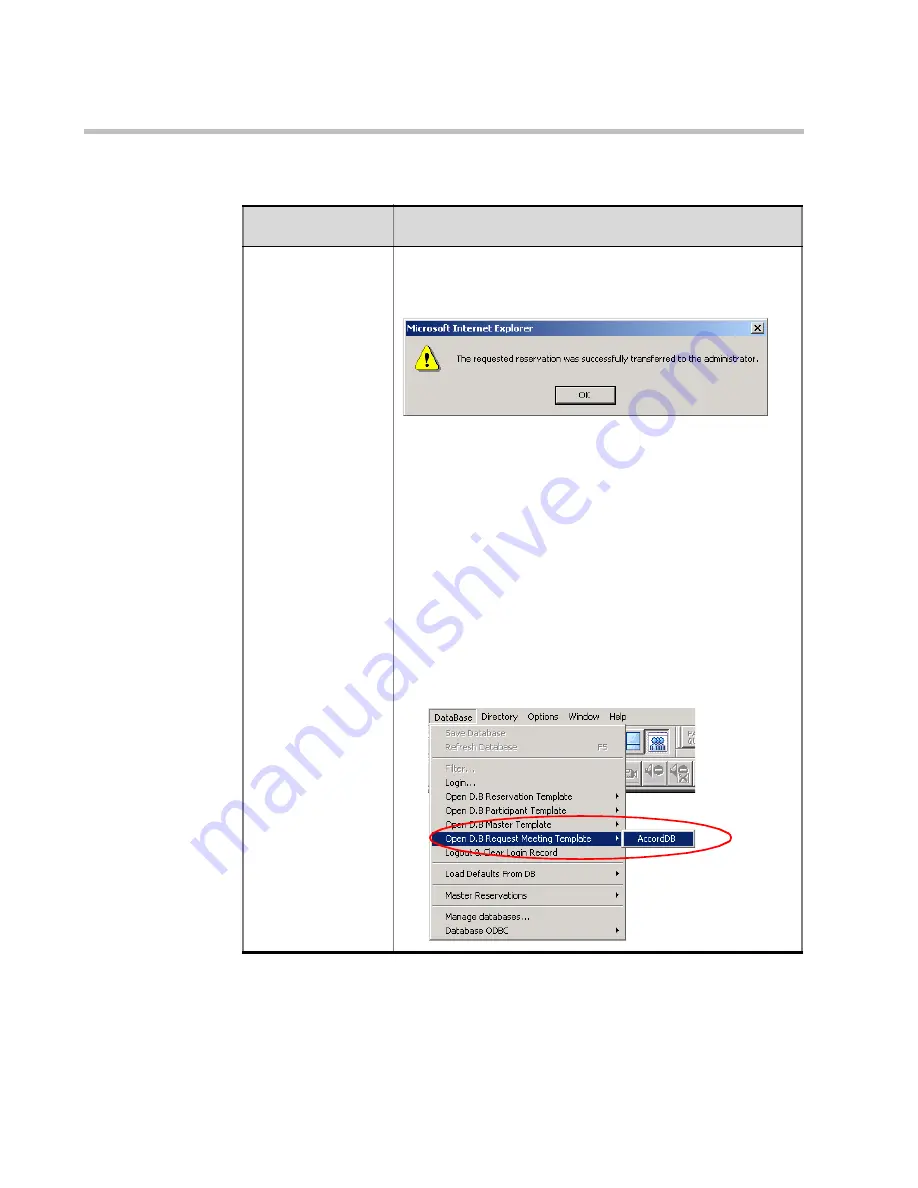
Chapter 9 - Conference Templates – Partial View Mode
9-18
Request a Meeting
Select this option to save the meeting to the database
and to enable the administrator to view and start your
requested Meeting. A confirmation window opens.
Note
:
To be able to save the requested meetings to the
database, this option must be enabled in the User’s
Group assignment by selecting the Group to which the
requests are saved:
In the Web Server Manager
Users
table, right-click the
User icon and then click Assign Groups to User.
In the
Group Assignment
window,
click the
Requested
Meetings Write
check box.
In the MGC Manager application, the administrator
accesses the requested Meeting.
•
On the
Database
menu, click
Open D.B. Request
Meeting Template
and select the WebCommander’s
Database,
AccordDB
.
Table 9-6: Conference Menu Options
Option
Description
Содержание 8
Страница 1: ...MGC WebCommander User s Guide Version 8 0 ...
Страница 9: ...vii Default Conference Template Properties Video Switch A 16 ...
Страница 10: ...Table of Contents viii ...
Страница 250: ...MGC WebCommander User s Guide 7 40 ...
Страница 258: ...Chapter 8 Meeting Rooms List 8 8 ...
Страница 286: ...Chapter 9 Conference Templates Partial View Mode 9 28 ...
Страница 376: ...Chapter 10 Conference Templates Full Parameters View 10 90 ...
Страница 413: ...MGC WebCommander User s Guide 11 37 The template is saved with the modified parameters ...
Страница 414: ...Chapter 11 Managing Participant Templates 11 38 ...
Страница 434: ...Appendix A Default Templates A 20 ...






























