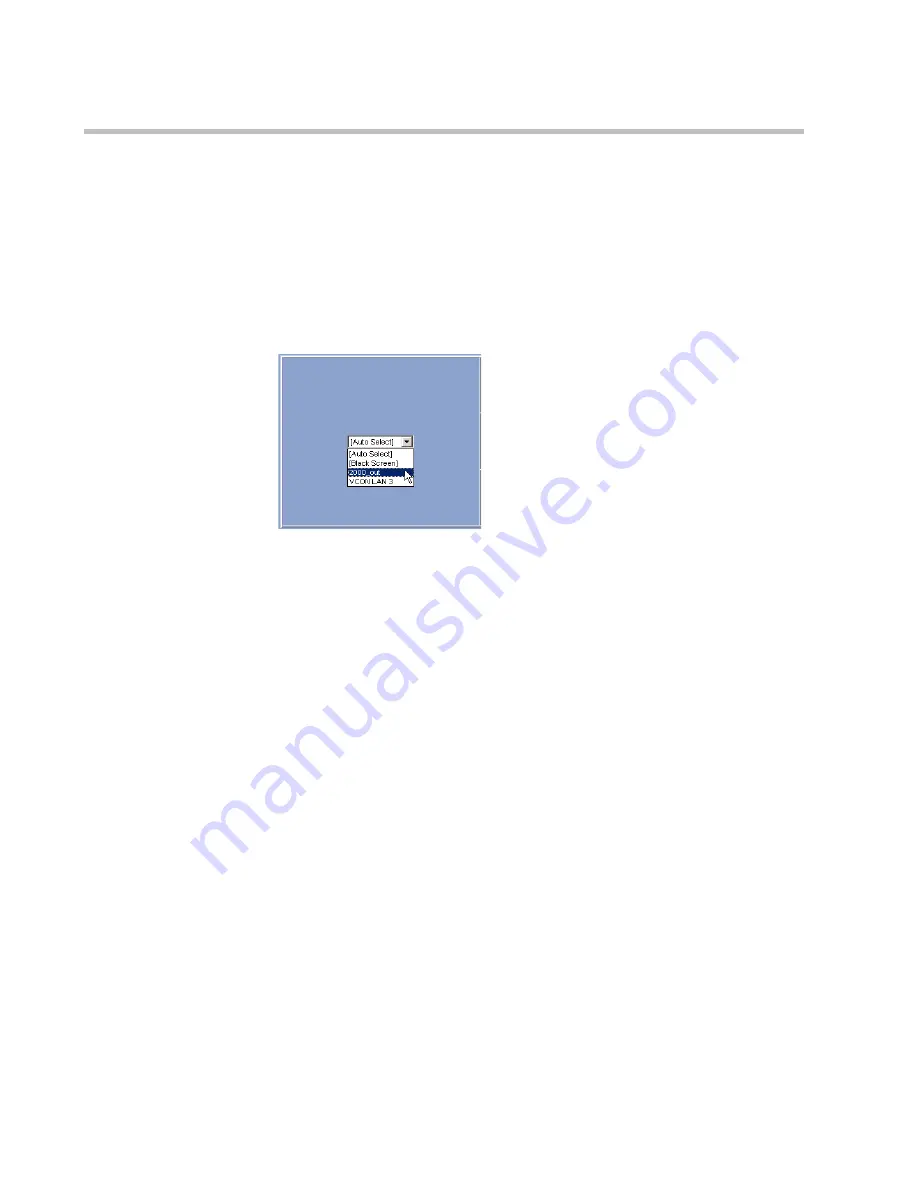
Chapter 9 - Conference Templates – Partial View Mode
9-16
the participant will be viewed in the selected window by all the
participants when the conference starts.
11. Click the
Video Layout
tab to display the video layout windows.
To video force in the particular window where the participant is to be
viewed, click the arrow to display the list of currently defined
participants and select the name of the participant to be seen in this
window.
The
Black Screen
option allows you to display a black screen (to
prevent any participant from being displayed) in that window.
To cancel the video forcing, click the
Auto Select
option.
12. On the menu bar click
Save
to save the Conference template in the
database.
Содержание 8
Страница 1: ...MGC WebCommander User s Guide Version 8 0 ...
Страница 9: ...vii Default Conference Template Properties Video Switch A 16 ...
Страница 10: ...Table of Contents viii ...
Страница 250: ...MGC WebCommander User s Guide 7 40 ...
Страница 258: ...Chapter 8 Meeting Rooms List 8 8 ...
Страница 286: ...Chapter 9 Conference Templates Partial View Mode 9 28 ...
Страница 376: ...Chapter 10 Conference Templates Full Parameters View 10 90 ...
Страница 413: ...MGC WebCommander User s Guide 11 37 The template is saved with the modified parameters ...
Страница 414: ...Chapter 11 Managing Participant Templates 11 38 ...
Страница 434: ...Appendix A Default Templates A 20 ...






























