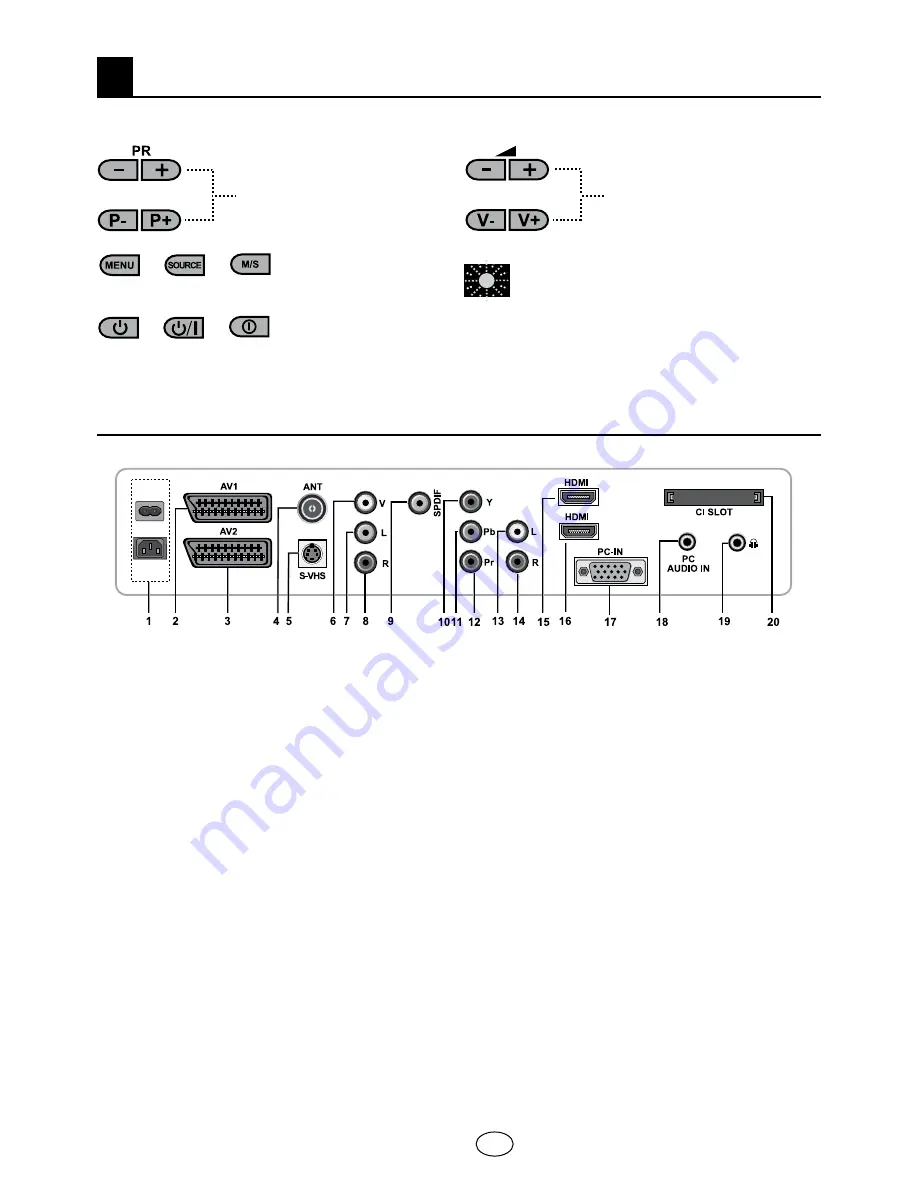
7 I
GB
5
5.1-TV Control Panel
or
Program Down/Up button
or
Volume Level Down/Up button
or
On-Off / Standby button
or
or
Stand by indicator
Bright light:
TV is in Stand-by
Dimmed light:
TV is On
No light:
Power Cable is not connected.
or
Menu button / Source selection button
5.2-Rear and Side External
Connections
1-Power input
2-AV1 scart
3-AV2 scart
4-Antenna input
5-S-VHS input
6-Video input CINCH connector
7-Sound input CINCH connector (Left/L)
8-Sound input CINCH connector (Right/R)
9-SPDIF Digital audio output
10-Component video input (Y)
11-Component video input (Pb)
12-Component video input (Pr)
13-Component audio input (L)
14-Component audio input (R)
15-HDMI 1 input
16-HDMI 2 input
17-VGA (PC connection input)
18-PC audio input
19-Stereo Headphone socket
20-CI slot input
Note:
Above drawing for external connections is representational. Their order and places on
your TV may be different.
Please see Technical Specifications Table on page 27 for the available external connections
on your television.
• Please do not use the video Phono and S-Video connection simultaneously, otherwise
these two devices might influence the picture quality of one another.
• RGB input via Scart offers the best picture quality.
Your new television
or










































