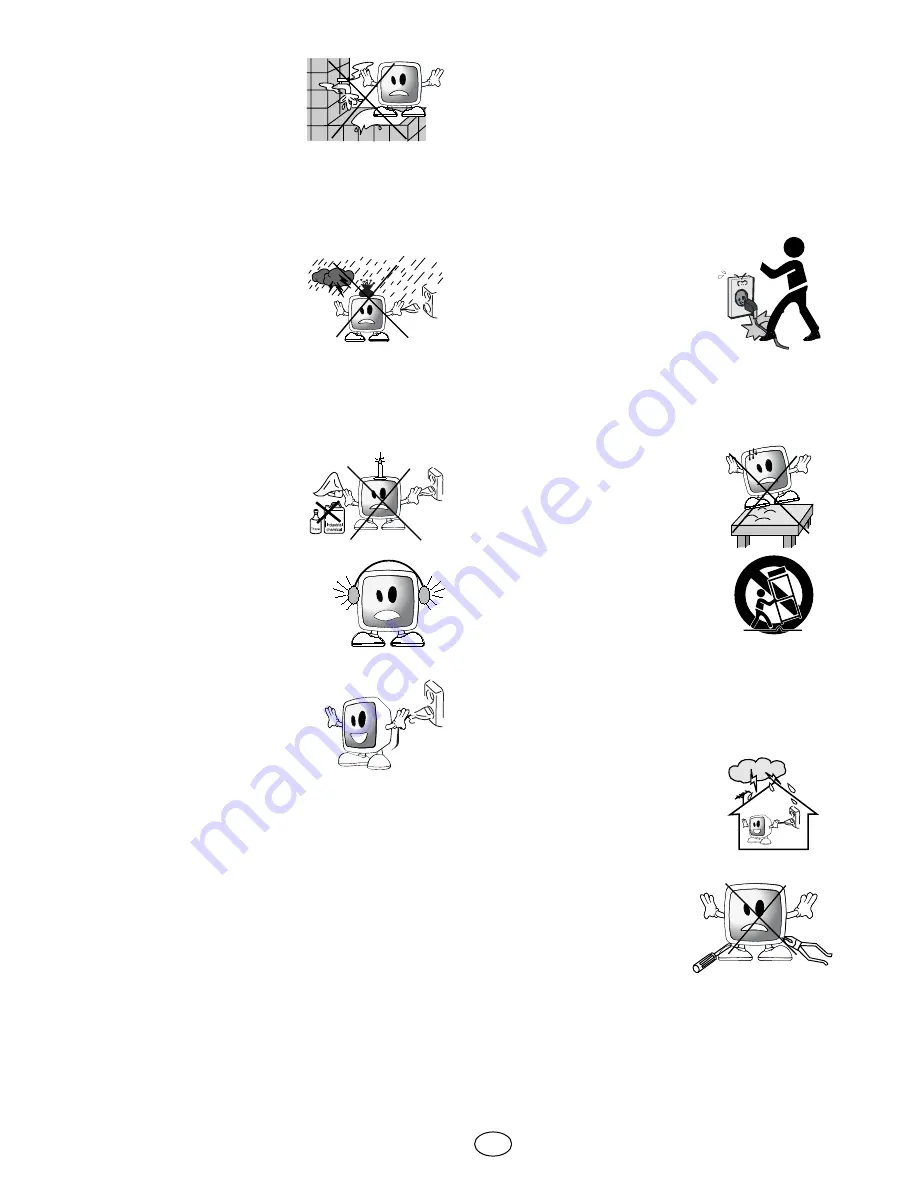
4 I
GB
10)
Never operate
electrical devices close
to water. Operating
such devices, for
example, near a
bathtub, washbasin, kitchen washbasin,
washing basin, wet basement and
swimming pool can cause fire or electric
shock.
• Do not allow your TV
to get wet. Never pour
any liquids onto the
TV. Do not operate
your TV if any solid or
liquid substance enters into it. This can
cause electric shock and your TV may be
damaged. Have it checked immediately
by qualified personnel.
• Keep open flame
sources (such as
candles) away from TV
in order to avoid risk of
fire.
11)
DO NOT USE
headphones at extremely
high volume levels since
this may cause permanent
loss of hearing.
12)
Operate your TV only in
the 230 V 50Hz voltage
range. Use the AC power
cable supplied with the
product. If your TV is a
grounded (Class I) product, then it must
certainly be connected to a grounded
socket.
• The socket into which you plug in the
AC power cable or the adaptor must
be within easy reach.
• Unplug the device in order to
disconnect it from mains power.
Note:
If your device has an adaptor, then
use the adaptor and AC power cable
supplied with your product. Do not use
defective sockets. Make sure that the
plug is firmly inserted into the socket. If
the plug remains loose, then it can cause
fire due to arching. Refer to an electrician
to have your socket replaced.
13)
Make sure that the power
cable is not stepped on and
that there is no bending
at the plug sections, plug
heads and device output
point.
14)
Use only the add-ons/accessories
specified by the manufacturer.
15)
Use only together with
the carts, bases, tripods,
brackets or stands specified
by the manufacturer or sold
along with the product.
When using a cart, pay
attention that it won’t
overturn while carrying the
cart/device combination and
cause injuries. The device
must be fixed to the floor
or wall as indicated in the installation
instructions in order to avoid any
possible damages. Place your device on
a level surface.
16)
Unplug the power cable
during thunderstorms or
when you will not use your
device for a long period of
time.
17)
Consult authorised
service personnel for
service requirements.
Never attempt to repair
the device yourself.
Opening the cabinet
can expose you to dangerous voltages
or other hazardous situations. Service is







































