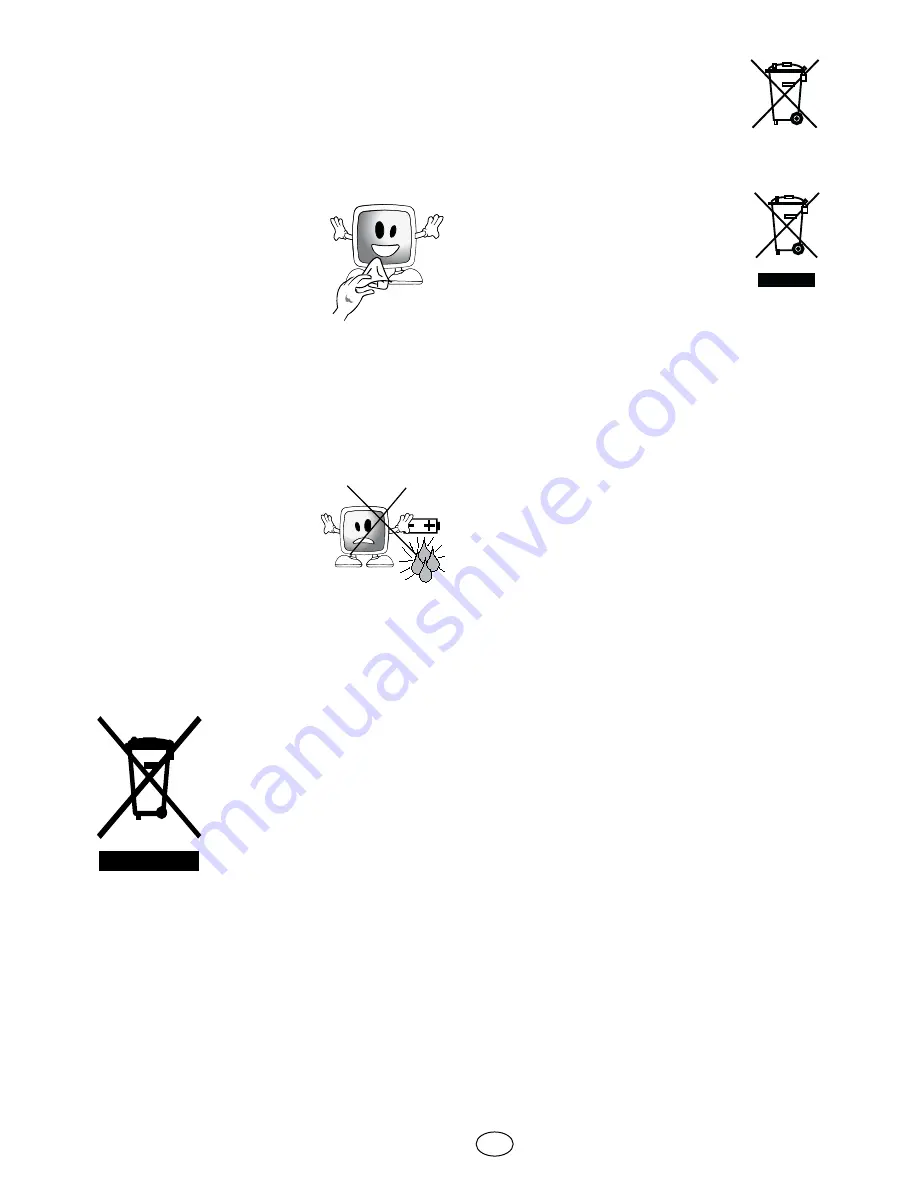
5 I
GB
required in situations such as damage to
the power cable of the device or its plug,
water spills or substances falling into the
device, the device is subjected to rain or
moisture, it does not operate normally or
it is dropped.
18)
Wipe the TV cabinet
clean with a soft and dry
cloth. Wipe dust from the
screen gently with a soft
cloth. Stubborn stains
can be cleaned with a
cloth slightly moistened
with soap and lukewarm water. Never
use solvents such as thinner or gasoline
for cleaning. Unplug the AC power cable
from the socket when cleaning the TV.
Otherwise, there is the risk of electric
shock.
19)
Do not dispose of the
batteries in fire.
• Do not short circuit,
dismantle or overheat
the batteries.
There is
the risk of explosion
if the batteries are not replaced
correctly. Replace only with the
same or equivalent type batteries.
20)
Disposing of the exhausted
batteries:
• Dispose of the exhausted
batteries in accordance with
the local laws and regulations in order to
protect our environment.
21)
Do not dispose of your TV
with regular household waste.
Observe local laws and
regulations for disposal.
Note 1:
This is a Class A product. During
operation, the device can cause radio
interference. In this case the user may
have to remedy this. Please contact your
specialist dealer.
Note 2:
Electromagnetic fields can cause
temporary performance degradation. This
can be distinguished as noise in the image.
This product contains electrical or electronic materials. The presence of these
materials may, if not disposed of properly, have potential adverse effects on
the environment and human health. Presence of this label on the product
means it should not be disposed of as unsorted waste and must be collected
separately. As a consumer, you are responsible for ensuring that this product
is disposed of properly. To find out how to properly dispose of this product,
please go to www.polaroid.com and click on “Company“ or call the customer
service number for your country listed in the instruction manual.








































