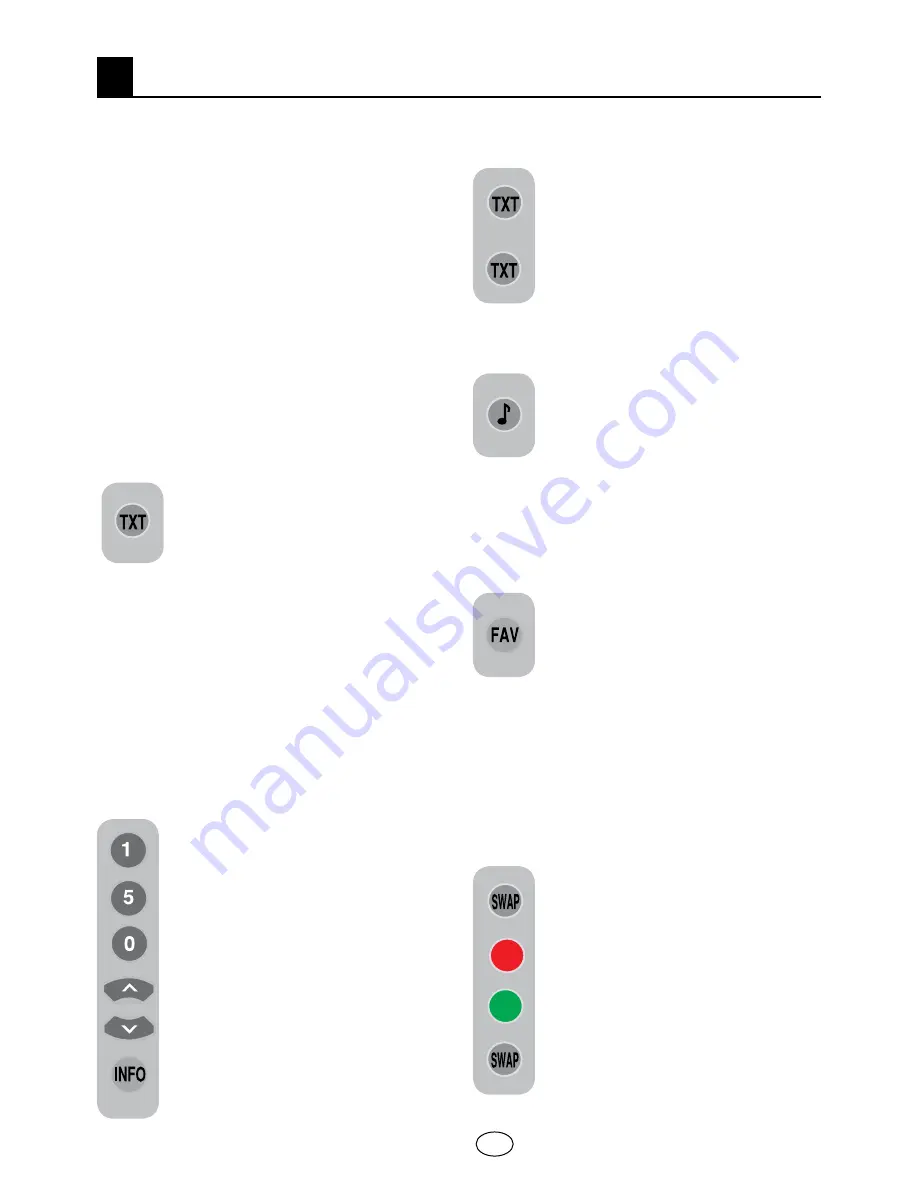
23 I
GB
8
Being one of the most prominent services
of broadcasting today, Teletext renders
the TV more fruitful. Teletext means in
short the transmission of various updated
information along with the TV broadcast
signal in the form of text and graphics. To be
able to receive a quality teletext broadcast,
a good antenna system and a broadcast
signal that is not weak, with no reflections
and interference from other channels are
required. Even in a very clear reception, it
is normal for some characters or tabs to
be lost. Such conditions will automatically
be improved in a short time under normal
circumstances.
8.1-Entering the Teletext Mode
In a channel that does not have the
Teletext feature,
“NO TEXT”
will
be displayed when you press the
TXT
button. In order to switch your
television to the teletext broadcast,
please press the
TXT
button in a program
that has a teletext broadcast. To switch back
to the television broadcast, press the same
button twice. Once you have switched to
the teletext broadcast, the initial page that
appears will be the index page.
P100
In this
page, the titles of the topics in the teletext
broadcast and the initial page numbers will
appear.
8.2-Page Selection
To be able to view the page you
would like on the screen, type in
the number of that page using the
numerical keys. You can see the
number you have entered on the left
side of the upper title tab. When you
would like to turn the pages one by
one, you can go to the next page
pressing the
up
button and to the
previous page pressing the
down
button. Press the
INFO
button to
return to the Index page.
8.3-Teletext image in the TV picture
(MIX)
With this feature, you can watch
the teletext information and the TV
broadcast together. Thus, you can
follow the teletext broadcast of the
channel while you watch the TV
broadcast. To do this, press
TXT
button in a channel with Teletext
broadcast.
8.4-Page enlarge button (DOUBLE)
Using this button, you can watch
the top half of the teletext page in
an enlarged format. To be able to
view the bottom half of the enlarged
page, press the same button for the second
time. Once you press the same button the
third time, the page will be restored to its
normal size.
8.5-Page Stop (HOLD)
Some information is laid out
by the broadcasting agency in
multiple pages and it is broadcast
in an automatic cycle mode. For
example, on a text of four pages, the pages
are indicated with the figures 01, 02, 03
and 04 on the bottom of the page. To view
one of these pages for a longer time, press
the
FAV
button. When you press the same
button again, the cycle continues.
8.6-Subpage selection (SUB)
If the page of text you are viewing
contains sub pages the page
numbers starting from 01 appear on
the screen. You can switch to the
sub pages with the
SWAP
button.
In that case, the sub page tab is
displayed on the bottom line within
“Red -” and “Green +” frames.
“You can select the sub pages by
pressing the “
RED
” and “
GREEN
”
buttons. You can exit the subpage
by pressing the
SWAP
button
again.
Teletext







































