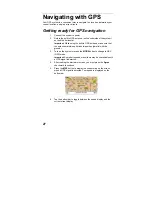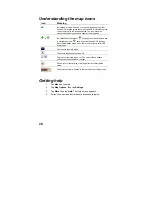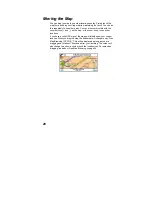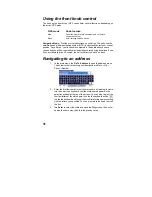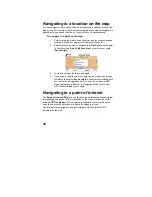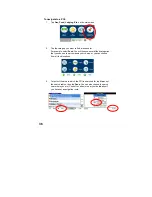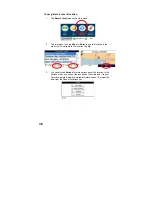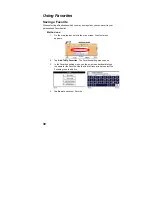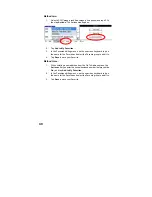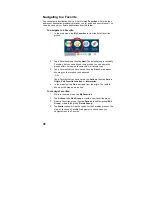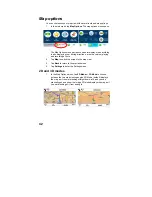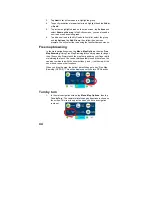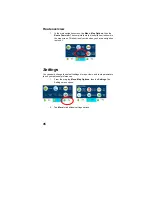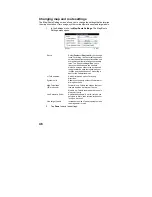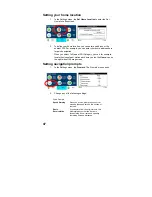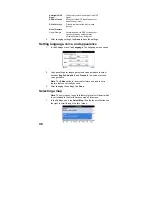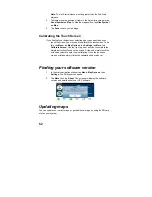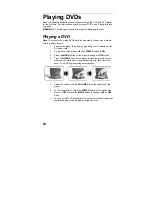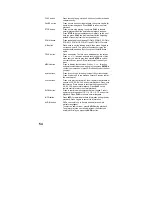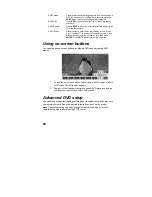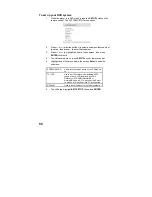41
Navigating to a Favorite
You can select a destination from your list of stored
Favorites
. A Favorite is an
address or destination previously stored by you for quick and easy retrieval. You
can also save, edit, or delete destinations from this folder.
To navigate to a Favorite:
1.
In the main menu, tap
My Favorites
to view the list of Favorites
groups.
2.
Tap a Favorites group, then tap
Next
. The default group is called My
Favorites, but you can add your own groups. You can name the
groups after user names, favorite cities, or favorite trips.
3.
Tap a Favorite that you have saved, then tap
Next
. A map opens
showing you the location you had saved.
-OR-
Tap a Favorite that you have saved, tap
Actions
, then tap
Set as
Origin
,
Edit Favorite Location
, or
Information
.
4.
In the map view, tap
Go
to navigate from the origin. The route is
shown on the map as a blue line.
To manage Favorites:
1.
While in the main menu, tap
My Favorites
.
2. Tap
Actions
, then
Add Group
to create a new Favorites group.
3.
Select a Favorites group, then tap
Actions
to edit the group (
Edit
Group
) or delete the group (
Delete Group
).
4. Tap
Alerts
to show or hide the symbol for the Favorites group on the
map, or to cause a Favorite Alert prompt to sound when you
navigate close to a Favorite.