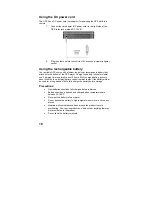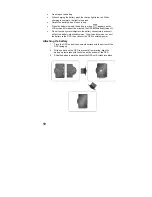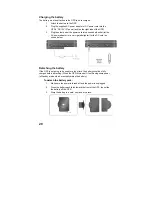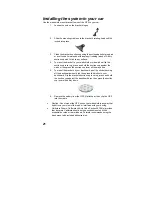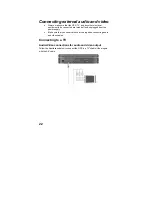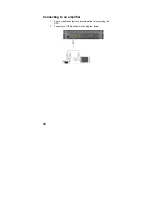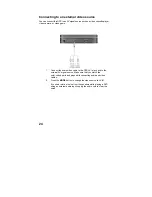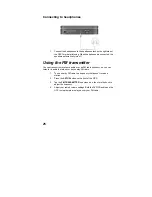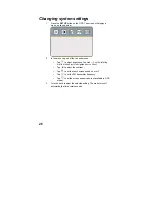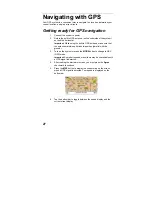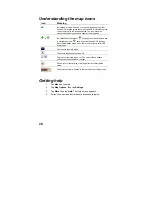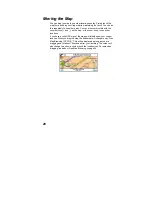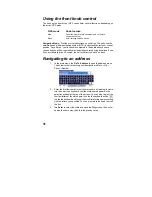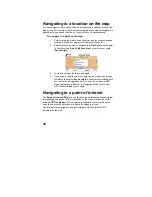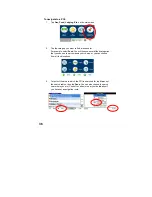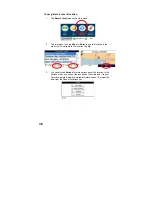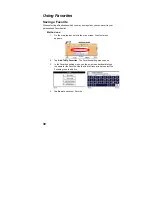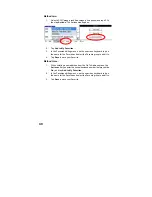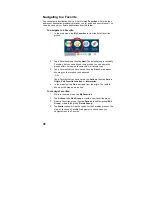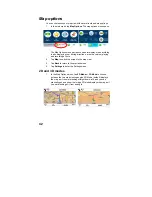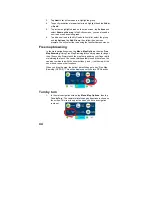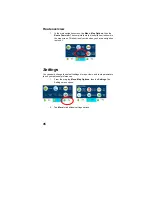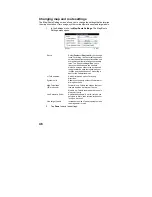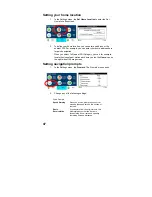32
4. Tap
Enter
to select the city and open the
Street
screen, then enter
names the same way you did in the previous steps.
Tip
: Enter the name of the street only (for example, “Oak”), without
a N, S, E, or W direction, and without the road type (avenue, street,
way, etc.). Then press the up or down arrows or the scroll knob to
browse through the resulting streets.
If you want to go to the center of a city, tap
Enter
when you see “City
Center” as the default street name in the selection window.
5. Tap
Enter
to select the street and open the
Number
screen, then
enter the address number the same way you did in the previous
steps.
6.
After the entire address has been entered, tap
Enter
to show your
destination in the map.
7. Tap
Go
to calculate the route to this destination, then show it in the
map view. The route is shown as a blue line. The GPS navigator
switches to navigation mode. You can start your trip.
8. Tap
Back
to change and reset your destination step by step.