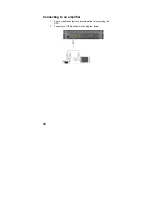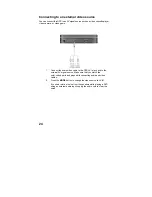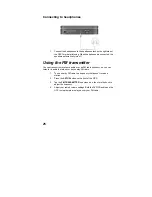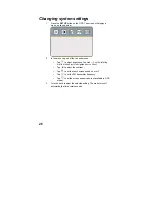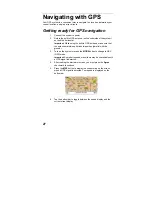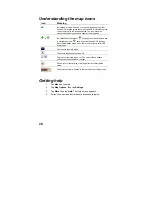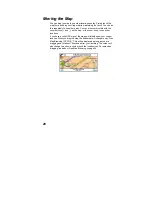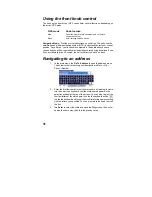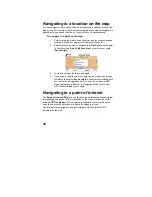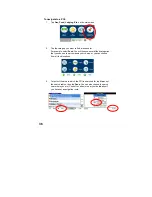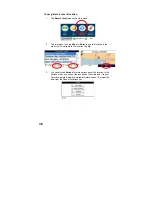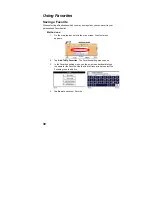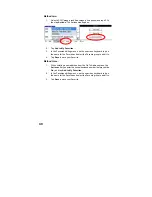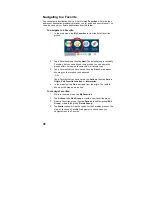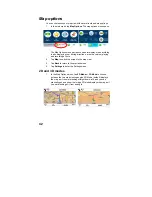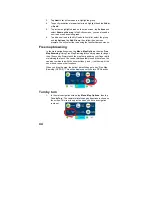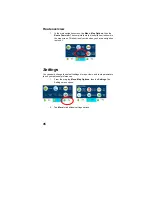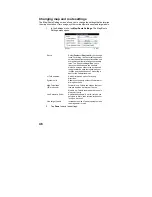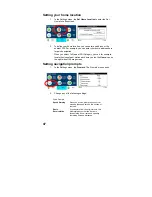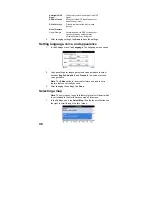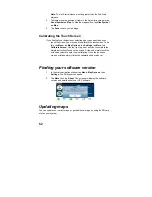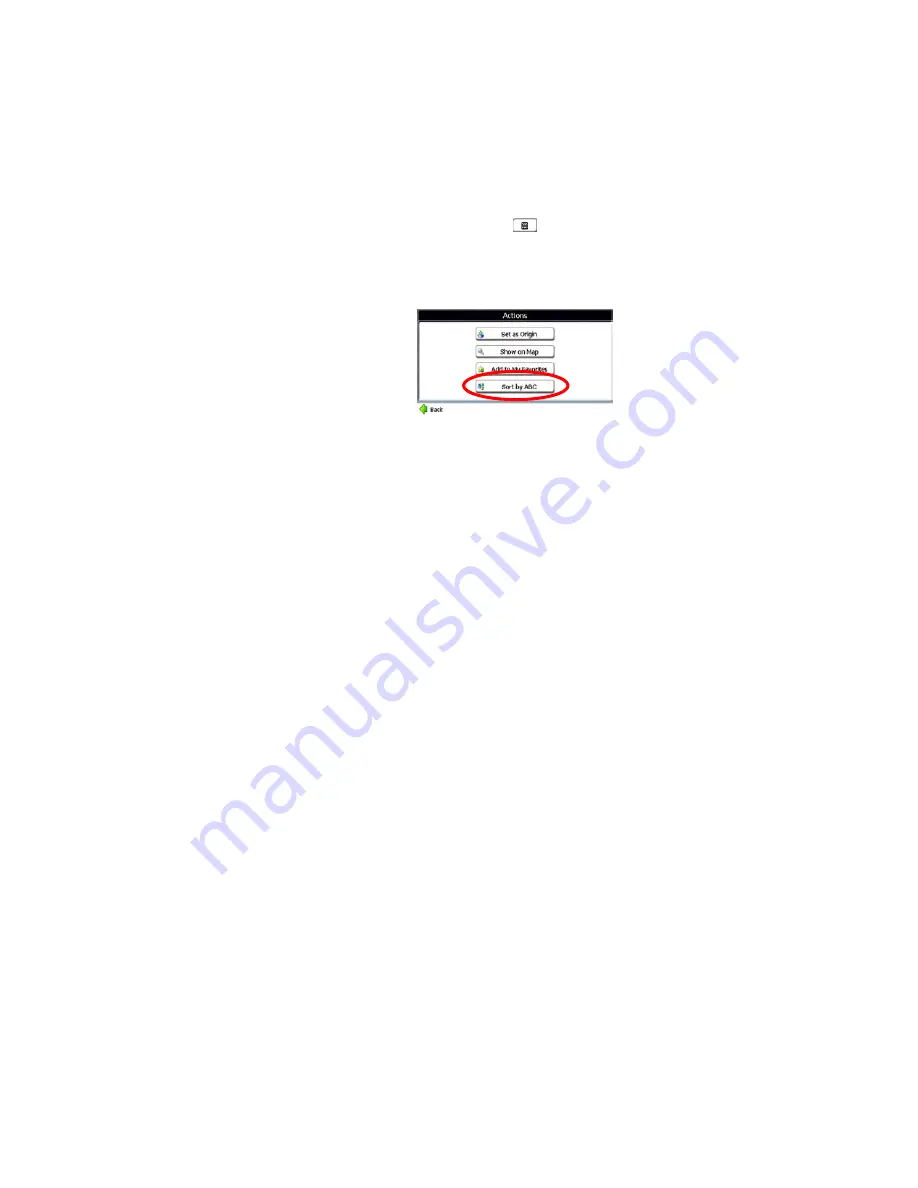
37
4.
The selected POI category can be shown or hidden in the map by
tapping the
Show Symbol on Map
or
Hide Symbol on Map
button.
5. Tap
Done
to save your selection.
The item list of the selected POI category in the defined searching
area is displayed with detailed addresses and phone numbers. The
POIs are listed in order of distance.
6.
Tap one of the found items, then tap
Next
to display this POI in the
map view. Or, tap
Actions
for more options.
Note
: in each screen, you can tap
to show the soft keyboard
for entering a POI category or item instead of choosing from the
scroll list.
7.
To list the POIs alphabetically, tap the
Actions
button, then tap the
Sort by ABC
button.
8.
In the map view with the POI shown, tap
Go
to navigate from the
origin.
As you drive, the system provides you with turn-by-turn voice and
visual directions, letting you know when your next turn is due.
Navigating to a recent location
The Recent Locations list allows you to select an existing destination from a list of
previously traveled or entered addresses or POIs. The software automatically
stores the last few
destinations in memory. As each new route is added to the top
of the list, the older destinations at the bottom are erased.