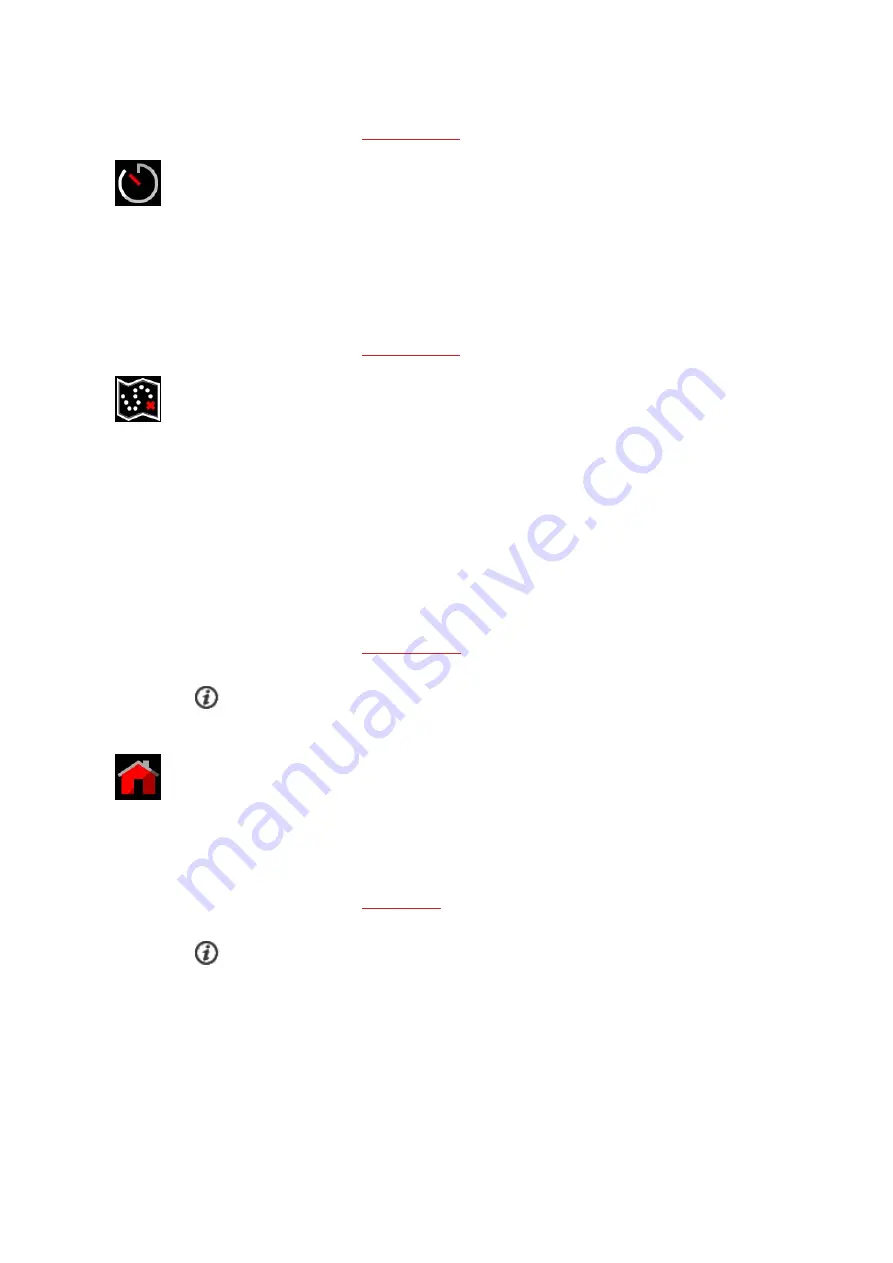
43
For more information, see
.
Countdown timer
:
To add countdown timer to your training views for the session, choose
Timer for this session
>
On
. You can use a previously set timer or create a new timer by returning to the quick menu and
choosing
Countdown timer
>
Set timer
. Set the countdown time, and press OK to confirm.
When completed, the watch returns to pre-training mode where you can start the training ses-
sion. The timer starts when you start the training session.
For more information, see
.
Routes
:
In
Routes
, you'll find the routes that you have saved as favorites in the Flow web service Explore
view or in the analysis view of your training session, and synced to your watch.
Choose the route from the list, and then choose where you want to start the route:
Start point
(original direction),
Mid-route
(original direction),
End point to reverse direction
or
Mid-
route to reverse direction
. You may be asked to calibrate the compass of your watch. If so, fol-
low the instructions on the display. After calibration, the watch returns to pre-training mode
where you can start the training session.
For more information, see
.
Routes are only available in the pre-training mode quick menu if GPS is set on for the sport pro-
file.
Back to start
:
The back to start feature guides you back to the starting point of your session. To add the
Back
to start
view to your training views of the current training session, choose
Back to start
on, and
press OK.
For more information, see
.
The back to start feature is only available if GPS is set on for the sport profile.
When you choose a training target for your session, the
Favorites
and
Routes
options are crossed out
in the quick menu. This is because you can only choose one target for the session. And if you choose a
Содержание VANTAGE V
Страница 1: ...USER MANUAL...
Страница 61: ...61...
















































