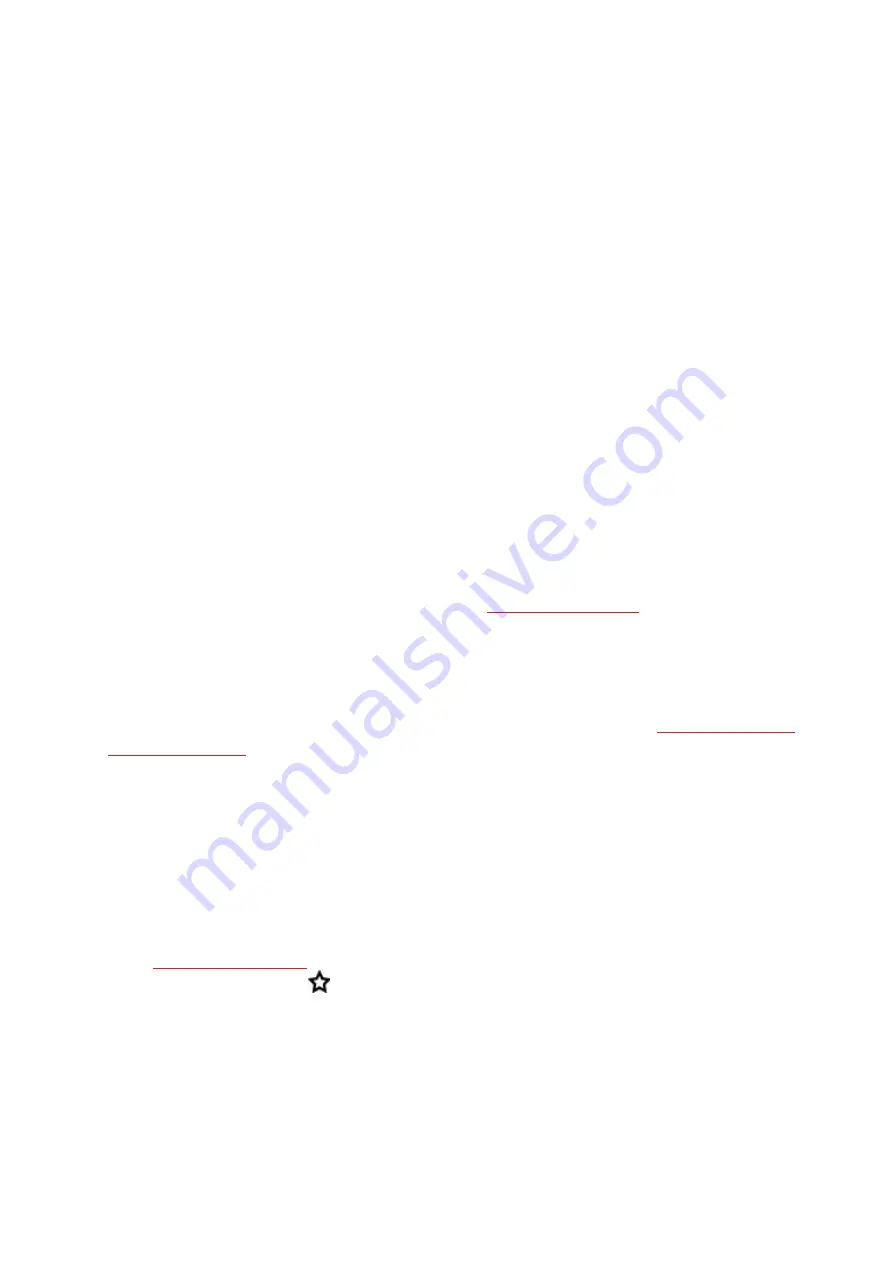
111
3. Click the Favorite you want to use.
4. The Favorite is added to your diary as a scheduled target for the day. The default scheduled time
for the training target is at 18.00/6pm. If you want to change the details of the training target,
click the target in your
Diary
, and modify it to your liking. Then click
Save
to update the changes.
If you want to use an existing Favorite as a template for a training target, do the following:
1. Go to
Diary
, and click
Add
>
Training target
.
2. In the
Add training target
view, click
Favorite targets
. Your training target favorites are
shown.
3. Click
Use
to select a favorite as a template for your target.
4. Enter
Date
and
Time
.
5. Modify the Favorite according to your liking. Editing the target in this view won't change the ori-
ginal Favorite target.
6. Click
Add to Diary
to add the target to your
Diary
.
SYNC THE TARGETS TO YOUR WATCH
Remember to sync the training targets to your watch from the Flow web service via
FlowSync or Flow App.
If you don't sync them, they are only visible in your Flow web service Diary or
Favorites list.
For information on starting a training target session, see
.
FAVORITES
In
Favorites
, you can store and manage your favorite training targets in the Flow web service. You can
use your favorites as scheduled targets on your watch. For more information, see
.
Your watch can have a maximum of 20 favorites at a time. The number of favorites in the Flow web ser-
vice is not limited. If you have over 20 favorites in the Flow web service, the first 20 in the list are trans-
ferred to your watch when syncing. You can change the order of your favorites by dragging and
dropping them. Choose the favorite you want to move and drag it into the place you want to put it in
the list.
ADD A TRAINING TARGET TO FAVORITES:
1.
.
2. Click the favorites icon
on the lower right corner of the page.
3. The target is added to your favorites.
or
Содержание VANTAGE V
Страница 1: ...USER MANUAL...
Страница 61: ...61...





























