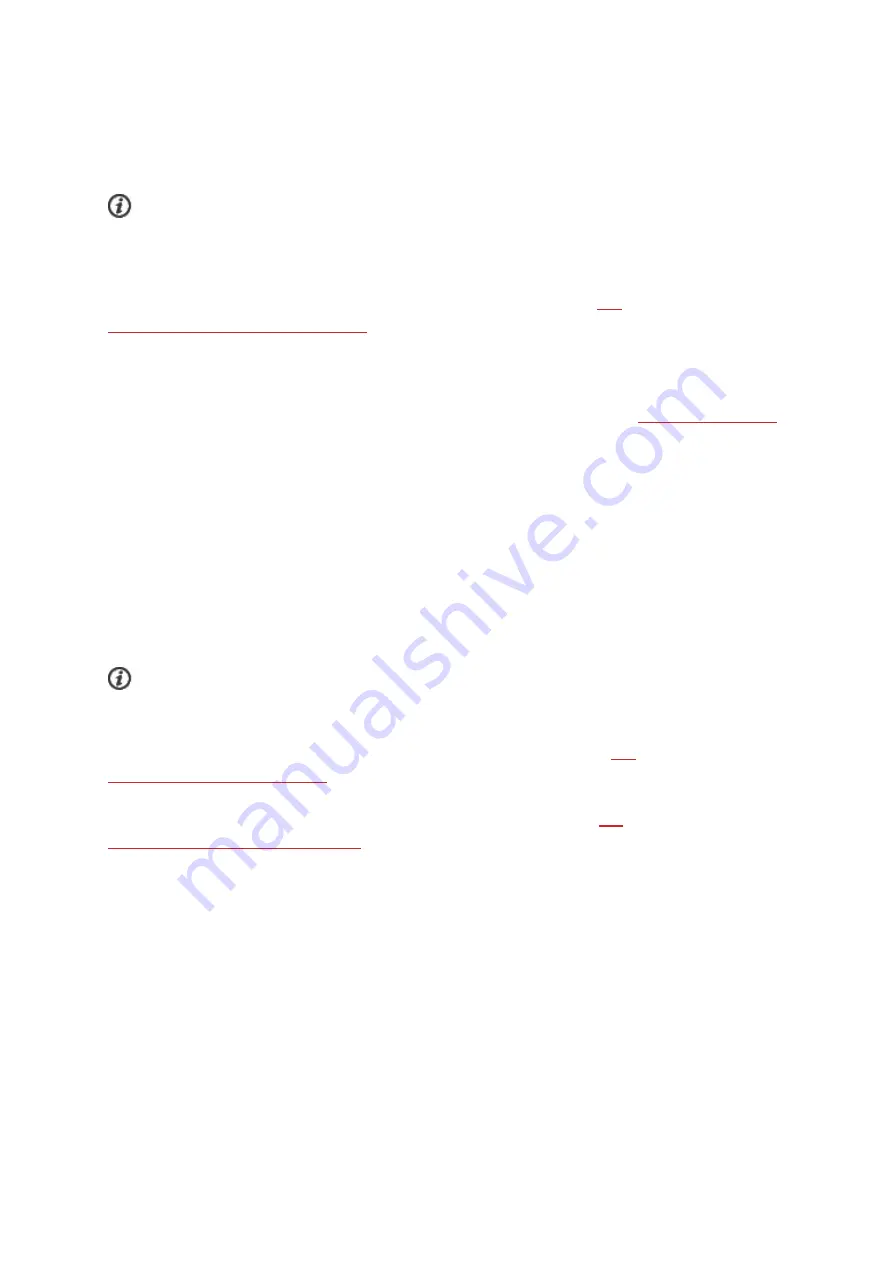
113
1. Sign in to the Flow app, and press and hold the BACK button on your watch.
2.
Connecting to phone
is displayed, followed by
Connecting to Polar Flow app
.
3.
Syncing completed
is displayed when you are done.
Your watch syncs with the Flow app automatically after you finish a training session if your phone is
within the Bluetooth range. When your watch syncs with the Flow app, your activity and training data are
also synced automatically via an internet connection to the Flow web service.
For support and more information about using the Polar Flow app, go to
port.polar.com/en/support/Flow_app.
SYNC WITH FLOW WEB SERVICE VIA FLOWSYNC
To sync data with the Flow web service you need the FlowSync software. Go to
, and
download and install it before trying to sync.
1. Plug your watch to your computer. Make sure FlowSync software is running.
2. The FlowSync window opens on your computer, and the syncing starts.
3. Completed is displayed when you are done.
Every time you plug in your watch to your computer, the Polar FlowSync software will transfer your data
to the Polar Flow web service and sync any settings you may have changed. If the syncing does not auto-
matically start, start FlowSync from the desktop icon (Windows) or from the applications folder (Mac OS
X). Every time a firmware update is available, FlowSync will notify you, and request you to install it.
If you change settings in the Flow web service while your watch is plugged into your computer, press
the synchronize button on FlowSync to transfer to the settings to your watch.
For support and more information about using the Flow web service, go to
port.polar.com/en/support/flow
.
For support and more information about using FlowSync software, go to
port.polar.com/en/support/FlowSync
.
Содержание VANTAGE V
Страница 1: ...USER MANUAL...
Страница 61: ...61...



























