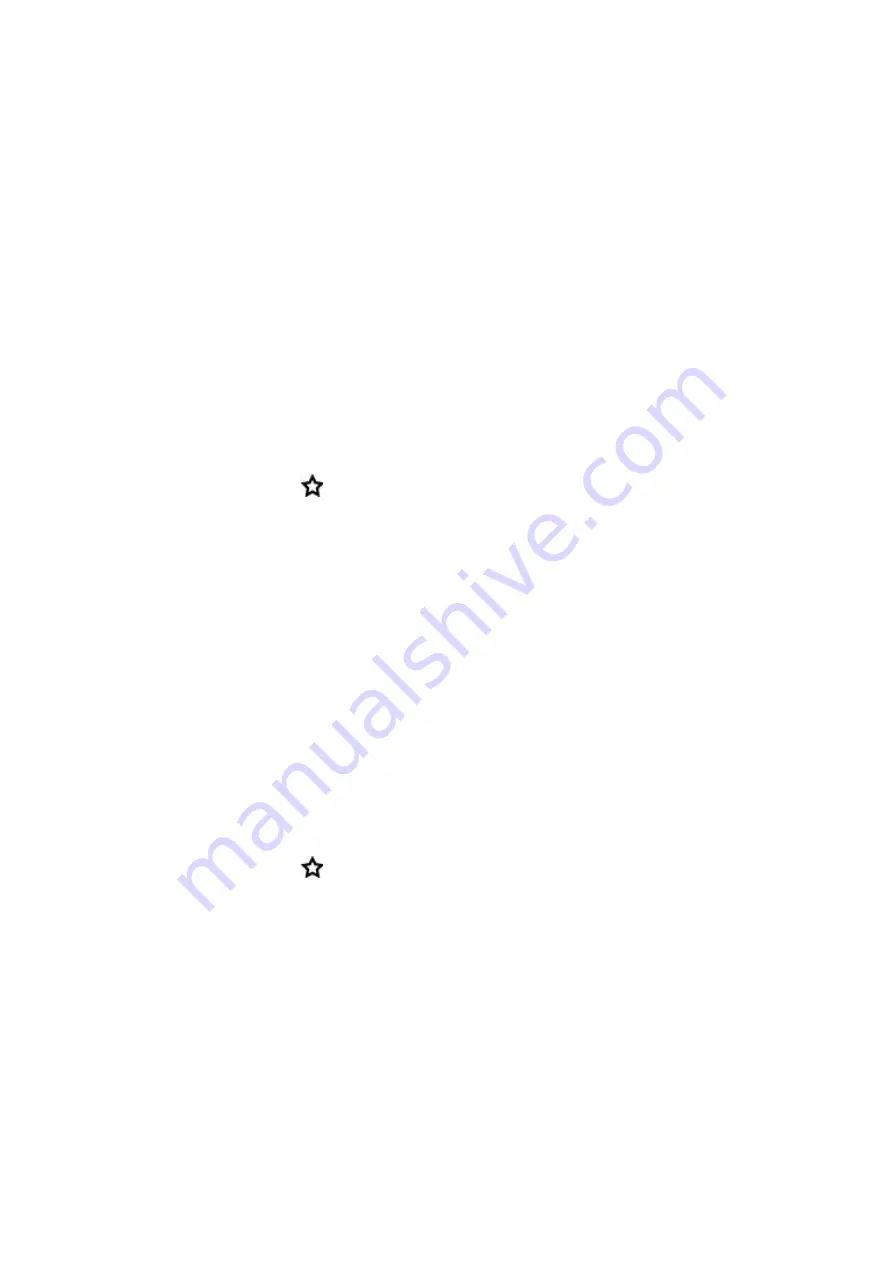
110
•
Phased Target
: You can split your training session into phases and set a different duration and
intensity for each of them. This one is for e.g. creating an interval training session, and adding proper
warm-up and cool-down phases to it.
•
Favorites
: You can use your favorites as scheduled targets on your watch or as templates for train-
ing targets.
CREATE A TRAINING TARGET IN THE POLAR FLOW WEB SERVICE
1. Go to
Diary
, and click
Add
>
Training target
.
2. In the
Add training target
view, choose
Quick
or
Phased
.
QUICK TARGET
1. Choose
Quick
.
2. Choose
Sport
, enter
Target name
(maximum 45 digits),
Date
and
Time
and any
Notes
(optional) you want to add.
3. Fill in either
Duration
,
Distance
or
Calories
. You can only fill in one of the values.
4. Click the favorite icon
if you want to add the target to your
Favorites
.
5. Click
Save
to add the target to your
Diary
.
PHASED TARGET
1. Choose
Phased
.
2. Choose
Sport
, enter
Target name
(maximum 45 digits),
Date
and
Time
and any
Notes
(optional) you want to add.
3. Choose whether you want to
Create new
or
Use template
.
•
Creating new: Add phases to your target. Click
Duration
to add a phase based on duration
or click
Distance
to add a phase based on distance. Choose
Name
and
Duration
/
Distance
for each phase,
Manual
or
Automatic
next phase start, and
Select intensity
. Then click
Done
. You can go back to edit the phases you've added by clicking the pen icon.
•
Using the template: You can edit the template phases by clicking the pen icon on the right.
You can add more phases to the template as instructed above for creating a new phased tar-
get.
4. Click the favorite icon
if you want to add the target to your
Favorites
.
5. Click
Save
to add the target to your
Diary
.
FAVORITES
If you have created a target and added it to your favorites, you can use it as a scheduled target.
1. In your
Diary
, Click
+Add
on the day when you want to use a favorite as a scheduled target.
2. Click
Favorite target
to open a list of your favorites.
Содержание VANTAGE V
Страница 1: ...USER MANUAL...
Страница 61: ...61...






























