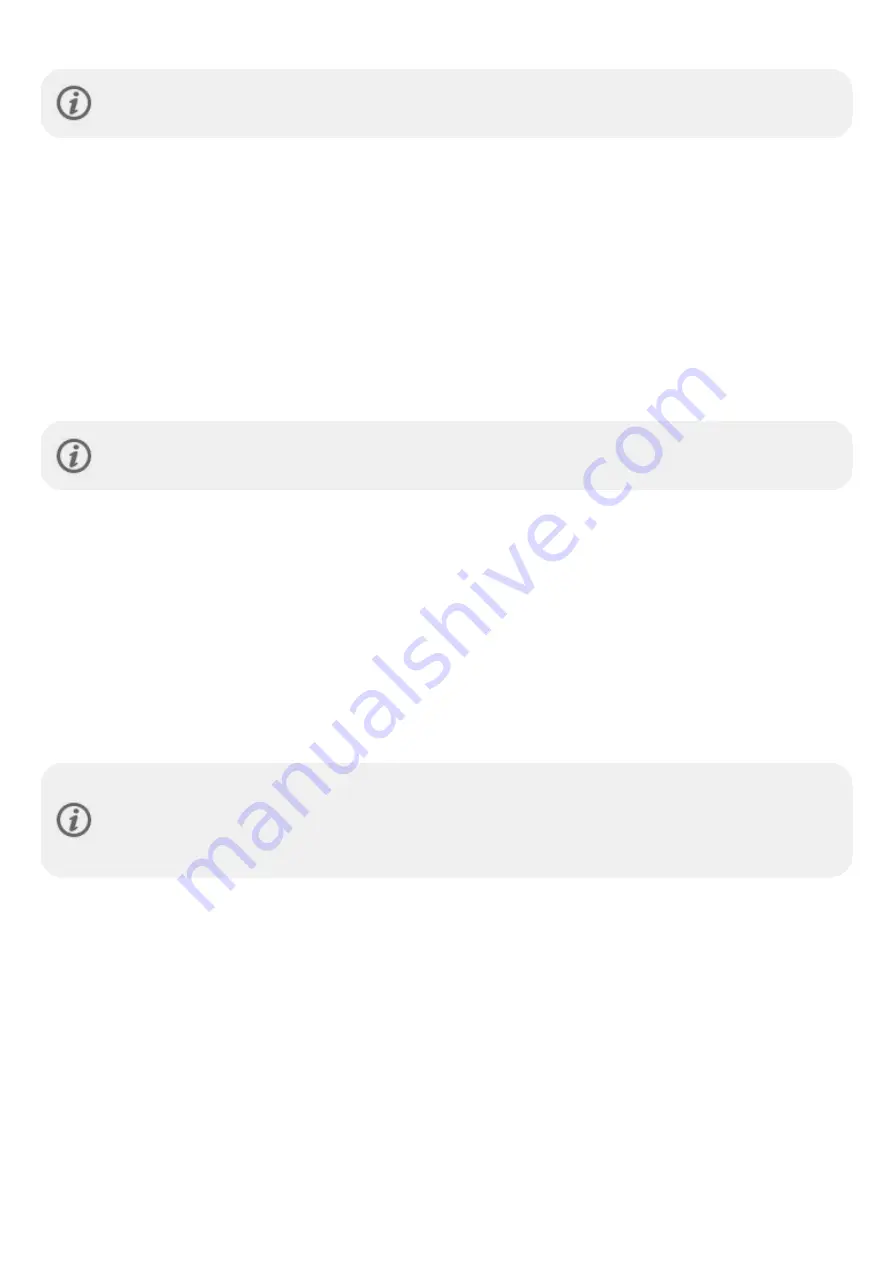
10
OPTION A: SET UP WITH A MOBILE DEVICE AND POLAR FLOW APP
Please note that you have to do the pairing in the Flow app and
NOT in your mobile device’s Bluetooth
settings
.
1. Make sure your mobile device is connected to the internet and turn on Bluetooth.
2. Download the Polar Flow app from the App Store or Google Play on your mobile device.
3. Open the Flow app on your mobile device.
4. The Flow app recognizes your watch nearby and prompts you to start pairing it. Tap the Start button.
5. When the
Bluetooth Pairing Request
confirmation message appears on your mobile device, check that the
code shown on your mobile device matches the code shown on your watch.
6. Accept the Bluetooth pairing request on your mobile device.
7. Confirm the pin code on your watch by pressing OK.
8.
Pairing done
is displayed once the pairing is completed.
9. Sign in with your Polar account or create a new one. We’ll walk you through the sign-up and setup within the app.
When you’re done with the settings, tap Save and sync and your settings are synced to your watch.
If you're prompted to update the firmware, please plug your watch into a power source to ensure flawless
update operation, and then accept the update.
OPTION B: SET UP WITH YOUR COMPUTER
1. Go to flow.polar.com/start and download and then install the Polar FlowSync data transfer software to your
computer.
2. Sign in with your Polar account or create a new one. Plug your watch into your computer's USB port with the
custom cable that came in the box. We’ll walk you through the sign-up and setup within the Polar Flow web
service.
OPTION C: SET UP FROM THE WATCH
Adjust the values with UP/DOWN and confirm each selection with OK. If you want to return and change a setting at any
point, press BACK until you reach the setting you want to change.
When you do the setup from the watch, your watch is not yet connected with the Polar Flow web service.
Firmware updates for your watch are available only through Polar Flow. To make sure you get to enjoy your
watch and the unique Polar Smart Coaching features at their best, it's important that you do the setup later
in the Polar Flow web service or with the Flow mobile app by following the steps in option A or B.
BUTTON FUNCTIONS AND GESTURES
You watch has five buttons that have different functionalities depending on the situation of use. See the tables below to
find out what functionalities the buttons have in different modes.
Содержание VANTAGE M2
Страница 1: ...USER MANUAL...
Страница 64: ...64 Learn more about the Polar Sleep Plus Stages in this in depth guide...

























