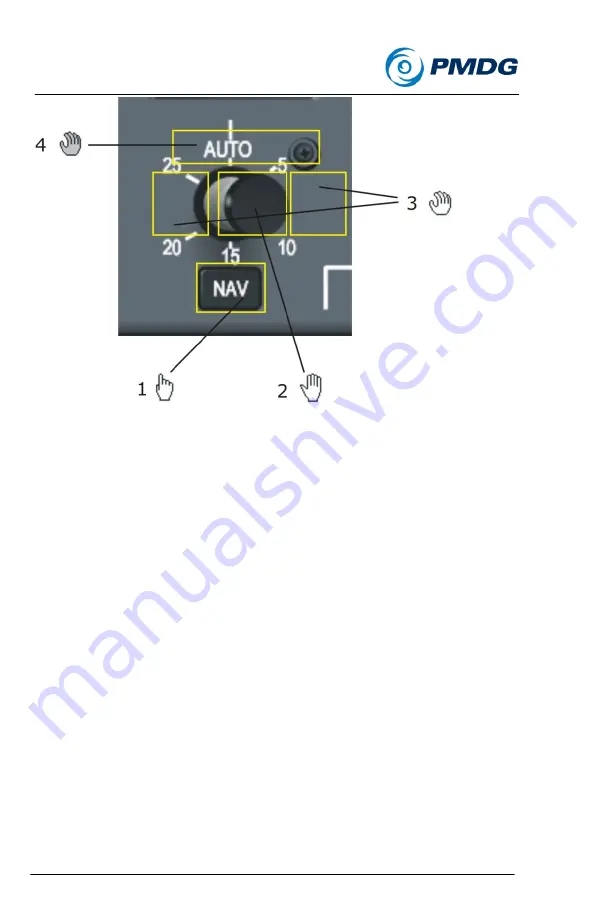
0.00.42
INTRODUCTION
01OCT08
DO
NOT
DUPLICATE
For
Simulator
Use
Only
PMDG MD-11
1
. This area will show you a
Push Cursor
indicating that you can push
the NAV button to engage lateral navigation.
2
. This are will display the
Push-Pull Cursor
indicating that you can
either push (left mouse click) to command the autopilot to hold the
current aircraft heading or pull (right mouse click) to command the
autopilot to fly the heading selected in the heading window.
3
. These areas located left and right of the knob will display a
Rotary
Cursor
indicating that you can left/right click or use the mouse rotary
wheel to change the heading value displayed in the heading window.
Notice that the rotary cursor displayed here is white, indicating that this
is the knob’s primary function, and that the click areas are located
slightly left and right of the knob in order to accommodate the click area
for the push-pull functionality of this particular knob.
4
. This area will show a
Rotary Cursor
shaded gray to indicate that this
is the secondary function of the rotary knob. In this area you can turn
the secondary function of the knob to the left or right (using the left and
right mouse buttons) to set the bank limiter located in the inner part of
the heading knob. The cursors show gray to differentiate from the
previous ones, and the click area is located above the other click areas
in order to make it easy to locate.






























