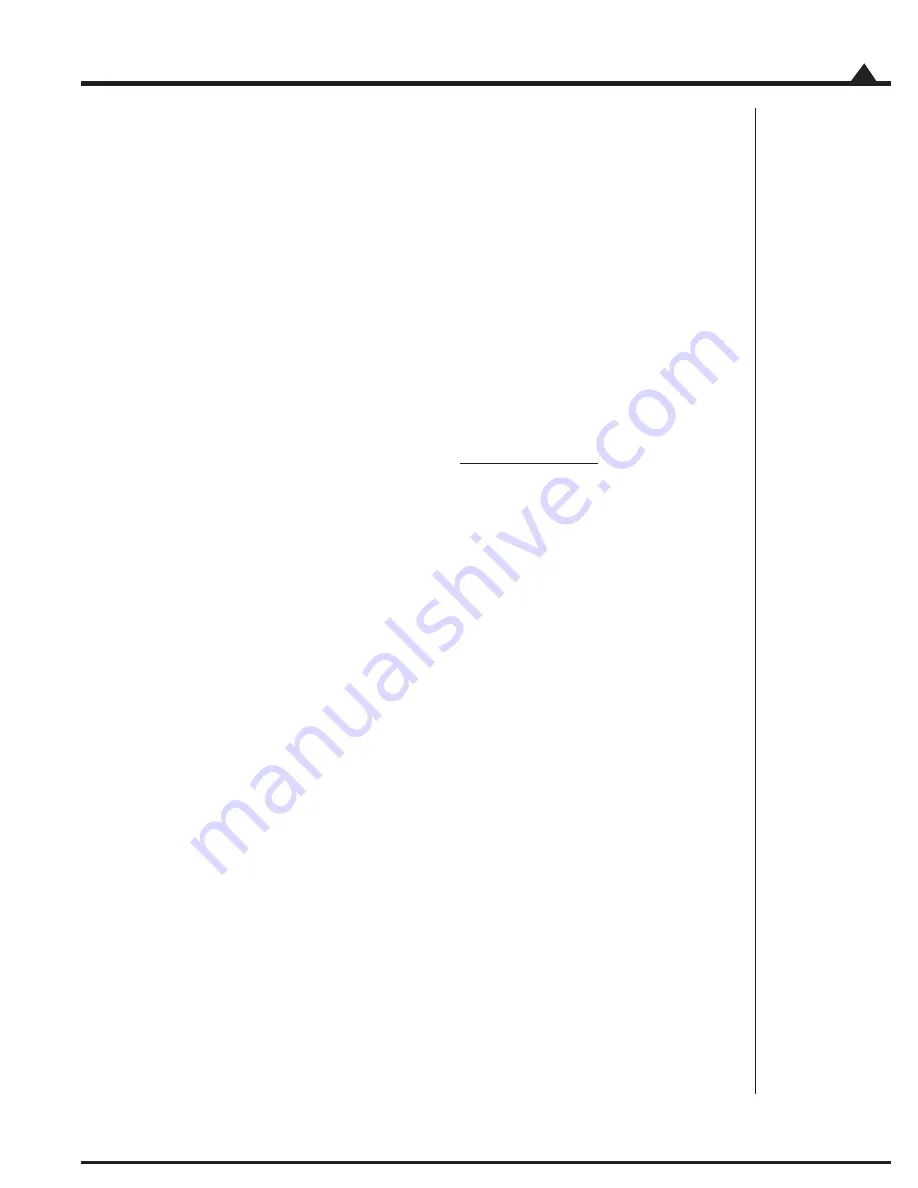
MC73110 Developer’s Kit Manual
19
Installation
2
2.9 Software Installation
Locate the CD included in the Developer’s Kit. This CD contains software to exercise your board and source code
that will enable you to develop your own motion applications. The exercise software is designed to work with
Windows 95/98/ME or Windows NT/2000.
If you have autorun enabled, the installation process will start when you insert the CD. The installation program
will guide you through installing the software. Upon completion of the installation process, the following
components will be installed:
Pro-Motion - an application for communicating to and exercising the installed Developer’s Kit.
Refer to section 3, page 21,
for operating instructions.
C-Motion - source code that can be used for developing your own motion applications based
on the MC73110.
Refer to section 4, page 31
, for further information. These files are installed in
the “C-Motion” folder, a sub-folder of the installation folder.
PDF versions of the Developer’s Kit manual, programmer’s reference and user’s guide. The
Adobe Acrobat Viewer is required for viewing these files. If the Adobe Acrobat Viewer is not
installed on your computer, you can download it from <http://www.adobe.com>.
2.10 First Time System Verification
After you have installed the card hardware, made the appropriate connections to your motor, and installed your
software, you are ready to perform a simple test that will determine whether your motor is connected correctly. The
following producedure should work for the majority of brushless motors, even if the gain parameters may not be
optimized for your particular motor. Note that at any time the Pause/Break key can be pressed to disable the
servo loops and motor output should the motor start to move erratically or uncontrollably.
1
Run Pro-Motion by double clicking the Pro-Motion icon on the desktop.
2
If Pro-Motion cannot find the DK Board verify the serial port connections and select the
appropriate COM port in the Interface dialog and click OK. Accept the default serial port
settings by clicking OK. Refer to section 3.1 Communication for more information.
3
If the Axis Wizard pops up click Cancel.
4
Select File/Open from the menu and open the StartupTest.pmd file. The parameters will be
uploaded to the DK Board and the amplifier will be enabled. Be prepared to hit the Pause/
Break key to disable the motor if improper motion is observed.
5
The motor should now rotate slowly in either the clockwise or counterclockwise direction. If
this occurs, the first time system verification has been completed succesfully. If not, recheck the
motor connections. If the trouble persists contact PMD or a PMD representative for assistance.
Содержание MC73110
Страница 6: ...MC73110 Developer s Kit vi...
Страница 8: ...MC73110 Developer s Kit Manual 8 PMD Product Overview 1...
Страница 20: ...MC73110 Developer s Kit Manual 20 Installation 2...
Страница 40: ...MC73110 Developer s Kit Manual 40 Performance Motion Devices Inc 55 Old Bedford Road Lincoln MA 01733...






























