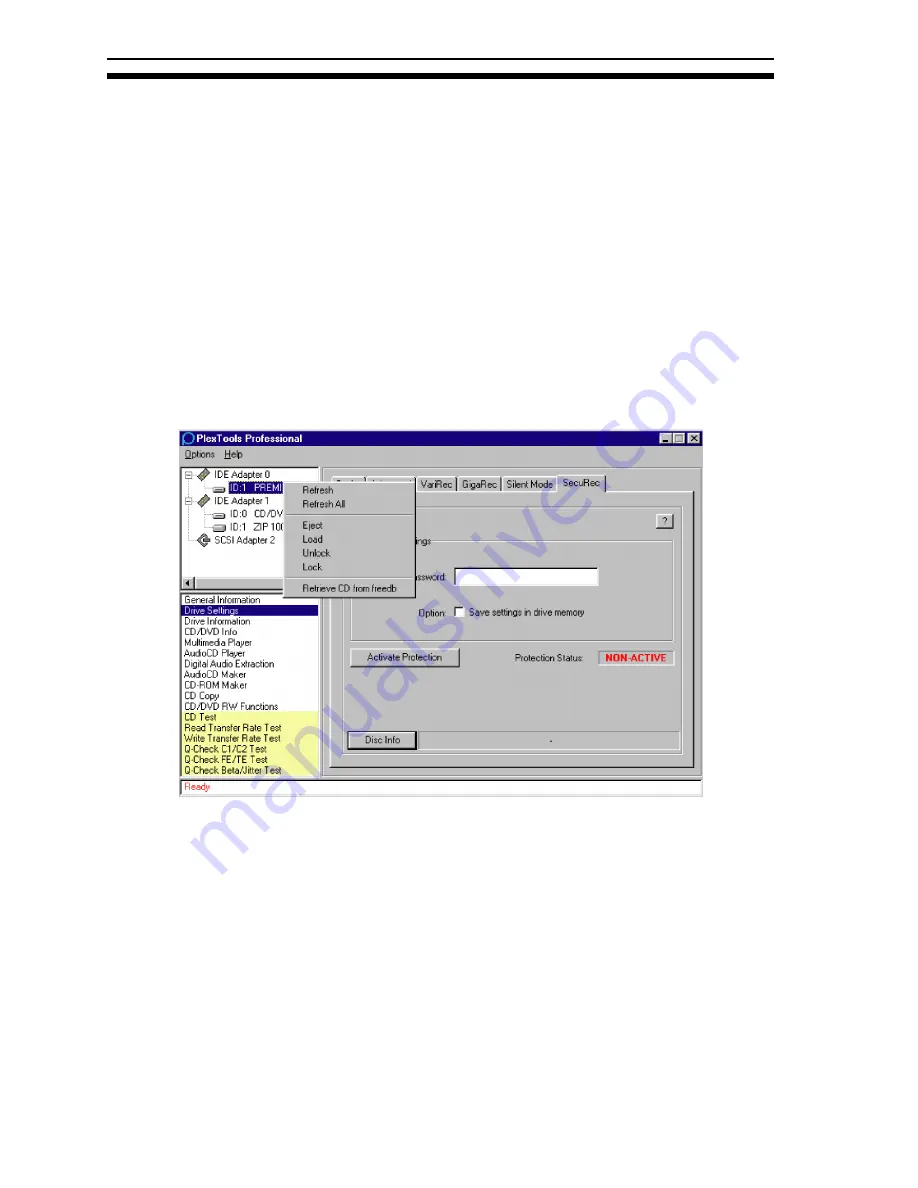
Section 3. Getting Started
6
PlexTools Professional Reference Guide
Selecting the Adapter and Drive
Selecting an adapter and a drive is done in the same way as in Windows Explorer:
just click on the desired adapter in the hardware window, and you see General
Information about this adapter appear in the right-hand window.
When you click on a device (using the left mouse button), you see the general
information about that drive in the right window and the other options in the lower
left window.
Different icons indicate hard disk drives, empty CD-ROM drives and any CD-ROM
drives with discs inserted. The currently selected device is highlighted.
Right-clicking (right mouse button) on a device allows options such as Refresh,
Refresh All, Eject, Load and Retrieve CD from freedb.
Figure 3: Right-Click on a Drive to See Additional Commands
•
Refresh
: Refreshes information about the selected drive.
•
Refresh All
: Refreshes information about all drives.
•
Eject
: Opens the drive’s disc tray.
•
Load
: Closes the drive’s disc tray.
•
Unlock
: Unlocks the disc tray, allowing ejection by hardware or software
command..
•
Lock
: Locks the disc tray, preventing disc ejection via hardware or software.
•
Retrieve CD from freedb
: Gets CD information from the freedb database.
Содержание PLEXTOOLS PROfessional
Страница 1: ...SOFTWARE FOR DVD AND CD R CD RW DRIVES APRIL 2003 PlexTools Professional Reference Guide...
Страница 74: ...Appendix A Glossary 70 PlexTools Professional Reference Guide This page intentionally left blank...
Страница 82: ...Appendix D Technical Support 78 PlexTools Professional Reference Guide This page intentionally left blank...
Страница 83: ...PlexTools Professional Reference Guide 79 Notes...

























