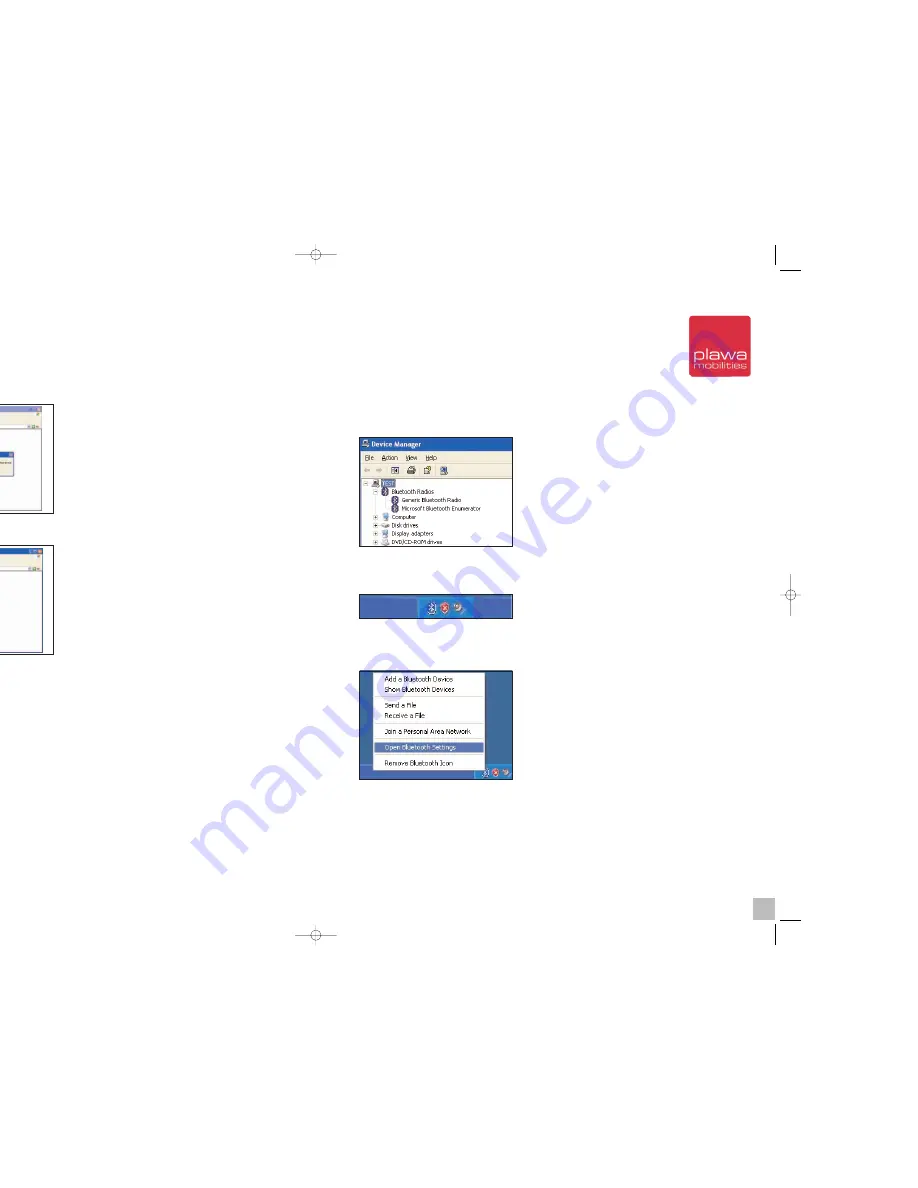
4.2 Update Bluetooth setting in Windows XP service pack2
1. Please check the Bluetooth Device is already in the
“Device Manager”
, as shown on the
following image.To open the
“Device Manager”,
please follow the following steps: Press the right
mouse button on the Desktop, press
“My
Computer“
and then
“Properties“
. Open the
option
“Hardware“
. You will see the button to
open the
“Device Manager“
.
2. If you installed Windows XP service pack2 and the device is installed correctly, the Bluetooth
icon will be displayed as shown in the next image.
3. After installing the Bluetooth device correctly, click the Bluetooth icon and select
“Open
Bluetooth Settings”
.
11) After you double click the icon, a window will pop up and ask for your confirmation. Click
(Yes)
.
12) After device installation is complete, you will see a green arrow next to the icon. This is the
final step and you will be able to move
scrivo.1
.
You can check your connection status by looking at the Bluetooth icon in the system tray
on the bottom right.
Enable (started)
White
Disabled (stopped)
Red
Connected
Green
Once you complete these steps, you do not need to go through them again unless you switch
your computer. These settings will remain even after you restart your computer.
20
21
scrivo1_manual_eng_rz_kb2.qxd 06.12.2004 17:40 Uhr Seite 20
Содержание Scrivo.1
Страница 1: ......






































