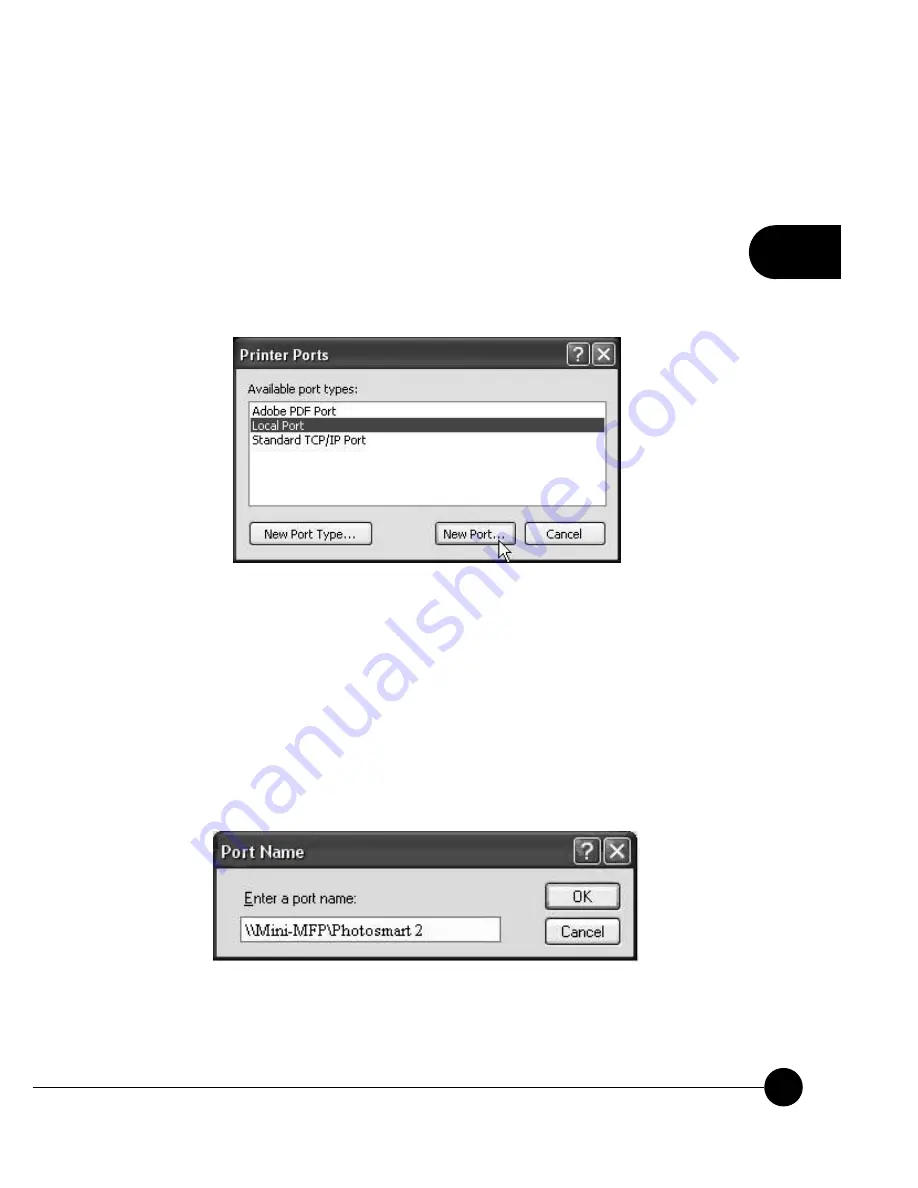
25
4
Chapter4 Print Server in Windows
Windows Platform
: Windows 98SE, ME, 2000, XP and 2003
1.Open
Printers and Faxes
2.Right-click the printer for which you want to change settings, and then
click
Properties
.
3.Click the
Ports
tab.
4.Clear
Enable bidirectional support
and click
add port
, and click
Local
Port
, and then click
New Port
Ā
in the
Printer Ports
box.
5.In the
Port Name
box, enter the path to the printer with the following
format:
Ň
\\ Server's Host Name\printer name
Ň
or
Ň
\\ Server's IP
address\printer name
Ň
(Please refer to the Server's web pages or
the Control Center to know exact path). For example: if you set the
Server's Host Name as
ņ
Mini-MFP
Ň
and printer name (USB1 port)
as Photosmart 2, then the network path is expressed as: \\Mini-MFP\
Photosmart 2
œ
If your Server is running on a different LAN than your windows PC
such as Internet PC, you must enter IP address in
Port Name
box.
Содержание mini-mfp
Страница 1: ......
Страница 2: ...USER S MANUAL USB 2 0 High Speed Print Server Mini MFP ...
Страница 30: ...4 22 Mini MFP 9 Click Finish ...
Страница 37: ...29 4 Chapter4 Print Server in Windows 5 Click Next and then continue Windows Add Printer Wizard ...
Страница 59: ...52 Mini MFP 7 4 4 4 4 4 4 4 4 4 3 Click Connect to Network Scanner button in Server Information box ...
Страница 61: ...54 Mini MFP 7 4 4 4 4 4 4 4 4 4 5 Perform scan function ...
Страница 101: ......






























