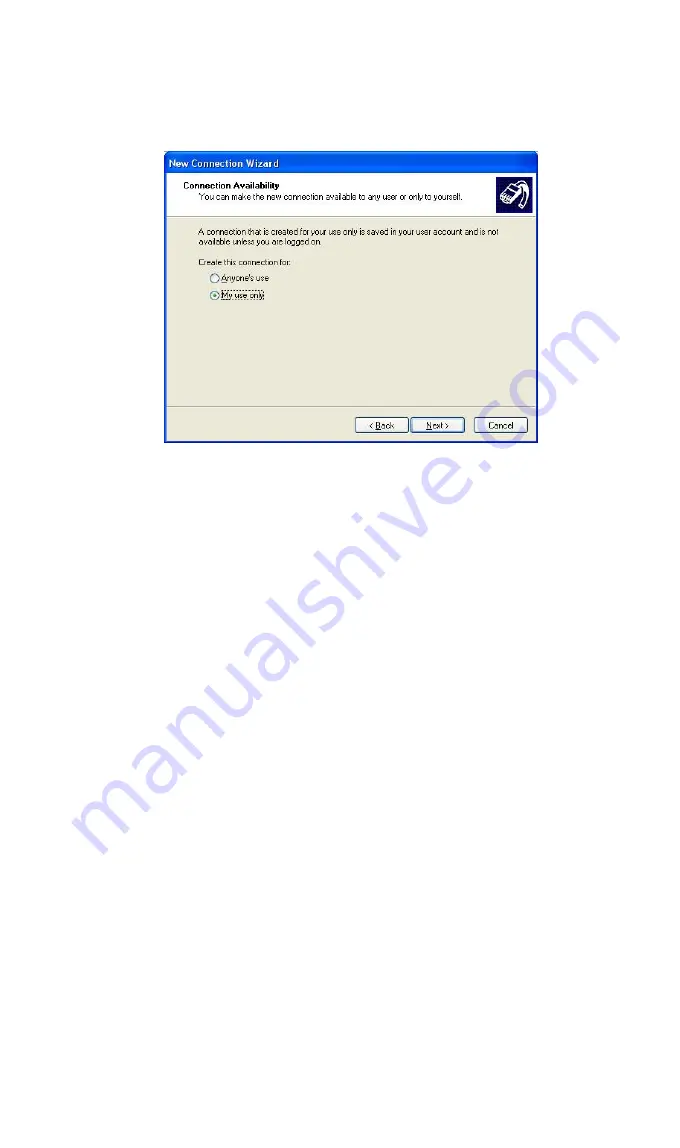
Microsoft VPN
123
6. On the screen above, enter the Domain Name or Internet IP address of VRT-311 / VRT-
311S you wish to connect to.
Click
Next
to continue.
Figure113: Windows XP Connection Availability
7. Choose whether to allow this connection for everyone, or only for yourself, as required.
Click
Next
to continue.
8. On the final screen, click Finish to save and exit.
Setup is now complete.
To establish a connection:
1. Right-click the connection in "Network Connections", and select "Connect".
2. You will then be prompted for the username and password. Enter the username and pass-
word assigned to you, as recorded in the VPN client database on VRT-311 / VRT-311S.
3. You can choose to have Windows remember the password if desired, so you do not have to
enter it again.
Changing the connection settings
The PPTP (VPN) Server in VRT-311 / VRT-311S is designed to work with the default Win-
dows settings.
•
If necessary, you can change the Windows settings by right-clicking the VPN connection in
Network Connections
, and selecting
Properties
.
•
The
Properties
dialog has a
Networking
tab with a "Type of VPN" setting. If you have
trouble connecting, you can change this setting from "Automatic" to "PPTP VPN".
















































