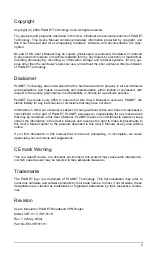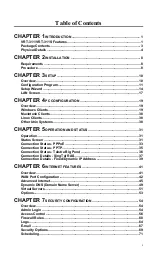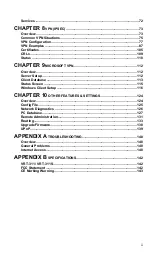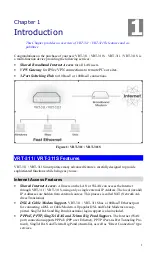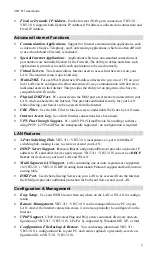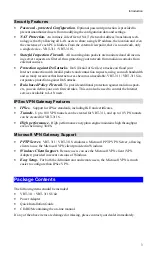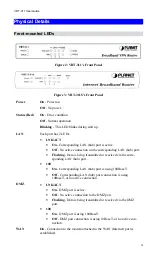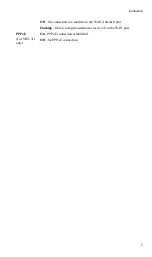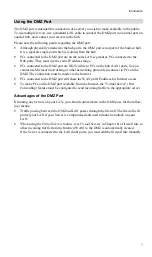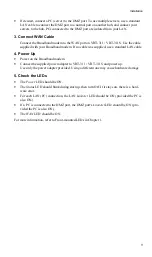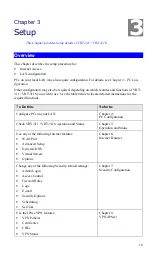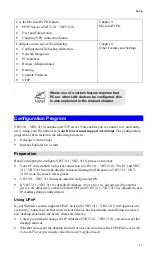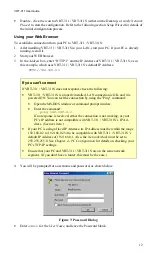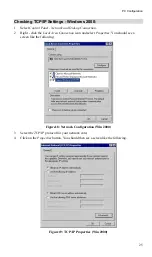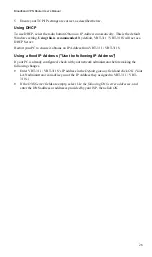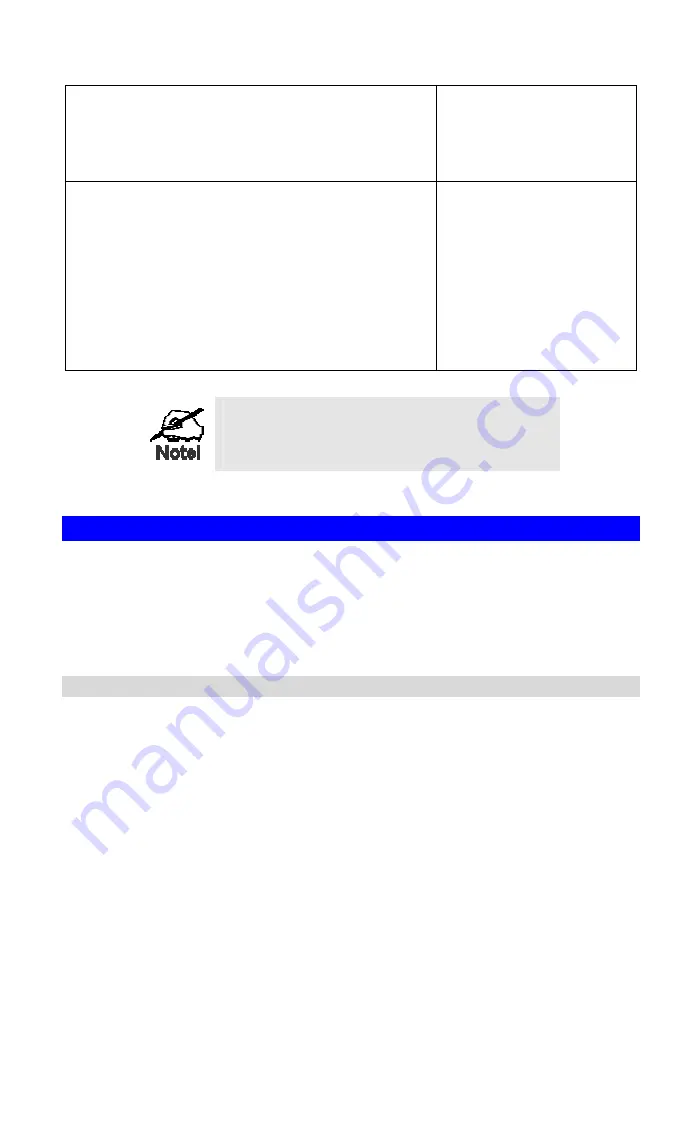
Setup
11
Use the Microsoft VPN feature:
•
PPTP Server in VRT-311 / VRT-311S.
•
User and Client setup.
•
Checking VPN connection Status.
Chapter 9:
Microsoft VPN
Configure or use any of the following:
•
Configuration File backup and restore.
•
Network Diagnostic
•
PC Database
•
Remote Administration
•
Routing
•
Upgrade Firmware
•
UPnP
Chapter 9:
Other Features and Settings
Where use of a certain feature requires that
PCs or other LAN devices be configured, this
is also explained in the relevant chapter.
Configuration Program
VRT-311 / VRT-311S contains an HTTP server. This enables you to connect to it, and config-
ure it, using your Web Browser.
Your Browser must support JavaScript
. The configuration
program has been tested on the following browsers:
•
Netscape V4.08 or later
•
Internet Explorer V4 or later
Preparation
Before attempting to configure VRT-311 / VRT-311S, please ensure that:
•
Your PC can establish a physical connection to VRT-311 / VRT-311S. The PC and VRT-
311 / VRT-311S must be directly connected (using the Hub ports on VRT-311 / VRT-
311S) or on the same LAN segment.
•
VRT-311 / VRT-311S must be installed and powered ON.
•
If VRT-311 / VRT-311S
’
s default IP Address (192.168.0.1) is already used by another
device, the other device must be turned OFF until VRT-311 / VRT-311S is allocated a new
IP Address during configuration.
Using UPnP
If your Windows system supports UPnP, an icon for VRT-311 / VRT-311S will appear in the
system tray, notifying you that a new network device has been found, and offering to create a
new desktop shortcut to the newly-discovered device.
•
Unless you intend to change the IP Address of VRT-311 / VRT-311S, you can accept the
desktop shortcut.
•
Whether you accept the desktop shortcut or not, you can always find UPnP devices in
My
Network Places
(previously called
Network Neighborhood
).