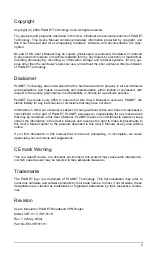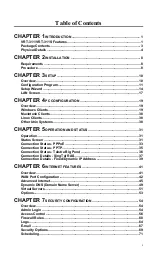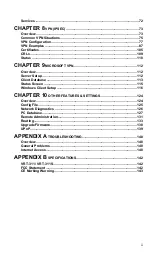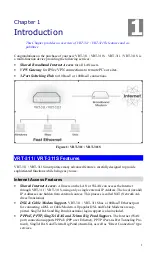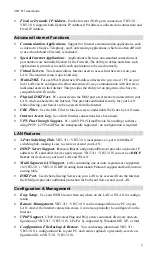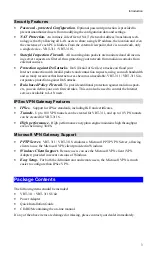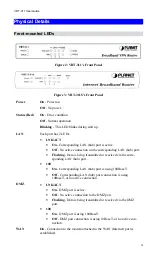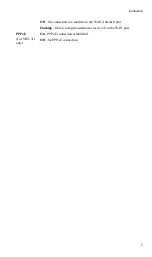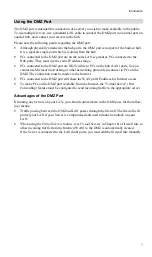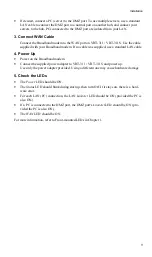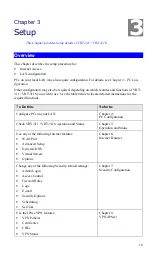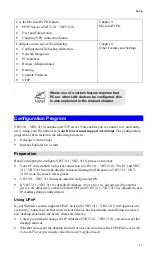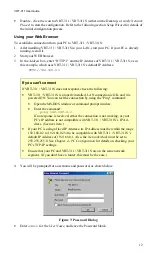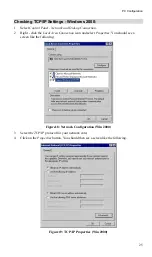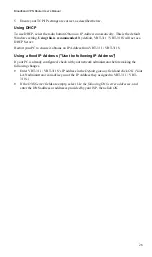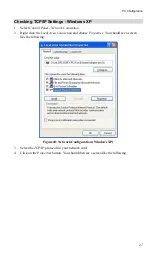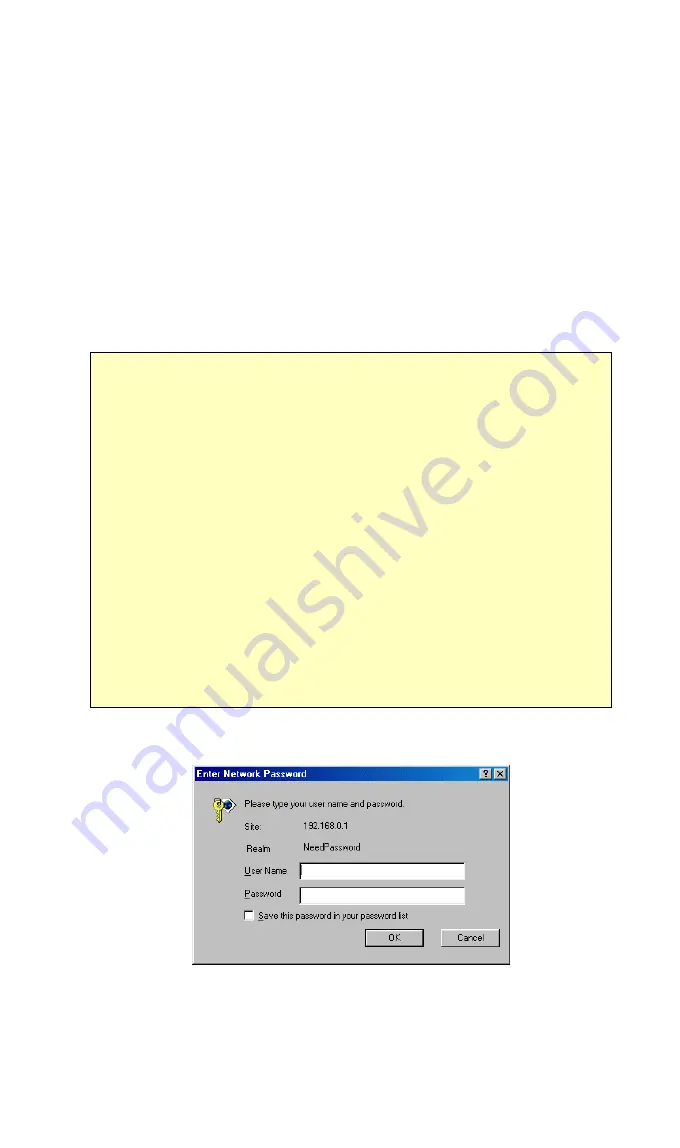
VRT-311 User Guide
12
•
Double - click the icon for VRT-311 / VRT-311S (either on the Desktop, or in
My Network
Places
) to start the configuration. Refer to the following section
Setup Wizard
for details of
the initial configuration process.
Using your Web Browser
To establish a connection from your PC to VRT-311 / VRT-311S:
1. After installing VRT-311 / VRT-311S in your LAN, start your PC. If your PC is already
running, restart it.
2. Start your WEB browser.
3. In the
Address
box, enter "HTTP://" and the IP Address of VRT-311 / VRT-311S, as in
this example, which uses VRT-311 / VRT-311S 's default IP Address:
HTTP://192.168.0.1
If you can't connect
If VRT-311 / VRT-311S does not respond, check the following:
•
VRT-311 / VRT-311S is properly installed, LAN connection is OK, and it is
powered ON. You can test the connection by using the "Ping" command:
•
Open the MS-DOS window or command prompt window.
•
Enter the command:
ping 192.168.0.1
If no response is received, either the connection is not working, or your
PC's IP address is not compatible with VRT-311 / VRT-311S
’
s IP Ad-
dress. (See next item.)
•
If your PC is using a fixed IP Address, its IP Address must be within the range
192.168.0.2 to 192.168.0.254 to be compatible with VRT-311 / VRT-311S 's
default IP Address of 192.168.0.1. Also, the
Network Mask
must be set to
255.255.255.0. See
Chapter 4 - PC Configuration
for details on checking your
PC's TCP/IP settings.
•
Ensure that your PC and VRT-311 / VRT-311S are on the same network
segment. (If you don't have a router, this must be the case.)
4. You will be prompted for a username and password, as shown below.
Figure 7: Password Dialog
•
Enter
admin
for the
User Name
, and leave the Password blank.