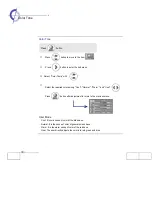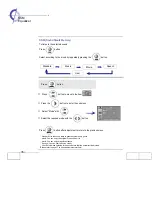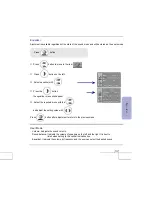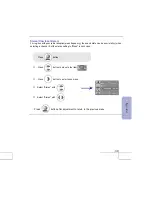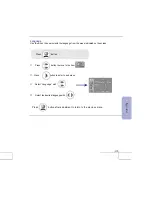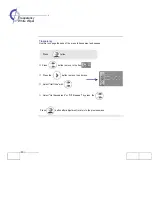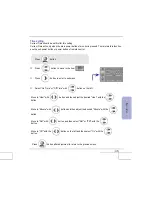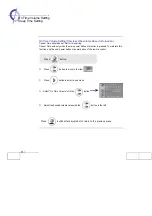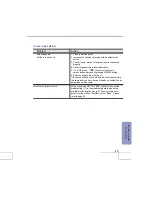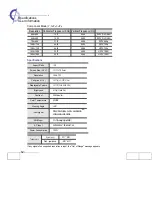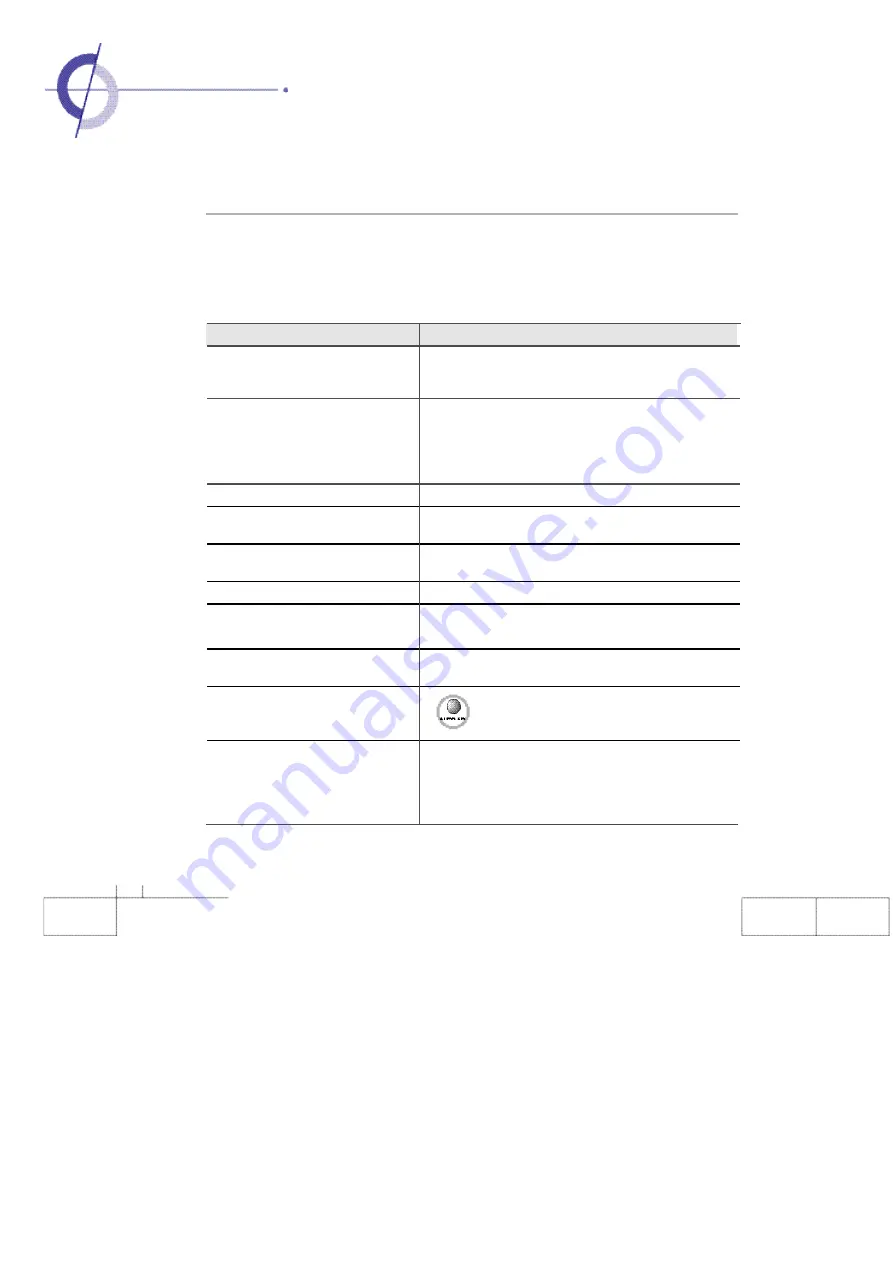
48
·
Trouble Shooting
Problem
Action
The screen does not appear
Is the power plug pulled out? Insert the power plug. Turn
the main power button on and press the power button of
the remote control.
The screen appears too
This problem occurs for a brief time in the process of
slowly after the power is turned on.
image e limina tio n p ro cessin g in o rd er n ot to sho w t he
noise of screen that can occur when the power is turned
on . Bu t if th e screen doe s not come af ter 1 minut e ha s
passed, contact an authorized service center.
Screen is too bright or too dark.
Control brightness or Contrast. Please refer to page 29.
Screen is too large or too small.
Adjust the screen size using ARC button. Please refer to
page 30.
Stripes appears on the screen
Stop using wireless telephones, hair driers, and electrical
and it shakes
drills.
Screen appears in black and white.
Adjust colo
u
r. Please refer to page 33.
PIP does not appear.
Check that PDP and external equipment are
connected.Check of the PIP Input by pressing PIP input.
The screen does not move.
Press the still button. Please refer to page 26.Check if
stopped screen of external equipment is pressed.
Computer Input Screen is abnormal.
press AUTO ADJ button. If the screen is still abnor-
mal after automatic adjustment, adjust in user
mode. Please refer to page 33.
On Time setting does not work.
On Time setting works only when turning off the PDP mon-
itor with the remote control or sub-power button. (Because
when turning off by pressing the main power button of the
monitor, the Timer setting is deleted.
Take the following steps first and if you still have the same problem, turn off the
power and contact an authorized service center.
• Screen related Matters