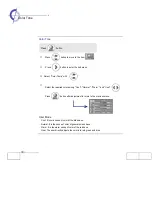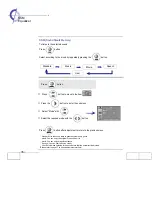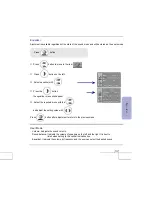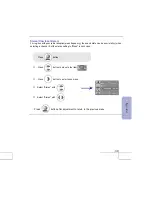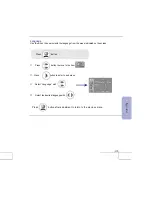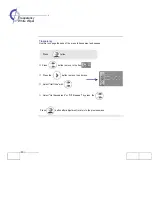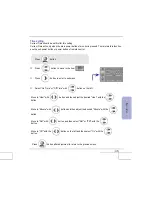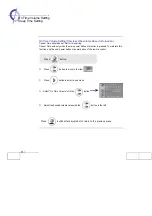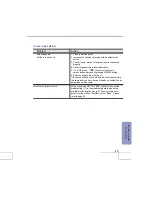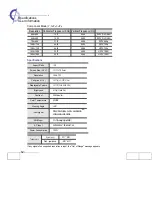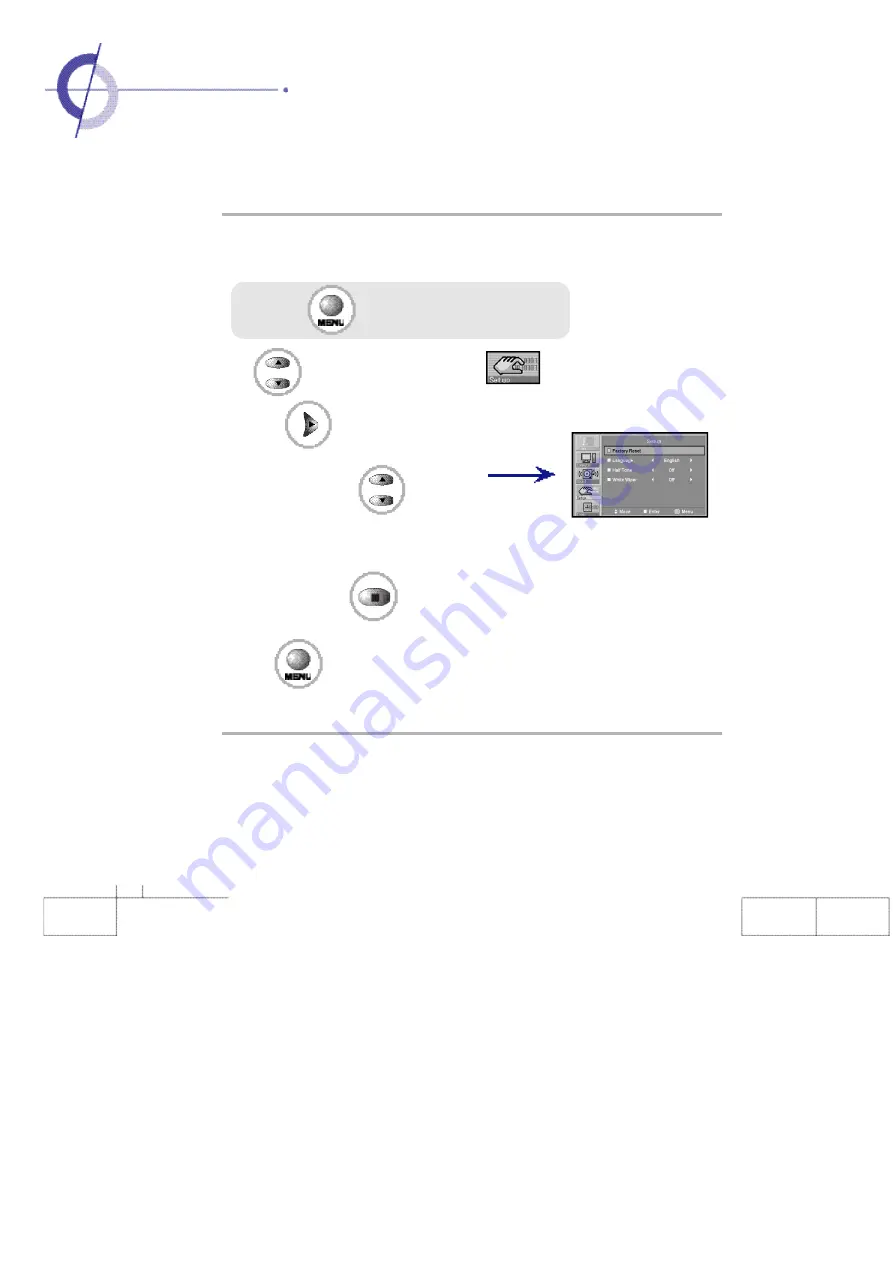
Press the button.
40
·
Reset
·
Languages
Reset
Use the existing adjusted values for initiation as they were set in the factory.
①
Press button to move to the item
②
Press button to enter to sub menu.
③
Select "Reset" with
Press button after adjustment to return to the previous menu.
※
All the values that the user adjusted are initialized to the values set in the factory.
Initialize by pressing button.