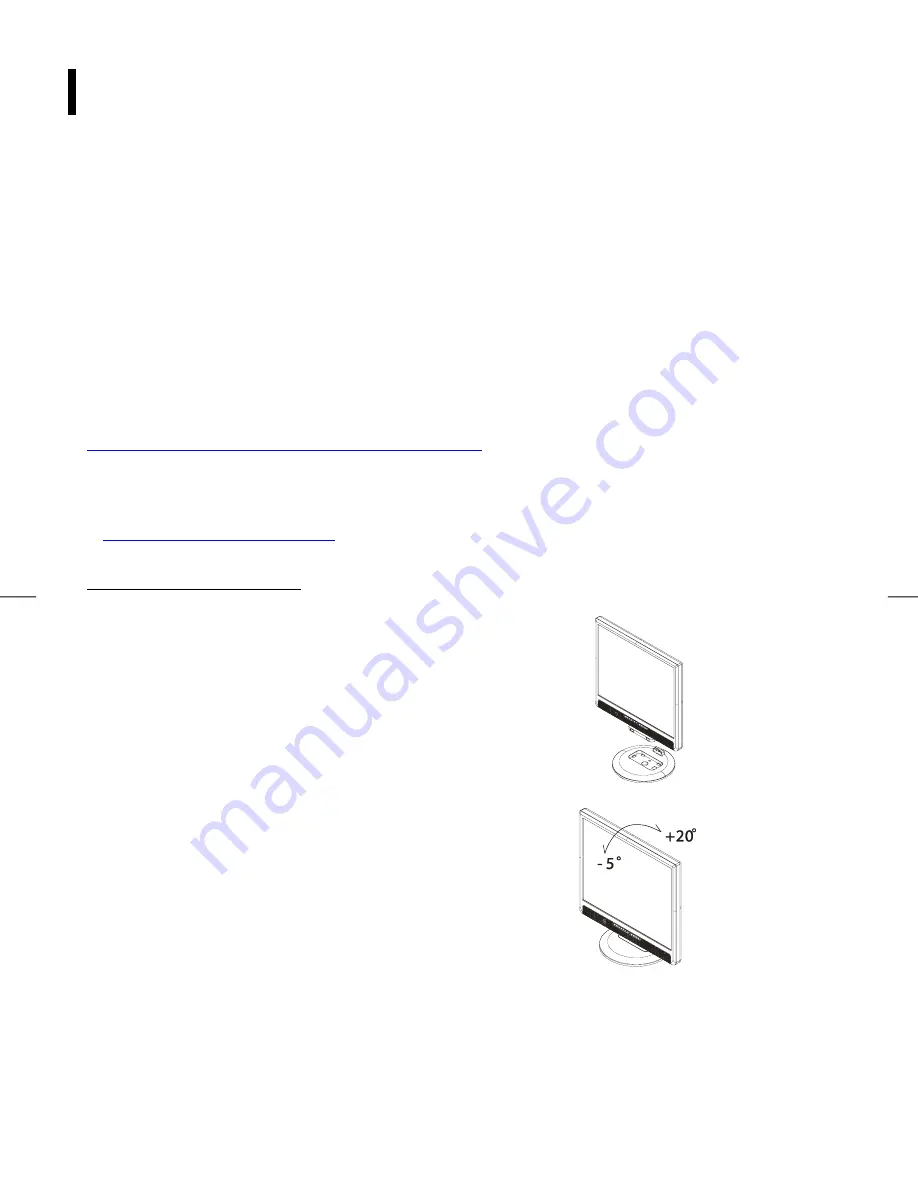
4
Installation
Unpacking
Before unpacking the Network Display, prepare a suitable workspace for your Monitor and computer. You need
a stable and clean surface near a wall power outlet. Make sure that Network Display has enough space around it
for sufficient airflow. Though the Network Display uses very little power, some ventilation is needed to ensure
that the Monitor does not become too hot.
After you unpack the Network Display, make sure that the following items were included in the box:
●
Network
Display
●
User's
Guide
●
Desk Stand
Base
●
Power
Cord
●
USB
Keyboard
●
PS2
Mouse
If you find that any of these items are missing or appear damaged, contact Planar immediately.
Register Your Planar Products Today
Thank you for choosing Planar. To assure you receive all the benefits of your Planar product and services,
register your Planar product today. Visit our website to register your product at
http://www.planar.com/support/product_registration.html
Cables, Replacement Lamps and Accessories
To find cables, replacement lamps and accessories for your Planar projector, LCD monitor, touchscreen or other
Planar products visit our online store at www.PlanarOnline.com or find other stores who carry Planar products
at
http://www.planar.com/howtobuy
Desktop Installation
Connecting the Network Display and Base
When you open the box to take the base and put on the
desk first. Then connect the Network Display and base
please.(See fig.1-1 )
Figure 1-1
Viewing Angle Adjustment
The Network Display is designed to allow users to have a
comfortable viewing angle. The viewing angle can be
adjusted from -5°to +20°.(See fig. 1-2)
Figure 1-2
Warning
Do not force the Network Display over its maximum viewing angle settings as stated above. Attempting
to do so will result
in damaging the Network Display and Display Stand.


































