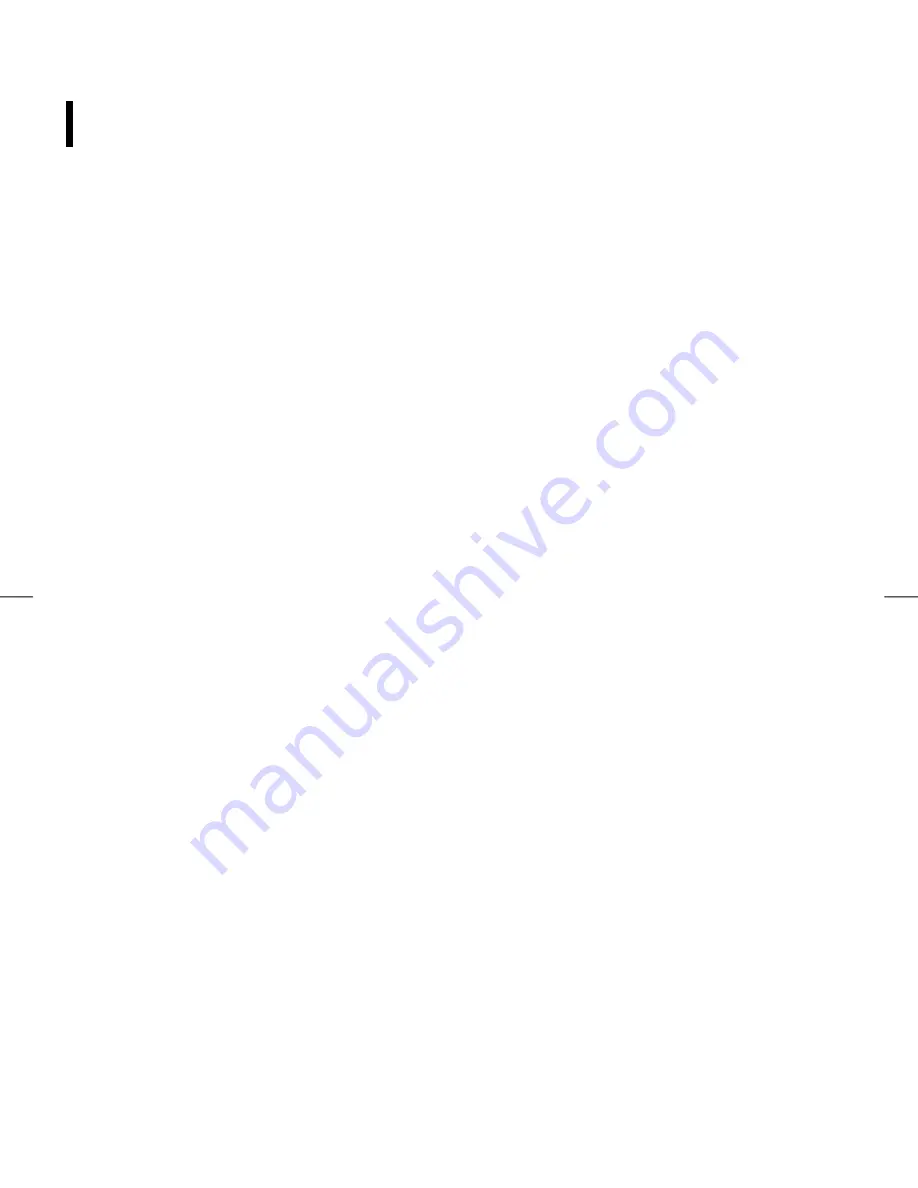
1
Contents
Contents ..............................................................................................................1
Preface ................................................................................................................2
Installation ...........................................................................................................4
Unpacking ...............................................................................................................................................................................4
Desktop Installation.............................................................................................................................................................4
Connecting the Network Display and Base................................................................................................................4
Viewing Angle Adjustment...............................................................................................................................................4
Alternate Mounting Solutions .........................................................................................................................................5
Detaching Network Display from Its Stand ................................................................................................................5
Interface for Arm/ Wall Mount Applications ..............................................................................................................5
Connecting the Display to Your Network ...................................................................................................................5
Connecting User Devices...................................................................................................................................................6
Connecting the AC Power.................................................................................................................................................6
Setting Up the Network Display .....................................................................................................................................6
Display Controls ..................................................................................................7
User Controls..........................................................................................................................................................................7
Power Modes..........................................................................................................................................................................8
Adjusting the Display..........................................................................................................................................................8
Function Description...........................................................................................................................................................8
Technical Information..........................................................................................9
Specifications .........................................................................................................................................................................9
Supported Display Resolutions.................................................................................................................................... 10
Troubleshooting.................................................................................................11
End User License Agreement (“License”).........................................................12


































