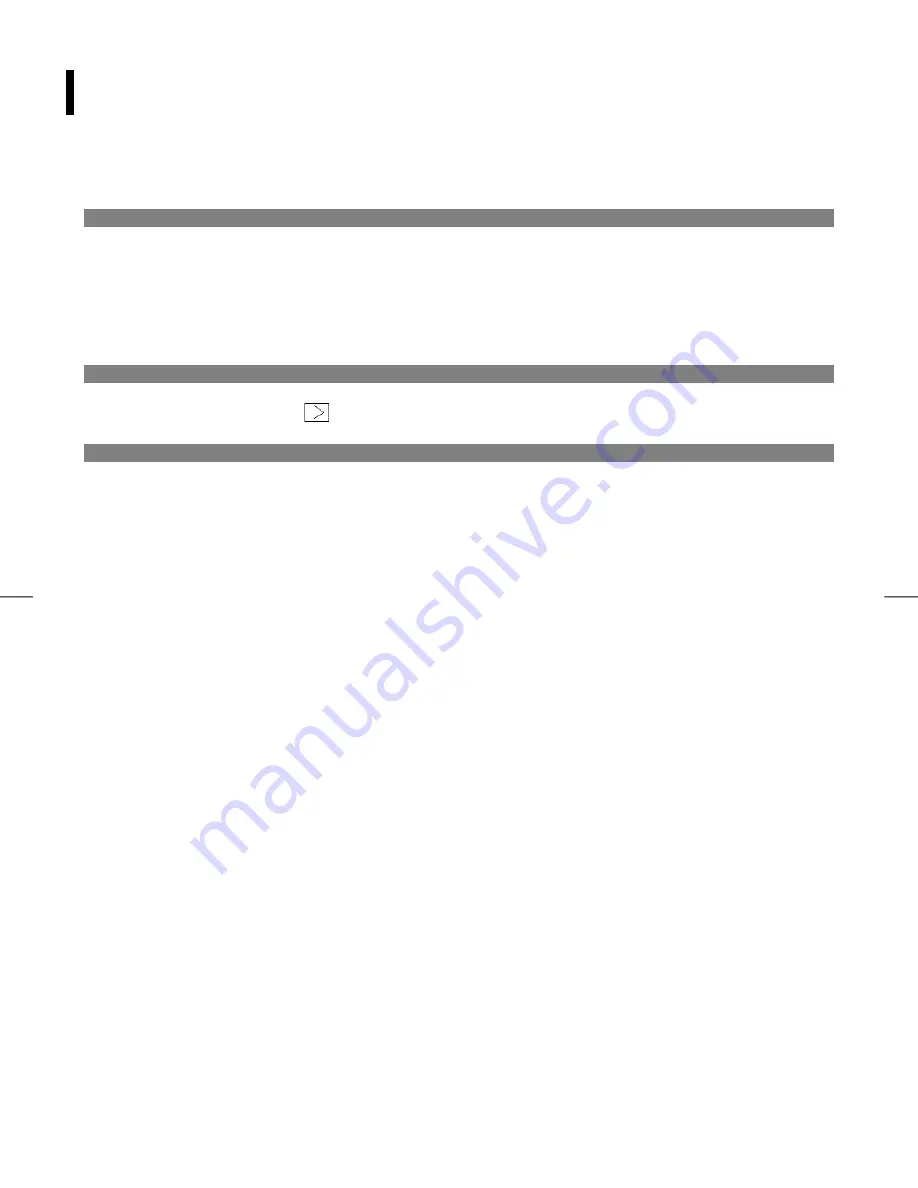
11
Troubleshooting
This Network Display has been pre-adjusted using factory standards.
PROBLEM There is no image on Network Display
If there’s no image on the Network Display, please perform the following steps:
1.
Verify that the power cord is connected to a proper source of power.
2.
Verify that the power cord is fully connected to the Power Adapter and that the Power Adapter cord is fully
connected to the DC connector on the rear of the Display. The LED on the Power Adapter should be green.
3.
Verify that the Power Indicator on the Network Display is green.
4.
Turn off the Network Display and then turn it back on again.
PROBLEM The displayed image is dim.
If the displayed image on the Display appears too dim:
1.
Press the Brightness Control
to increase the brightness.
PROBLEM The Network Display will not connect to your network.
If the Network Display will not connect to your network, please perform the following steps:
1.
Verify that the Ethernet connector is properly connected to your network and to the Display.
2.
Verify that your network is live and properly configured for use with the network display.


































