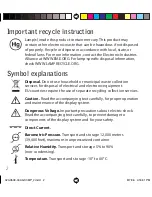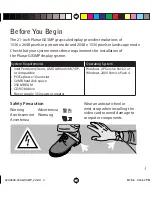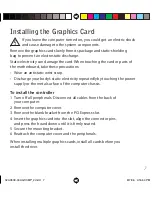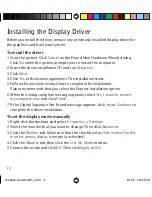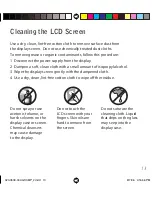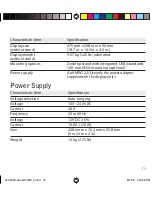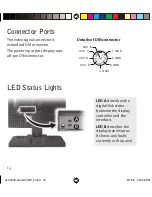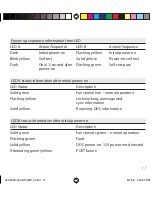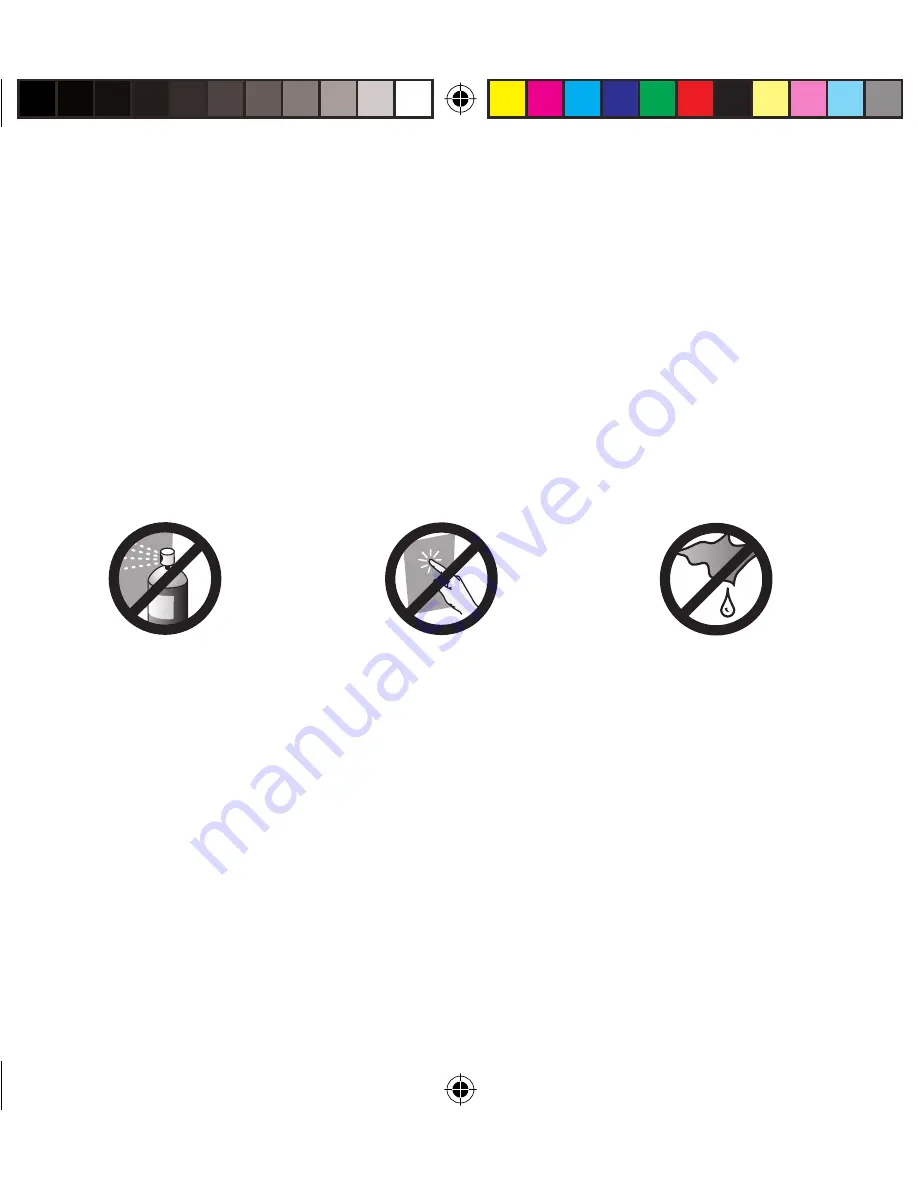
13
Use a dry, clean, lint-free cotton cloth to remove surface dust from
the display screen. Do not use chemically treated dust cloths.
To remove grease or organic contaminants, follow this procedure:
1 Disconnect the power supply from the display.
2 Dampen a soft, clean cloth with a small amount of isopropyl alcohol.
3 Wipe the display screen gently with the dampened cloth.
4 Use a dry, clean, lint-free cotton cloth to wipe off the residue.
Cleaning the LCD Screen
Do not touch the
LCD screen with your
fi ngers. Skin oils are
hard to remove from
the screen.
Do not saturate the
cleaning cloth. Liquid
that drips on the glass
may seep into the
display case.
Do not spray or use
acetone, toluene, or
harsh solvents on the
display case or screen.
Chemical cleansers
may cause damage
to the display.
020-0509-00A GX3MP_2.indd 13
020-0509-00A GX3MP_2.indd 13
8/7/06 4:16:46 PM
8/7/06 4:16:46 PM