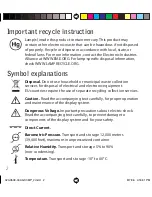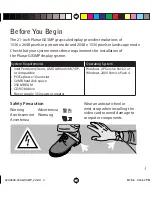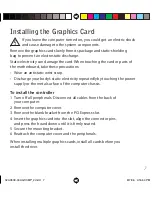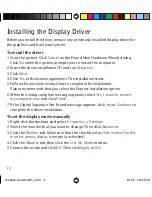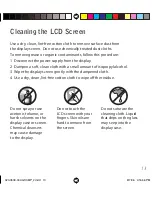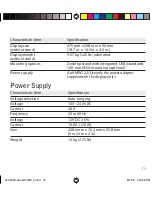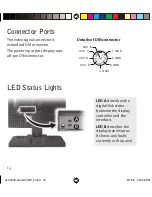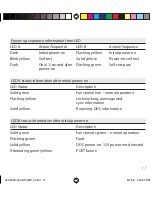8
Making the Connections
1 Plug one end of the DVI cable
into the DVI connector port.
Tighten the thumbscrews to
secure the connection.
2 Plug the power cord into
the power input port.
3 Plug the other end of the
DVI cable into DVI port 1
(the bottom port) on the
installed graphics card.
4 Plug the other end of
the power cord into a
grounded outlet.
5 Power on your display
fi rst, then the computer.
Use only the DVI cable and power cord supplied with your Planar GX3MP display.
To connect the display
Power cord
DVI cable
020-0509-00A GX3MP_2.indd 8
020-0509-00A GX3MP_2.indd 8
8/7/06 4:16:45 PM
8/7/06 4:16:45 PM