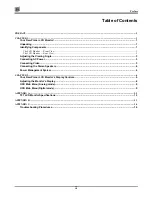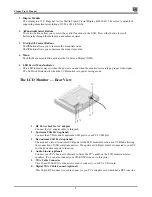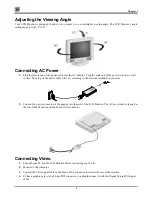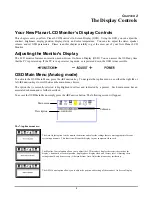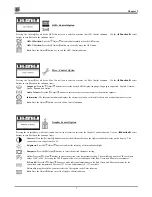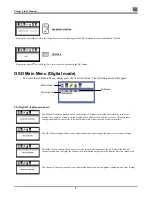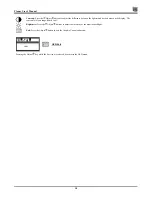Planar User’s Manual
2
1.
Display Module
The display is a 17.4” diagonal, Active Matrix Liquid Crystal Display (AMLCD). The screen is capable of
supporting a maximum resolution of 1280 x 1024 (SXGA).
2.
◄
Function
►
Select Buttons
These two buttons allow you to select the control functions in the OSD. Press either button to scroll
horizontally through the main menu and submenu items.
3.
Adjust Control Buttons
The button allows you to increase the menu item value.
The button allows you to decrease the menu item value.
4.
Menu
Push the Menu select button activates the On Screen Display (OSD).
5.
LED Power Mode Indicator
This LED indicator stays lit when the power is on and when the monitor is receiving a proper video signal.
The LED will blink slowly when the LCD monitor is in power saving mode.
The LCD Monitor — Rear View
1.
DC Power Jack for AC adaptor
Connect the AC adapter cable to this jack.
2.
Upstream USB Port (optional)
Connect the LCD monitor’s upstream USB port to your PC’s USB port.
3.
Downstream USB Ports
(optional)
The monitor’s two downstream USB ports let the LCD monitor function as a USB hub allowing
the connection of USB compliant devices. The upstream USB port must be connected to your PC
for the downstream ports to function.
4.
Audio Line-in (optional)
Connect your PC’s line-out to this jack to listen the PC’s audio on the LCD monitor’s stereo
speakers. (You can also connect your CD-ROM’s line-out to this jack.)
5.
VGA Cable Connector
This 15-pin D-Sub VGA connector is used to connect to your PC’s VGA card.
6.
Digital VGA Cable Connect (optional)
This 24-pin DVI connect is used to connect to you PC’s Graphic card which has a DVI conector
Содержание CT1744NU
Страница 1: ...1 866 PLANAR 1 customerservice planar com CT1744NU Manual...
Страница 2: ......
Страница 6: ......