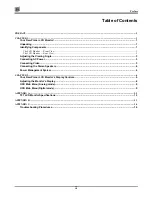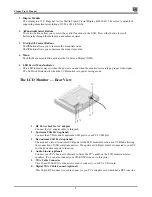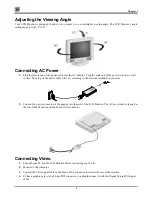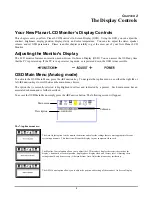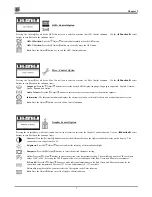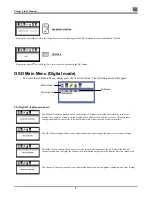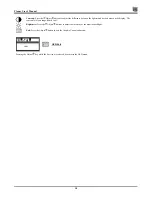Planar User’s Manual
ii
Canadian Doc Notice
For Class B Computing Devices
This digital apparatus does not exceed the Class B limits for radio noise emissions from digital apparatus as set out in the
Radio Interference Regulation of the Canadian Department of Communications.
“Le présent appareil numérique n’èmet pas de bruits radioélectriques dépassant les limites applicables aux appareils
numériques de la class B prescrites dans le Règlement sur le brouillage radioélectrique édicté par le ministère des
Communications du Canada”
Important Operating Instructions
Please read the following instructions carefully. This manual should be retained for future use.
1.
To clean the LCD monitor screen, first, make sure the monitor is in the power off mode. Unplug the monitor from its
power source before cleaning it. Do not spray liquid cleaners directly onto the unit. Without applying excessive pressure,
clean the screen with a slightly dampened rag.
2.
Do not place your LCD monitor near a window. Exposing the monitor to rain, water, moisture, or sunlight can severely
damage it.
3.
Do not place anything on top of the monitor-to-PC signal cord. Make sure the cord is placed in an area where it will not
be stepped on.
4.
Do not apply pressure to the LCD screen. Excessive pressure may cause permanent damage to the display.
5.
Do not remove the cover or attempt to service this unit by yourself. You may void the warranty. Servicing of any nature
should be performed only by an authorized technician.
6.
Safe storage of the LCD monitor is in a range of minus 20 to plus 60 degrees Celsius. Storing your LCD monitor outside
this range could result in permanent damage.
7.
Only with use of supplied adapter, in case of loss or replacement contact the retailer or service center.
8.
Immediately unplug your monitor and call an authorized technician when:
•
The power or monitor-to-PC signal cord is frayed or damaged.
•
Liquid has been spilled into the monitor, or it has been exposed to rain.
•
The monitor has been dropped or the case has been damaged.
Содержание CT1744NU
Страница 1: ...1 866 PLANAR 1 customerservice planar com CT1744NU Manual...
Страница 2: ......
Страница 6: ......