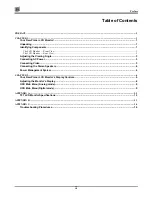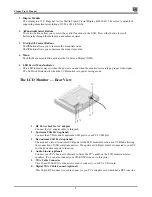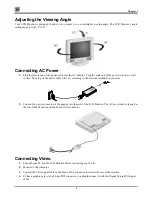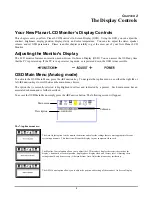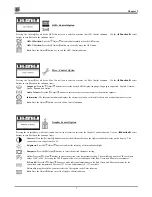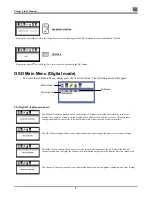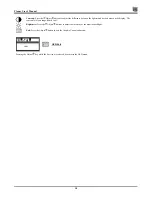Planar User’s Manual
4
5.
Make sure the signal cable heads are securely connected to the VGA ports of your PC and Monitor. Tighten
the connecting screws to ensure a secure connection.
6.
Turn on your computer and LCD Monitor.
Connecting the Stereo Speakers
Please refer to the following instructions for connecting the LCD Monitor’s stereo speakers.
1.
Connect the 1.5M sound cable to the Lineout of your PC’s audio card.
2.
Connect the other end of the 1.5M sound cable to the LCD Monitor’s line-in jack.
3.
You can adjust the sound volume of the stereo speakers by using the speaker volume control function on the
OSD (On-Screen Display).
Power Management System
The LCD monitor complies with the VESA DPMS power management proposal. The VESA DPMS proposal provides
power saving modes by detecting the horizontal or vertical sync signal.
When the LCD monitor is in power saving mode or detects an incorrect timing, the monitor screen will be blank and
the power LED indicator starts blinking.
Содержание CT1744NU
Страница 1: ...1 866 PLANAR 1 customerservice planar com CT1744NU Manual...
Страница 2: ......
Страница 6: ......