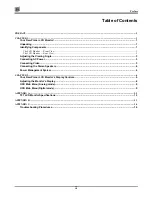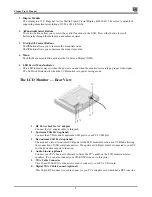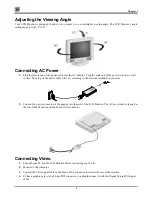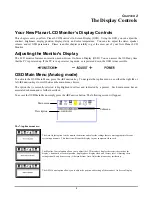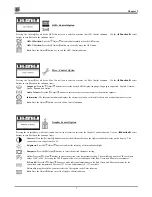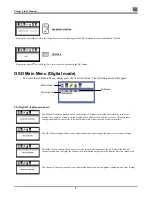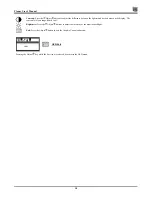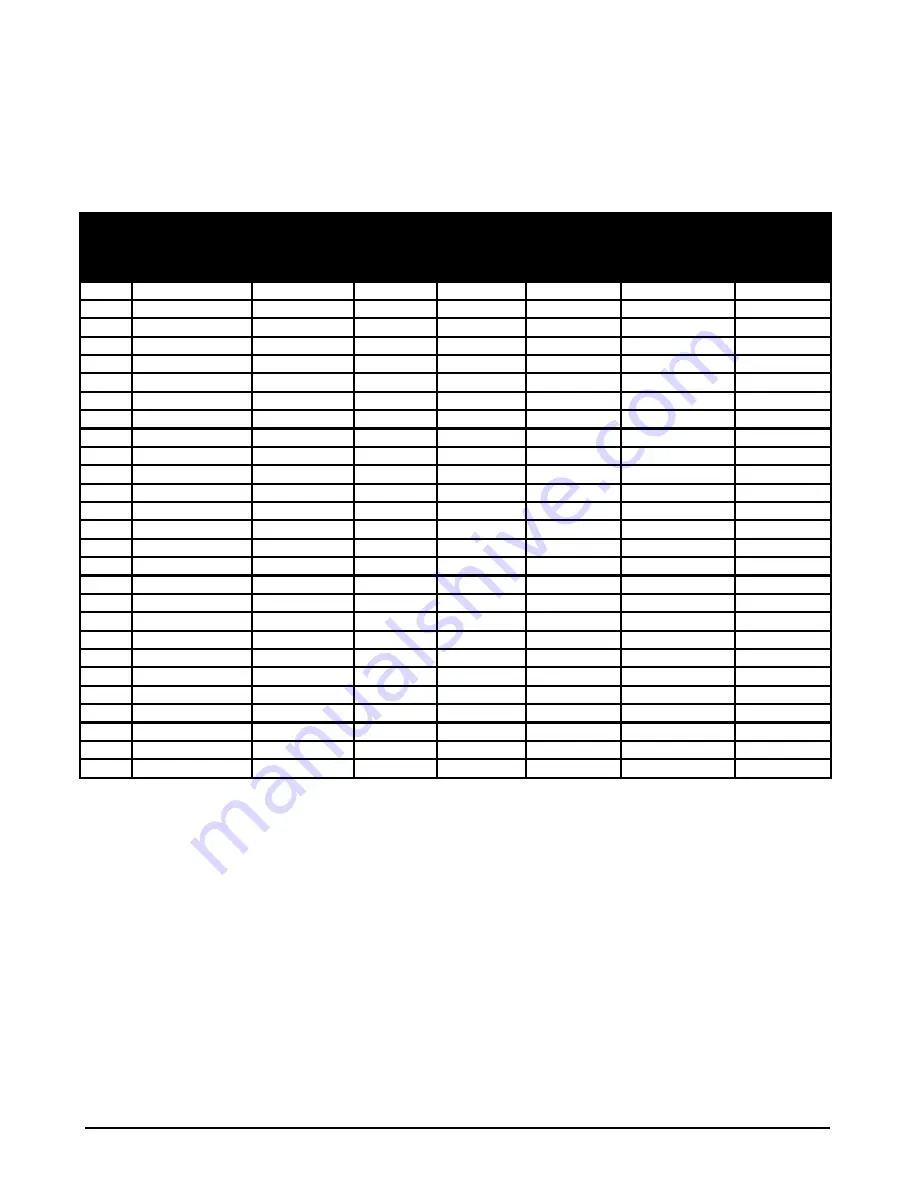
12
A
PPENDIX
B
Supported Timing
Timing for Model CT1744NU (SXGA Resolution)
Item
Standards
Resolution
Dot Clock
(MHz)
Vertical
Scanning
Frequency
(Hz)
Horizontal
Scanning
Frequency
(kHz)
Sync Polarity
or composite
sync (H/V)
Operating
Mode
1 NEC
PC98 640x400 25.20 70.15 31.50
-/-
A/D
2 NEC
PC98 640x400 21.05 56.42 24.83
-/-
A
3
MAC 13” mode
640x480
30.24
66.67
35.00
-/-
A/D
4
MAC 16” mode
832x624
57.28
74.55
49.73
-/-
A/D
5
MAC 17” mode
1024x768
80.00
75.02
60.24
-/-
A/D
6 VGA 640x350
25.18
70.09
31.47 +/-
A/D
7 VGA 640x400
25.18
70.09
31.47 -/+
A
8 VGA 640x480
25.18
59.94
31.47 -/-
A/D
9 VESA 640x480
31.50
72.81 37.86
-/-
A/D
10 VESA 640x480
31.50
75.00 37.50
-/-
A/D
11 VESA 800x600
36.00
56.25 35.16
+/+
A/D
12 SVGA 800x600
40.00
60.32 37.88
+/+
A/D
13 VESA 800x600
50.00
72.19 48.08
+/+
A/D
14 VESA 800x600
49.50
75.00 46.88
+/+
A/D
15 VGA 720x400
28.32
70.09 31.47 -/+
A
16 XGA 1024x768
65.00
60.00 48.36
-/-
A/D
17 VESA 1024x768
75.00
70.07 56.48
-/-
A/D
18 VESA 1024x768
78.75
75.03 60.02
+/+
A/D
19 1024x768
71.64
66.13
53.96 +/+ A/D
20 VESA 1152x864
108.00
75.00 67.50
+/+
A/D
21
1152x870 100
75.06
68.68
-/-
A/D
22 VESA 1280x960
108.0 60.0 60.0
+/+
A/D
23 VESA 1280x1024
108.0
60.02 63.98
+/+
A/D
24 VESA 1280x1024
127.0
69.85 74.88
+/+
A/D
25 VESA 1280x1024
135.0
75.03 79.98
+/+
A/D
26 SUN 1024x768
64.13
59.98 48.29 H+V
A
27 SUN 1024x768
74.25
70.04 56.59 H+V
A
*A=Analog Mode; D=Digital Mode
*Once a mode is optimized, there is no need to make any further adjustment as long as the VGA card remains
unchanged.
*Specifications are subject to change without notice.
Содержание CT1744NU
Страница 1: ...1 866 PLANAR 1 customerservice planar com CT1744NU Manual...
Страница 2: ......
Страница 6: ......