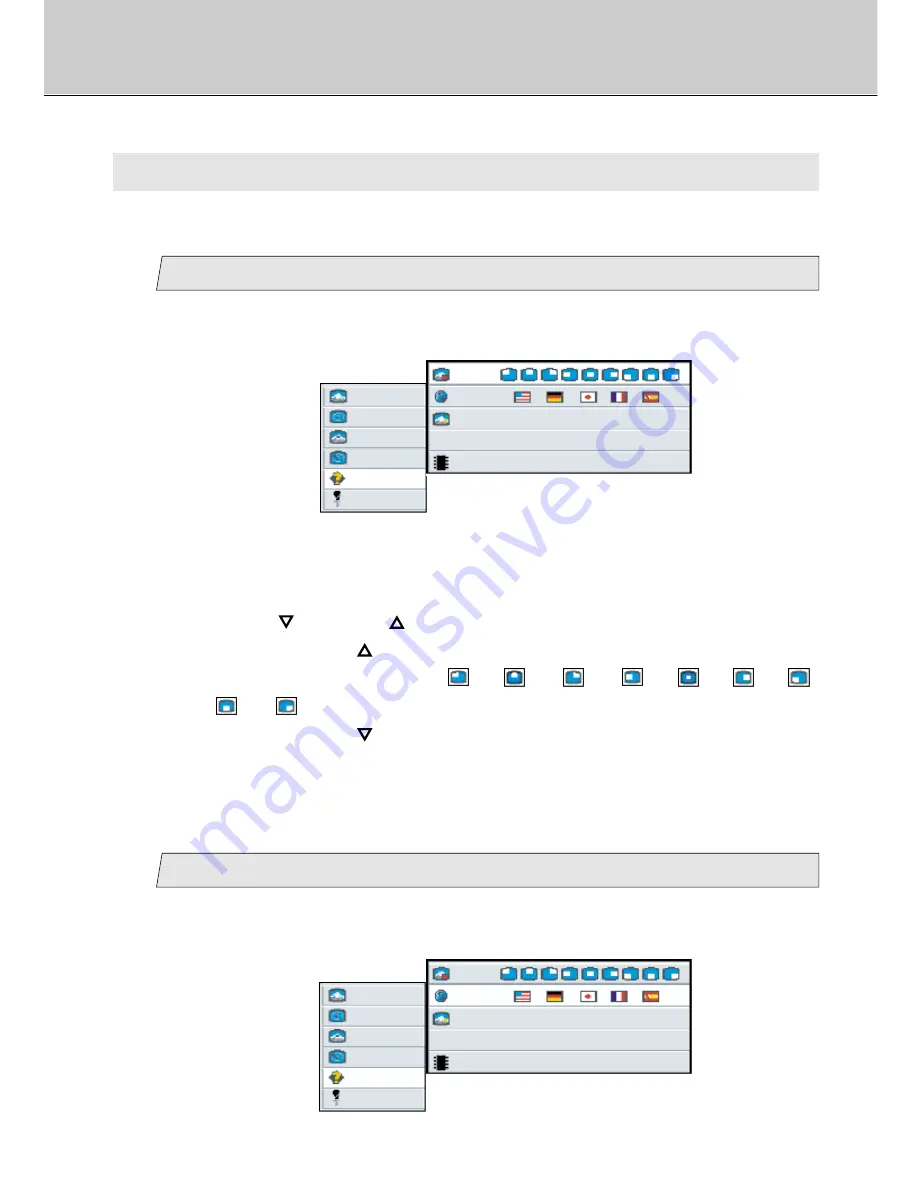
31
LCD Monitor Instructions
Adjustment Procedure (Options Menu)
E. Options Menu
You can change the osd position and language used in osd, adjust the screen by Auto
Adjust (Automatic Adjustment) and see the resolution at the time if you select this menu.
Select the osd position
1
picture
advanced
pip
adv pip
options
utilities
Main menu
Sub menu
1024 x 768 / 60 Hz Mode: 88
OSD
language
Auto Adjust
press <right> to select
Internal Firmware Rom Version
(Ex.)
1.
Select [
options
] on the Main menu and press the [ENTER] button.
You can see the cursor moving to the Sub menu.
2.
Select [
osd
] on the Sub menu and press the [ENTER] button.
The selected item of [
osd
] turns blue.
3.
Use the [
] and/or [
] button to select the position.
When pressing the [
] button, the position of pip(picture in picture) can be
selected according to the order
/
/
/
/
/
/
/
/
in sequence.
When pressing the [
] button, the position of pip order is scrolled in opposite
to the above order.
Select language used in OSD (On Screen Display)
2
picture
advanced
pip
adv pip
options
utilities
Main menu
Sub menu
1024 x 768 / 60 Hz Mode: 88
OSD
language
Auto Adjust
press <right> to select
Internal Firmware Rom Version
(Ex.)
1.
Select [
options
] on the Main menu and press the [ENTER] button.
You can see the cursor moving to the Sub menu.
Содержание 40"
Страница 1: ...PLANAR 40 LCD MANUAL www planar com ...
Страница 7: ...6 EXTERNAL CONTROL ...
















































