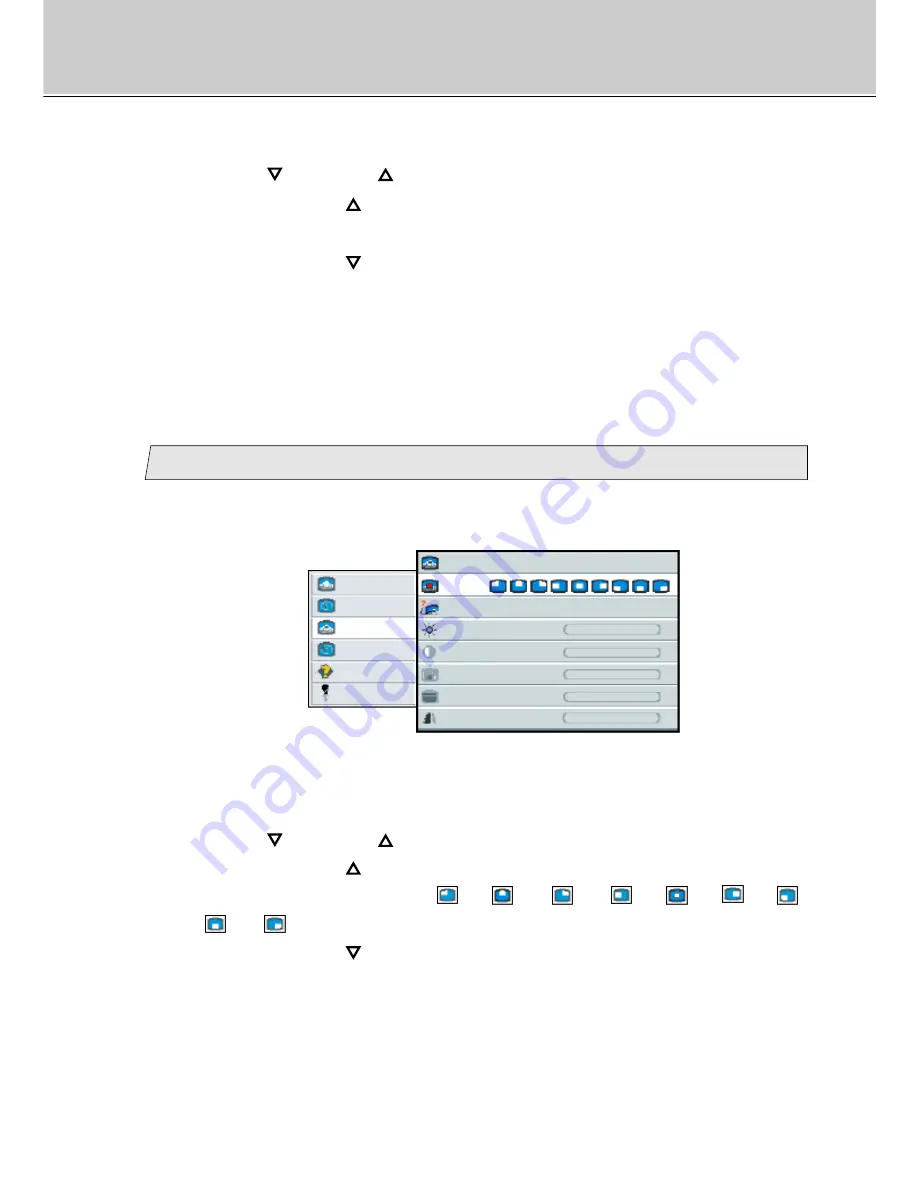
24
(Pip Menu)
3.
Use the [
] and/or [
] button to select the size.
When pressing the [
] button, the size of pip can be selected according to
the order [
off
]
/
[
small
]
/
[
medium
]
/
[
large
]
/
[
off
] in sequence.
When pressing the [
] button, the size of pip order is scrolled in opposite to
the above order.
• When [
off
] is selected, [
pip
] menu and pip disappear. In case selecting
[
small
] or [
medium
] or [
large
], [
pip
] menu appears.
Select the position
picture
advanced
pip
adv pip
options
utilities
Main menu
(Ex.)
Sub menu
size
off small medium large
pos
source
auto comp s-video
brightness
-
+
contrast
-
+
color
-
+
tint
-
+
-
+
sharpness
2
1.
Select [
pip
] on the Main menu and press the [ENTER] button.
You can see the cursor moving to the Sub menu.
2.
Select [
pos
] on the Sub menu and press the [ENTER] button.
The selected item of [
pos
] turns blue.
3.
Use the [
] and/or [
] button to select the position.
When pressing the [
] button, the position of pip(picture in picture) can be
selected according to the order
/
/
/
/
/
/
/
/
in sequence.
When pressing the [
] button, the position of pip order is scrolled in opposite
to the above order.
Adjustment for computer screen
Содержание 40"
Страница 1: ...PLANAR 40 LCD MANUAL www planar com ...
Страница 7: ...6 EXTERNAL CONTROL ...
















































