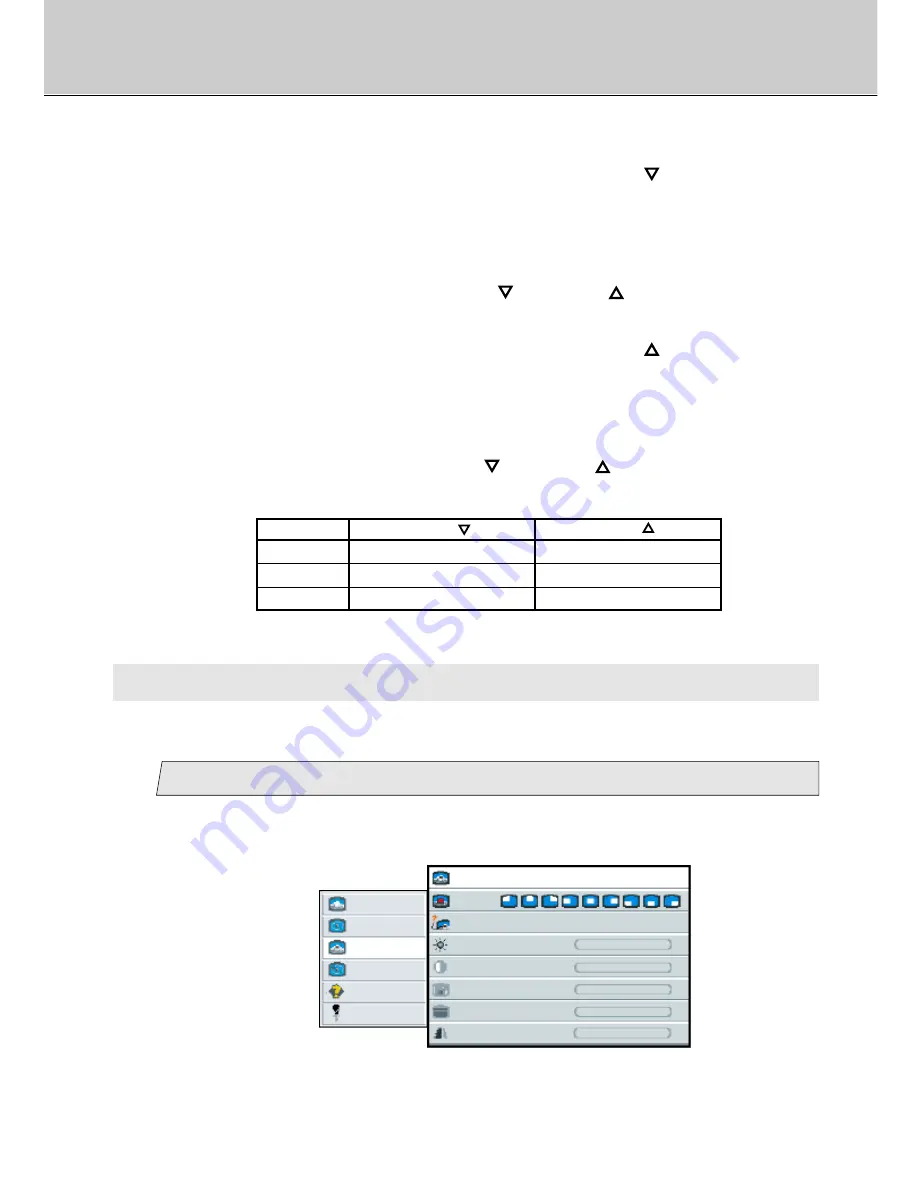
23
LCD Monitor Instructions
Adjustment Procedure (Advanced Menu)
user red
user green
user blue
pressing the [ ] button
more reddish
more greenish
more bluish
pressing the [ ] button
less reddish
less greenish
less bluish
6.
Press the [ENTER] button, and then press the [
] button.
You can see the cursor moving to [
user green
].
Press the [ENTER] button.
The selected item of [
user green
] turns blue.
7.
Adjust the green level with the [
] and/or [
] button.
(Interval: 0~100)
Press the [ENTER] button, and then press the [
] button.
You can see the cursor moving to [
user blue
].
8.
Press the [ENTER] button.
The selected item of [
user blue
] turns blue.
Adjust the blue level with the [
] and/or [
] button.
(Interval: 0~100)
C. Picture in picture Menu
If you wish to adjust a pip(picture in picture), you can adjust the size, position, source,
brightness, contrast, color, tint and sharpness manually.
Adjust the size
picture
advanced
pip
adv pip
options
utilities
Main menu
(Ex.)
Sub menu
size
off small medium large
pos
source
auto comp s-video
brightness
-
+
contrast
-
+
color
-
+
tint
-
+
-
+
sharpness
1
1.
Select [
pip
] on the Main menu and press the [ENTER] button.
You can see the cursor moving to the Sub menu.
2.
Select [
size
] on the Sub menu and press the [ENTER] button.
The selected item of [
size
] turns blue.
Содержание 40"
Страница 1: ...PLANAR 40 LCD MANUAL www planar com ...
Страница 7: ...6 EXTERNAL CONTROL ...
















































