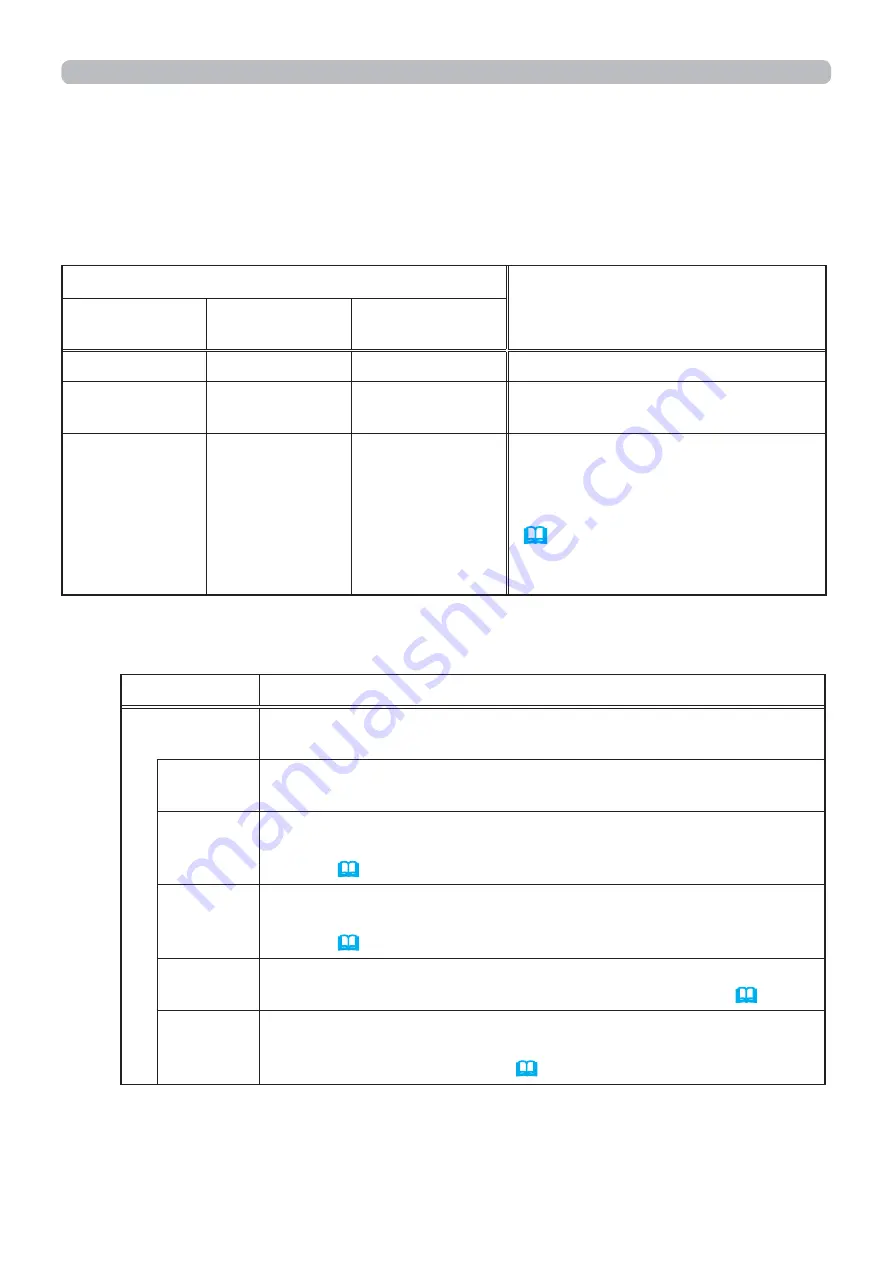
101
Presentation tools
PC-LESS Presentation (continued)
The SETUP menu for the selected image
Item
Functions
SETUP
Use the
◄
/
►
cursor buttons to switch each setting or use the
►
cursor button to execute the functions as follows.
RETURN
Press the
►
cursor button or
ENTER
to return to the Thumbnail
screen.
START
Switch to ON to set the selected image as the
fi
rst image in the
Slideshow. This setting information will be saved in the “playlist.
txt”
fi
le
(
108
)
.
STOP
Switch to ON to set the selected image as the last image in the
Slideshow. This setting information will be saved in the “playlist.
txt”
fi
le
(
108
)
.
SKIP
Switch to ON to skip the selected image in the Slideshow. This
setting information will be saved in the “playlist.txt”
fi
le
(
108
)
.
ROTATE
Press the
►
cursor or
ENTER
button to rotate the selected still
image 90 degrees clockwise. This setting information will be
saved in the “playlist.txt”
fi
le
(
108
)
.
You can control the images on the Thumbnail screen with the remote control,
control panel or Web Remote Control. The following functions can be supported
while the Thumbnail screen is displayed.
Button operation
Functions
Remote
control
Control panel
Web Remote
Control
▲
/
▼
/
◄
/
►
▲
/
▼
/
◄
/
►
[
▲
]/[
▼
]/[
◄
]/[
►
]
Moves cursor.
PAGE UP
PAGE DOWN
-
[
PAGE UP
]
[
PAGE DOWN
]
Switches pages.
ENTER
INPUT
[
ENTER
]
• Displays the selected image
on the Full Screen mode when a
cursor is on a Thumbnail image.
• Displays the SETUP menu
(
below
)
for the selected image
when a cursor is on a Thumbnail
image number.
Operating by buttons






























