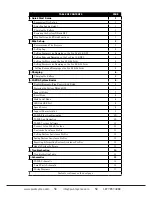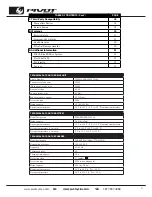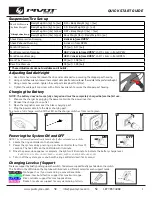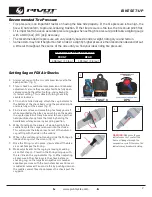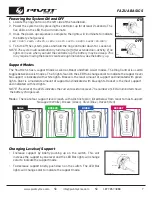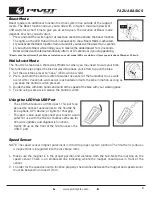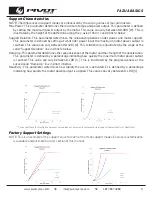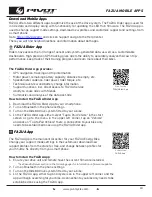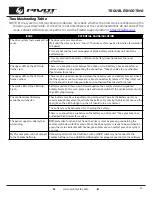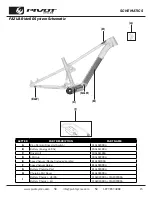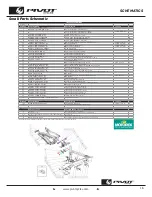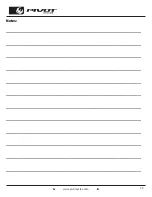www.pivotcycles.com
1.877.857.4868
7
BREEZE
NONE
RIVER
ROCKET
FAZUA BASICS
Support Modes
The Shuttle SL has 4 support mode as well as Boost and Walk Assist modes. The Ring Control is used to
toggle between assist modes. The 5 lights found in the LED Hub change color to indicate the support level.
No support is indicated with white lights. Breeze is the least amount of support and indicated with green
lights. River is a moderate amount of support and indicated with blue lights. Rocket is the most support
and indicated with red lights.
NOTE: The color of the LEDs indicates the current assistance level. The number of LEDs illuminated shows
the battery charge level.
Modes: There are four support levels (each with a distinct color) listed below from least to most support:
No support (White), Breeze (Green), River (Blue), Rocket (Red)
1. Locate the ring control on the left side of the handlebars.
2. Power the system on by pressing the controller up for at least 2 seconds. The
five LEDs on the LED Hub will illuminate.
3. Once the power-up sequence is complete, the lights will illuminate to indicate
the battery charge level.
(1 LED = 0-20%, 2 LEDs = 20-40%, 3 LEDs = 40-60%, 4 LEDs = 60-80%, 5 LEDs = 80-100%)
4. To turn off the system, press and hold the ring controller down for 1 second.
NOTE: The system will automatically turn itself off after extended non-activity. If no
lights come on when you hold the controller up the battery may be asleep. This
may require moving the bike to create enough motion to wake the battery up.
Changing Levels of Support
• Increase support by briefly pushing up on the switch. This will
increase the support by one level and the LED Bar lights will change
color to indicate the support mode.
• To decrease support briefly push down on the switch. The LED Bar
lights will change color to indicate the support mode.
Ring Control
Decrease
Increase
2 sec.
ON
2 sec.
Ring
Control
OFF
Ring
Control
1 sec.
Powering the System ON and OFF
Содержание SHUTTLE SL
Страница 1: ...Original Operational Instructions SHUTTLE SL...
Страница 26: ...www pivotcycles com 22 Notes...
Страница 27: ...www pivotcycles com info pivotcycles com 1 877 857 4868 23 Notes...
Страница 28: ...6720 South Clementine Court Tempe AZ 85283 T 1 480 467 2920 info pivotcycles com www pivotcycles com...