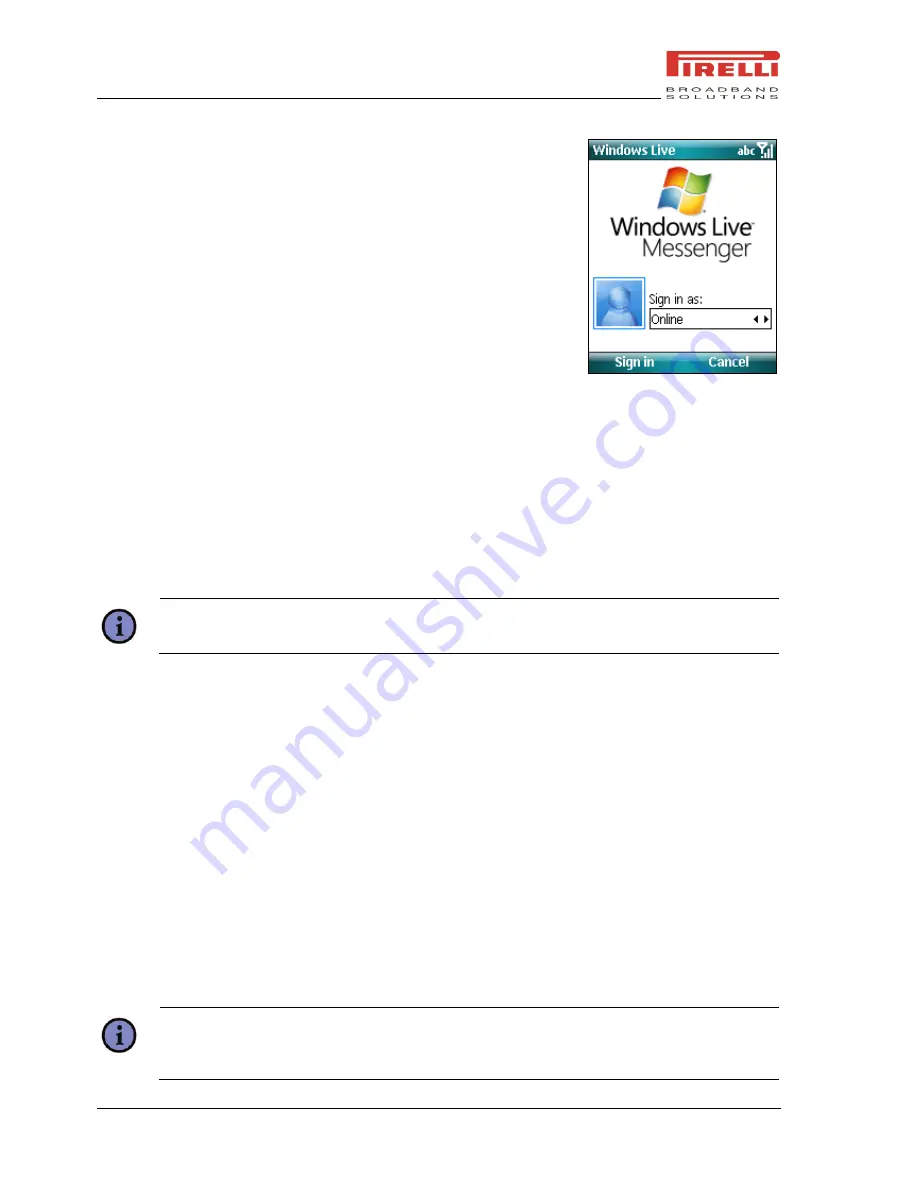
DP-SW20 User Manual
Experiencing Multimedia
72
© 2008 Pirelli Broadband Solutions S.p.A. All Rights Reserved.
8.4.1
T
O START
W
INDOWS
L
IVE
M
ESSENGER
On the Home screen, Click
Start > Messenger
.
8.4.2
T
O
S
IGN
I
N OR
O
UT
1.
To sign in, click
Sign in
on Windows Live Messenger
screen to select the status. Signing in to Messenger will
add your Windows Live contacts to your phone‟s address
book. Following the Windows Live setup:
●
Accept the Windows Live items and click
Next
.
●
Enter the E-mail address and Password for your
Passport or Hotmail account, and click
Next
.
●
Select the desired items showing Windows Live on the Home screen and click
Next
.
●
Select what you want to sync to your device and click
Next
.
●
Synchronizing contacts and other settings and then complete.
Click
Done
to enter the Messenger list screen where you can see the online contacts and
offline contacts.
Note:
Signing in may take several minutes which depends on your connection speed.
2.
To sign out, on the Messenger list screen click
Menu > Sign
Out
. Your status changes to
Offline
.
8.4.3
T
O
A
DD OR
D
ELETE
C
ONTACTS
●
To add a contact, click
Menu > Add new Contact
, and follow the instructions on the
screen.
●
To delete a contact, click
Menu > Contact options
> Remove Contact
. From
Menu >
Contact options
, you can also select to view contact‟s info, view contact‟s space,
block/unblock contact.
8.4.4
T
O
S
END AN
I
NSTANT
M
ESSAGE
1.
Select the contact to which you wish to send a message.
2.
Edit your message in the text entry area at the bottom of the screen, and click Send.
Tip:
On the text entry screen, click
Menu > Option > Add participant
, you can select a
contact to add to this conversation.






























