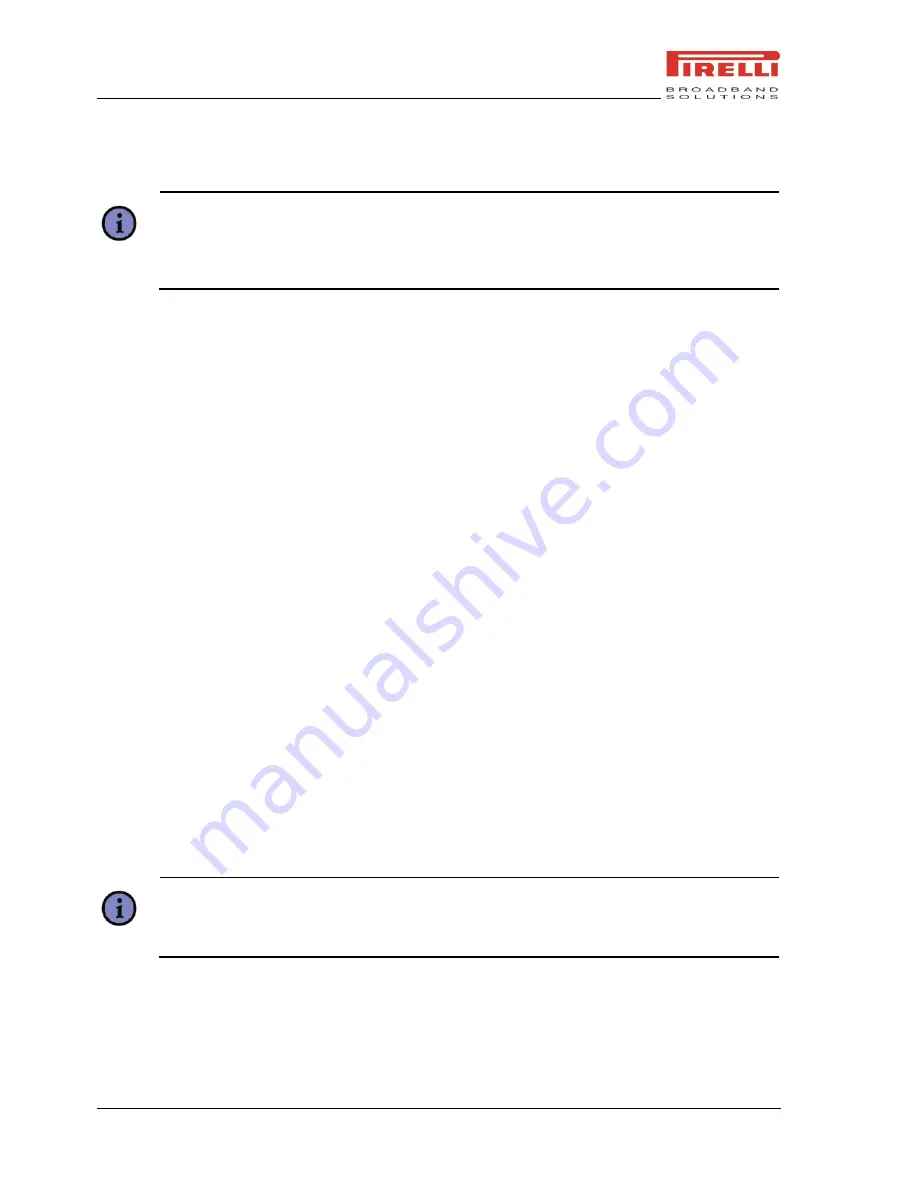
DP-SW20 User Manual
Message and Scheme
60
© 2008 Pirelli Broadband Solutions S.p.A. All Rights Reserved.
6.
The meeting request will be sent to the attendees the next time you synchronize your
device with your PC.
Note:
When attendees accept your meeting request, the meeting is automatically added to
their schedules. When their response is sent back to you, your calendar is updated as
well.
7.5.3
T
O
S
ET A
D
EFAULT
R
EMINDER FOR ALL
N
EW
A
PPOINTMENTS
You could have a reminder automatically turned on for all new appointments you made.
1.
On the Home screen, click
Start > Calendar
.
2.
Click
Menu > Tools > Options
.
3.
Select the
Set reminders
and press the Navigation Button.
4.
Set the time when desired to remind you.
5.
Click
Done
to return to the calendar.
7.6
T
ASKS
Use
Tasks
to keep track of things you need to do. A task can occur once or repeatedly
(recurring). You can set reminders for your tasks and organize them using categories. Your
tasks are displayed in a task list. Overdue tasks are displayed in red.
7.6.1
T
O
C
REATE A
T
ASK
1.
On the Home screen, click
Start > Tasks
.
2.
Click
Menu > New Task
, enter a subject for the task, and fill in information such as
start and due dates, priority, and so on.
3.
When finished, click
Done
.
Tip:
You can easily create a short, to-do-type task. Simply move focus to the
Enter new
task here
box, enter a subject, and press the Navigation Button.






























