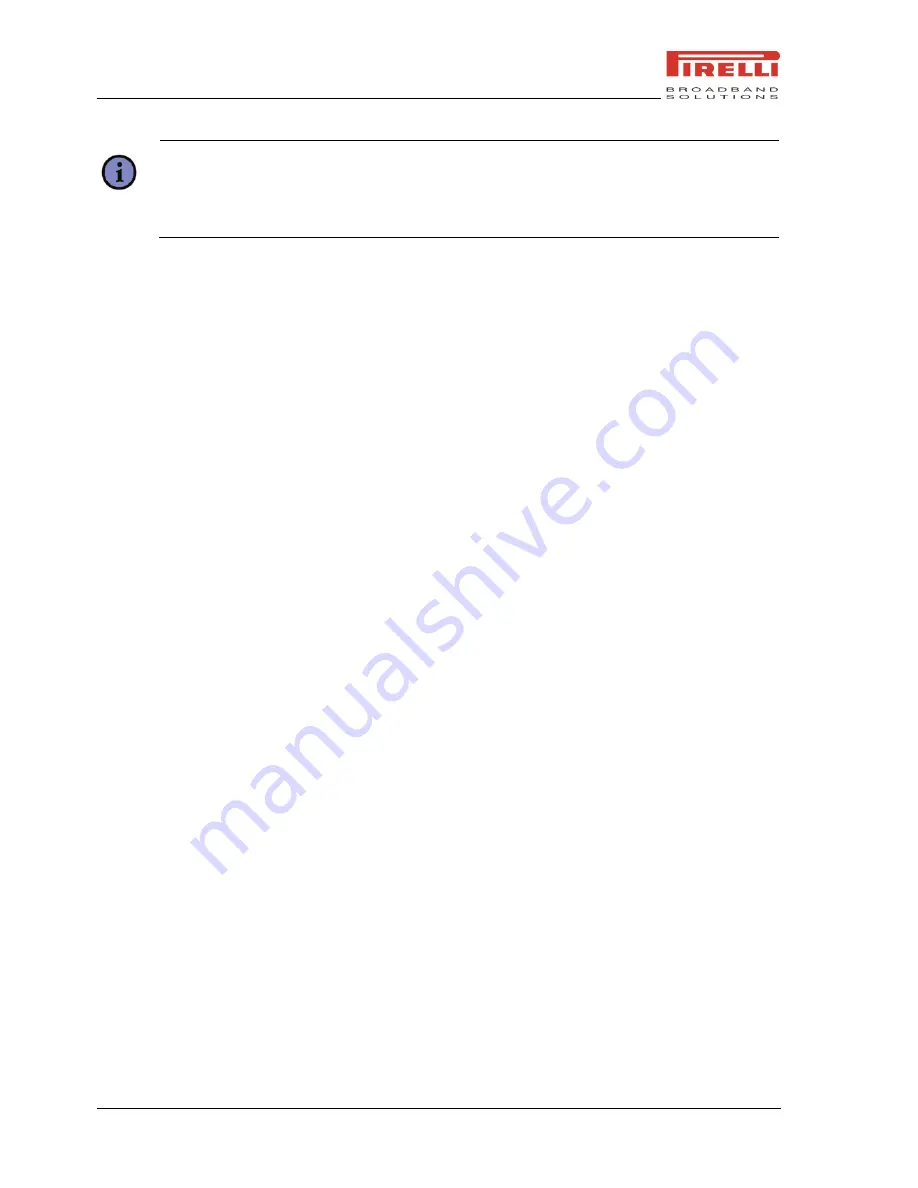
DP-SW20 User Manual
Experiencing Multimedia
64
© 2008 Pirelli Broadband Solutions S.p.A. All Rights Reserved.
Tip:
If you enable “Preview after capture” in the Settings, it will display the pictures you
shot right after shooting. If you disabled “Preview after capture”, pictures you shot will
be automatically saved then it back to the view screen.
8.1.4
T
O
U
SE
V
IDEO
C
APTURE
M
ODE
On the view screen, select the video mode. Now you are able to capture moving images. To
start recording, press the Camera Button or the Navigation Button. The record time is at the
bottom of the screen. This indicates you are recording. To stop, press the Camera Button or
the Navigation Button. Video is captured by default as wmv format.
The maximum length of video capture is determined by the amount of free memory of the
device, or the storage card to which you are saving.
8.1.5
L
OCATION FOR
S
TORING
P
ICTURES AND
V
IDEOS
All pictures and videos captured with this phone are saved onto the phone‟s memory.
However, you can also set to save them onto a T-FLASH card.
To do this:
1.
Ensure that a T-FLASH card has been inserted into the phone correctly.
2.
Launch the Camera and enter the Setting screen.
3.
Choose for the
Store Position
either „Device‟ or „Storage Card‟
8.1.6
P
RECAUTIONS WHEN
U
SING THE
C
AMERA
Fingerprints or grease sticking to the lens may result in problems such as picture blurring or
the obscuring of images. You should wipe the lens clean with a lens tissue.
Try not to shake your phone capturing pictures. Keep the camera as still as possible while
capturing pictures. Movement of your device may lead to picture blurring.
8.2
U
SING
P
ICTURES
&
V
IDEOS
You can view pictures stored in your phone or memory card using the Pictures and Videos
application.
You can also set a picture to be your Home screen background from here, or you can send an
image to another user.






























