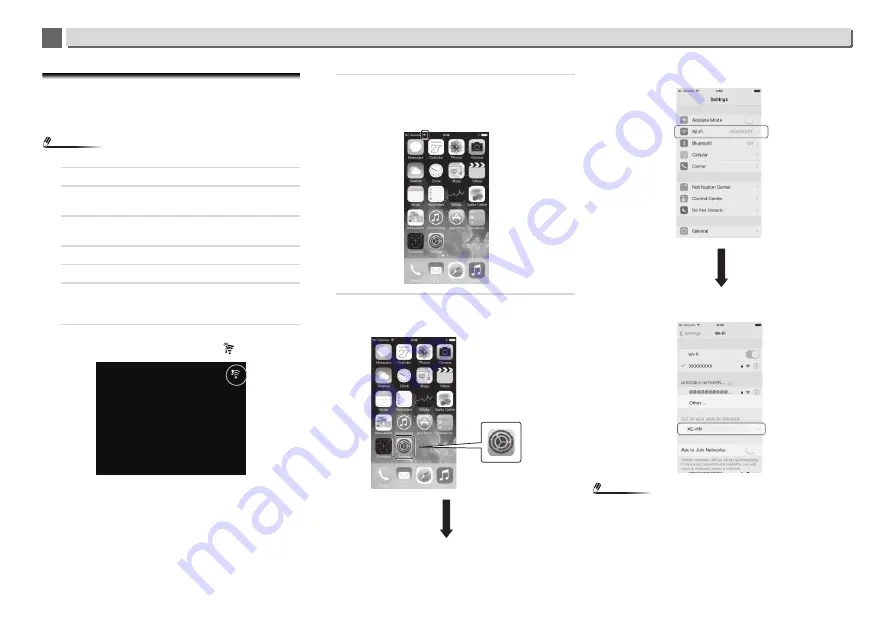
43
Playback with NETWORK features
10
10
C: Connection settings using an iOS device
(with iOS 7.1 or later)
You can apply iPod/iPhone/iPad (iOS device with iOS ver 7.1
or later)’s Wi-Fi settings to this receiver.
Note
•
The iOS device and router must be connected at 2.4 GHz.
1
Be sure the LAN cable is not connected to the receiver.
2
Unlock your iPod/iPhone/iPad that Wi-Fi connection is
completed.
3
Plug the power cord into an AC outlet. Press STANDBY/
ON.
4
Press iPod/USB on the remote control.
5
Press SETUP.
6
Select Network Setting
Network Configuration
Wireless
Wireless Accessory Configuration and then
press ENTER.
7
Press the iPod/USB button.
Confirm that the Wi-Fi operation mark
is displayed.
8
Check that the Wi-Fi mark is displayed on the iPhone,
iPod touch or iPad screen.
If it is not displayed, turn Wi-Fi on, and then connect the
iPhone, iPod touch or iPad to the wireless LAN router.
9
Perform operations on the iPhone, iPod touch or iPad
screen.
•
Select Settings.
•
Select Wi-Fi.
•
Under SET UP NEW AIRPLAY SPEAKER, select this
receiver.
Note
•
The displayed name will change depending on the product
being used.
XC-HM72 *****, XC-HM82 *****, XC-HM72D ***** or XC-
HM82D ***** will be displayed. (“*****” is the lower three
bytes of the MAC address.)
iPod/USB
82 *****






























