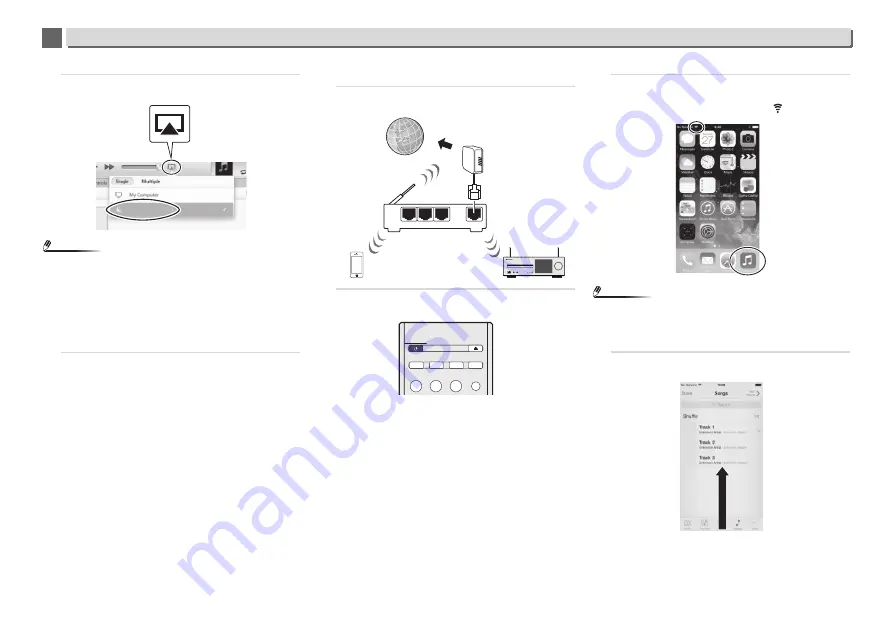
37
Network quick setup guide
9
9
3
Start iTunes, click the AirPlay mark, and then select this
receiver.
Note
•
The displayed name will change depending on the product
being used.
XC-HM72 *****, XC-HM82 *****, XC-HM72D ***** or XC-
HM82D ***** will be displayed. (“*****” is the lower three
bytes of the MAC address.)
The above image is an example using iTunes Version 11.
Exact controls will differ depending on the version of iTunes
that you use.
4
Select a track in iTunes and play it.
Playback will begin.
Using an iPhone, iPod touch or iPad
1
Connect an iPhone, iPod touch or iPad (iOS version 4.3.3
or higher) to the same router as this receiver.
2
Press the STANDBY/ON button.
The power to the receiver will be turned on.
3
Set the iPhone, iPod touch or iPad to music playback
mode.
Confirm that the Wi-Fi operation mark is displayed.
Note
•
Turn the iPhone, iPod touch or iPad Wi-Fi on, and connect
to the wireless LAN router.
Refer to the user manual of the device you are using for
details on how to connect it.
4
Swipe (slide) your finger upward from the bottom of
the screen.
XC-HM82 *****
PHONES
5 V
2.1 A
AUDIO IN
ON
TIMER
WAN
3
2
1
LAN
Internet
Wireless LAN
router
Modem
iPhone
STANDBY/ON
OPEN/CLOSE
SLEEP
TIMER
DIMMER
SOUND
iPod/USB
CD
BT AUDIO
INPUT






























