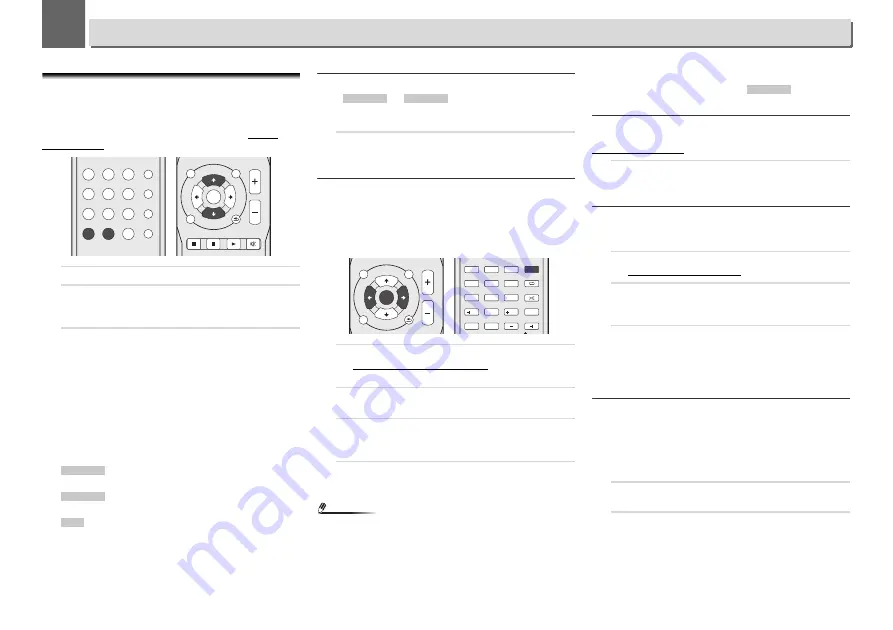
25
8
8
Using the tuner
Listening to the radio broadcasts
The following steps show you how to tune in to FM and AM
radio broadcasts using the automatic (search) and manual
(step) tuning functions. Once you are tuned to a station you
can memorize the frequency for recall later. See
Saving
station presets
below for more on how to do this.
1
Press TUNER to select the tuner.
2
Use BAND to change the band (FM or AM), if necessary.
Each press switches the band between FM (stereo or
mono) and AM.
3
Tune to a station.
There are 2 ways to do this:
Automatic tuning
To search for stations in the currently selected band,
press and hold
TUNE
/
for about a second. The
receiver will start searching for the next station, stopping
when it has found one. Repeat to search for other
stations.
Manual tuning
To change the frequency one step at a time, press
TUNE
/
.
– Lights when a monaural FM broadcast
channel is being received.
– Lights when a stereo FM broadcast is being
received.
– Lights when a AM broadcast is being received.
Improving FM sound
If the
or
indicators don’t light when
tuning to an FM station because the signal is weak, set the
receiver to the mono reception mode.
1
Press BAND to select FM MONO.
This should improve the sound quality and allow you to
enjoy the broadcast.
Saving station presets
If you often listen to a particular radio station, it’s convenient
to have the receiver store the frequency for easy recall
whenever you want to listen to that station. This saves the
effort of manually tuning in each time. This receiver can
memorize up to 40 stations.
1
Tune to a station you want to memorize.
See
Listening to the radio broadcasts
above for more on
this.
2
Press TUNER EDIT.
The preset number is blinking.
3
Press PRESET
/
to select the station preset you
want.
You can also use the numeric buttons.
4
Press ENTER.
The preset number stop blinking and the receiver stores
the station.
Note
•
If the receiver is left disconnected from the AC power outlet
for over a month, the station memories will be lost and will
have to be reprogrammed.
•
Stations are stored in stereo. When the station is stored in
the FM MONO mode, it shows as
when
recalled.
Listening to station presets
You will need to have some presets stored to do this. See
Saving station presets
above if you haven’t done this already.
1
Press PRESET
/
to select the station preset you
want.
You can also use the numeric buttons.
Naming preset stations
For easier identification, you can name all of your preset
stations.
1
Choose the station preset you want to name.
See
Listening to station presets
above for how to do this.
2
Press TUNER EDIT twice.
The cursor at the first character position is blinking on the
display.
3
Input the name you want.
Choose a name up to eight characters long.
•
Use
/
to select character position.
•
Use
/
to select characters.
•
The name is stored when
ENTER
is pressed.
Changing the noise cut mode (X-HM82, XC-HM82
and XC-HM72 only)
If you find that the AM sound quality is bad even after trying
the above, you may be able to improve it using a different
noise cut mode. Just choose the one that sounds best.
Default setting: Mode1
1
Press TOP MENU button after tuning to an AM radio
station.
2
Press
/
to choose the Noise cut mode (1, 2 or 3) then
press ENTER.
SOUND
P.BASS
TREBLE
BASS
CD DISP
BAND
TUNER
AUDIO IN
iPod/USB
CD
NET SERVICE FAVORITES
M.SERVER
BT AUDIO
DIG IN
LINE 1/2
VOLUME
RETURN
MUTE
RDS DISP
DAB SCAN
SETUP
iPod
CONTROL
TOP
MENU
TUNE
P
R
E
S
E
T
P
R
E
S
E
T
TUNE
ENTER
PTY
Tuned Mono
Tuned Stereo
Tuned
Tuned Mono
Tuned Stereo
VOLUME
RETURN
SETUP
iPod
CONTROL
TOP
MENU
TUNE
P
R
E
S
E
T
P
R
E
S
E
T
TUNE
ENTER
TUNER EDIT
REPEAT
SHUFFLE
PLAY MODE
FOLDER
CLEAR
1
2
3
4
5
6
7
8
9
0
10
100
OPTION
Favorite
SORT
Tuned Stereo
















































