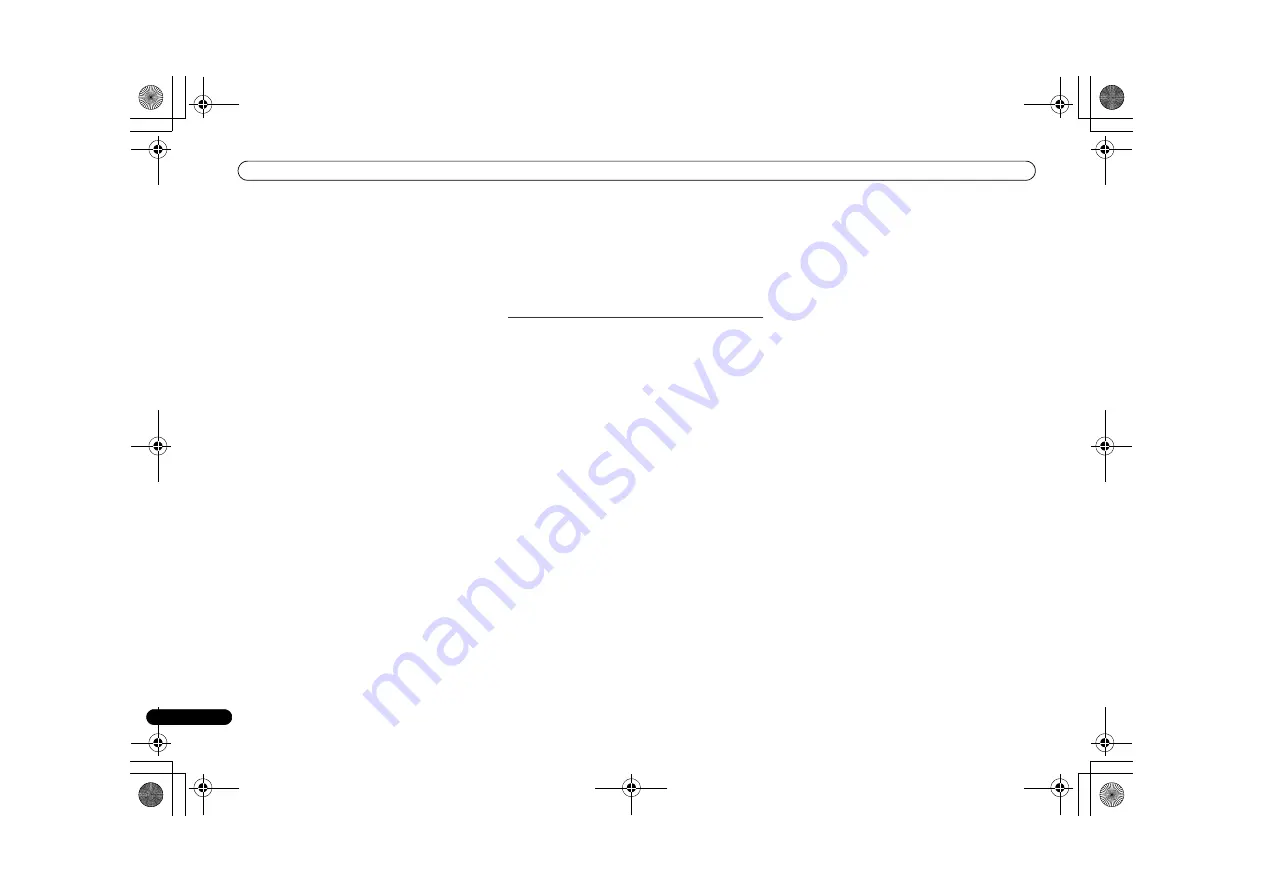
Additional Information
30
En
The com
p
onent connected to the netwo
r
k does not
p
e
r
mit file
sha
r
ing. T
r
y changing the settings fo
r
the com
p
onent
connected to the netwo
r
k.
The folde
r
sto
r
ed on the com
p
onent connected to the netwo
r
k
has been deleted o
r
damaged. Check the folde
r
sto
r
ed on the
com
p
onent connected to the netwo
r
k.
Cannot access the component connected to the network.
The com
p
onent connected to the netwo
r
k is not
pr
o
p
e
r
ly set. If
the client is automatically autho
r
ized, you need to ente
r
the
co
rr
es
p
onding info
r
mation again. Check whethe
r
the
connection status is set to “Do not autho
r
ize”.
The
r
e a
r
e no
p
layable audio files on the com
p
onent connected
to the netwo
r
k. Check the audio files sto
r
ed on the com
p
onent
connected to the netwo
r
k.
Audio playback is undesirably stopped or disturbed.
The audio file cu
rr
ently being
p
layed back was not
r
eco
r
ded in
a fo
r
mat
p
layable on this
r
eceive
r
.
- Check whethe
r
the audio file was
r
eco
r
ded in a fo
r
mat
su
pp
o
r
ted by this
r
eceive
r
.
- Check whethe
r
the folde
r
has been damaged o
r
co
rr
u
p
ted.
- Note that the
r
e a
r
e cases whe
r
e even the audio files listed as
p
layable on this
r
eceive
r
cannot be
p
layed back o
r
dis
p
layed
(
p
age 22).
The LAN cable is cu
rr
ently disconnected. Connect the LAN
cable
pr
o
p
e
r
ly (
p
age 10).
The
r
e is heavy t
r
affic on the netwo
r
k with the Inte
r
net being
accessed on the same netwo
r
k. Use 100BASE-TX to access
the com
p
onents on the netwo
r
k.
Cannot access Windows Media Player 11 or Windows Media
Player 12.
In case of Windows Media Player 11:
You a
r
e cu
rr
ently logged
onto the domain th
r
ough you
r
PC with Windows XP o
r
Windows Vista installed. Instead of logging onto the domain,
log onto the local machine (
p
age 20).
In case of Windows Media Player 12:
You a
r
e cu
rr
ently logged
onto the domain th
r
ough you
r
PC with Windows 7 installed.
Instead of logging onto the domain, log onto the local
machine (
p
age 20).
Cannot listen to Internet radio stations.
The fi
r
ewall settings fo
r
com
p
onents on the netwo
r
k a
r
e
cu
rr
ently in o
p
e
r
ation. Check the fi
r
ewall settings fo
r
com
p
onents on the netwo
r
k.
You a
r
e cu
rr
ently disconnected f
r
om the Inte
r
net. Check the
connection settings fo
r
com
p
onents on the netwo
r
k, and
consult with you
r
netwo
r
k se
r
vice
pr
ovide
r
if necessa
r
y
(
p
age 21).
The b
r
oadcasts f
r
om an Inte
r
net
r
adio station a
r
e sto
pp
ed o
r
inte
rr
u
p
ted. The
r
e a
r
e cases whe
r
e you cannot listen to some
Inte
r
net
r
adio stations even when they a
r
e listed in the list of
Inte
r
net
r
adio stations on this
r
eceive
r
(
p
age 20).
The NETWORK function cannot be operated with the
buttons on the remote control.
The
r
emote cont
r
ol is not cu
rr
ently set to the NETWORK
mode. P
r
ess
NETWORK
to set the
r
emote cont
r
ol to the
NETWORK mode (
p
age 20).
Troubleshooting of wireless LAN
Network cannot be accessed via wireless LAN.
Wi
r
eless LAN conve
r
te
r
’s
p
owe
r
is not on (Wi
r
eless LAN
conve
r
te
r
’s “Powe
r
”, “WPS” and “Wi
r
eless” indicato
r
s a
r
e not
all lit). Check that the USB cable connecting the wi
r
eless LAN
conve
r
te
r
to the
r
eceive
r
’s
DC OUTPUT for WIRELESS LAN
te
r
minal is
pr
o
p
e
r
ly connected.
The LAN cable is not fi
r
mly connected. Fi
r
mly connect the
LAN cable (
p
age 10).
Wi
r
eless LAN conve
r
te
r
and base unit (wi
r
eless LAN
r
oute
r
,
etc.) a
r
e too fa
r
a
p
a
r
t o
r
the
r
e is an obstacle between them.
Im
pr
ove the wi
r
eless LAN envi
r
onment by moving the wi
r
eless
LAN conve
r
te
r
and base unit close
r
togethe
r
, etc.
The
r
e is a mic
r
owave oven o
r
othe
r
device gene
r
ating
elect
r
omagnetic waves nea
r
the wi
r
eless LAN envi
r
onment.
- Use the system in a
p
lace away f
r
om mic
r
owave ovens o
r
othe
r
s device gene
r
ating elect
r
omagnetic waves.
- Avoid using devices gene
r
ating elect
r
omagnetic waves as
much as
p
ossible when using the system with the wi
r
eless
LAN.
Multi
p
le wi
r
eless LAN conve
r
te
r
s a
r
e connected to the
wi
r
eless LAN
r
oute
r
. When connecting multi
p
le wi
r
eless LAN
conve
r
te
r
s, thei
r
IP add
r
esses must be changed. Fo
r
exam
p
le,
if the wi
r
eless LAN
r
oute
r
’s IP add
r
ess is “192.168.1.1”, set the
fi
r
st wi
r
eless LAN conve
r
te
r
’s IP add
r
ess to “192.168.1.249”,
the second wi
r
eless LAN conve
r
te
r
’s IP add
r
ess to
“192.168.1.248”, using values between 2 and 249 (such as
“249” and “248”) that a
r
e not assigned to othe
r
wi
r
eless LAN
conve
r
te
r
s o
r
to othe
r
devices.
Wi
r
eless LAN connections cannot be established between the
wi
r
eless LAN conve
r
te
r
and base unit (wi
r
eless LAN
r
oute
r
,
etc.).
- With the wi
r
eless LAN conve
r
te
r
connected to the
r
eceive
r
,
tu
r
n the
r
eceive
r
’s
p
owe
r
off, un
p
lug the
p
owe
r
co
r
d f
r
om the
p
owe
r
outlet, then
p
lug the
p
owe
r
co
r
d back in and tu
r
n the
r
eceive
r
’s
p
owe
r
on.
- The wi
r
eless LAN conve
r
te
r
must be set in o
r
de
r
to establish
wi
r
eless LAN connections. Fo
r
details,
r
efe
r
to the o
p
e
r
ating
inst
r
uctions of the wi
r
eless LAN conve
r
te
r
.
The wi
r
eless LAN conve
r
te
r
is
pr
o
p
e
r
ly connected to the
r
eceive
r
and the wi
r
eless LAN conve
r
te
r
’s indicato
r
s a
r
e lit,
but the wi
r
eless LAN conve
r
te
r
cannot be set f
r
om the
r
eceive
r
(the settings sc
r
een cannot be dis
p
layed).
If
Network Modes
in the
r
eceive
r
’s
Network Settings
is set
to
STATIC
and the IP add
r
ess has been set manually, the IP
add
r
ess set in the wi
r
eless LAN conve
r
te
r
may not match. In
the
r
eceive
r
’s
Network Settings
, set
Network Modes
to
DHCP
. Afte
r
the setting is com
p
leted, tu
r
n the
r
eceive
r
’s
p
owe
r
off. Next, tu
r
n the
r
eceive
r
’s
p
owe
r
back on and check
whethe
r
the wi
r
eless LAN conve
r
te
r
’s settings can be
dis
p
layed with the
r
eceive
r
.
If the settings can be dis
p
layed, change the IP add
r
ess
settings of the
r
eceive
r
and wi
r
eless LAN conve
r
te
r
as
necessa
r
y.
The IP add
r
ess settings of the
r
eceive
r
and wi
r
eless LAN
conve
r
te
r
do not match the settings of the wi
r
eless LAN
r
oute
r
, etc.
Check the IP add
r
ess settings of the
r
eceive
r
and wi
r
eless
LAN conve
r
te
r
(including the
Network Modes
).
If the
r
eceive
r
’s
Network Modes
is
DHCP
, tu
r
n the
r
eceive
r
’s
p
owe
r
off, then tu
r
n the
p
owe
r
back on.
Check that the IP add
r
esses of the
r
eceive
r
and wi
r
eless LAN
conve
r
te
r
match the settings of the wi
r
eless LAN
r
oute
r
, etc.
If the
r
eceive
r
’s
Network Modes
is
STATIC
, set an IP add
r
ess
matching the netwo
r
k of the base unit (wi
r
eless LAN
r
oute
r
,
etc.).
Fo
r
exam
p
le, if the wi
r
eless LAN
r
oute
r
’s IP add
r
ess is
“192.168.1.1”, set the
r
eceive
r
’s IP add
r
ess to “192.168.1.XXX”
(*1), the subnet mask to “255.255.255.0”, the gateway and
DNS to “192.168.1.1”.
Next, set the wi
r
eless LAN conve
r
te
r
’s IP add
r
ess to
“192.168.1.249” (*2).
(*1) Set the “XXX” in “192.168.1.XXX” to a numbe
r
between 2
and 248 that is not assigned to othe
r
devices.
(*2) Set the “249” in “192.168.1.249” to a numbe
r
between 2
and 249 that is not assigned to othe
r
devices.
T
r
y making the wi
r
eless LAN conve
r
te
r
’s advanced settings.
The wi
r
eless LAN conve
r
te
r
can be connected to a com
p
ute
r
to make the advanced wi
r
eless LAN settings. Fo
r
details, see
the CD-ROM included fo
r
the wi
r
eless LAN conve
r
te
r
. Check
the settings of the wi
r
eless LAN
r
oute
r
, etc., then change the
settings of the wi
r
eless LAN conve
r
te
r
.
Note, howeve
r
, that making the advanced wi
r
eless LAN
X-HM70_DAB_En.book 30 ページ 2011年8月10日 水曜日 午後2時9分











































