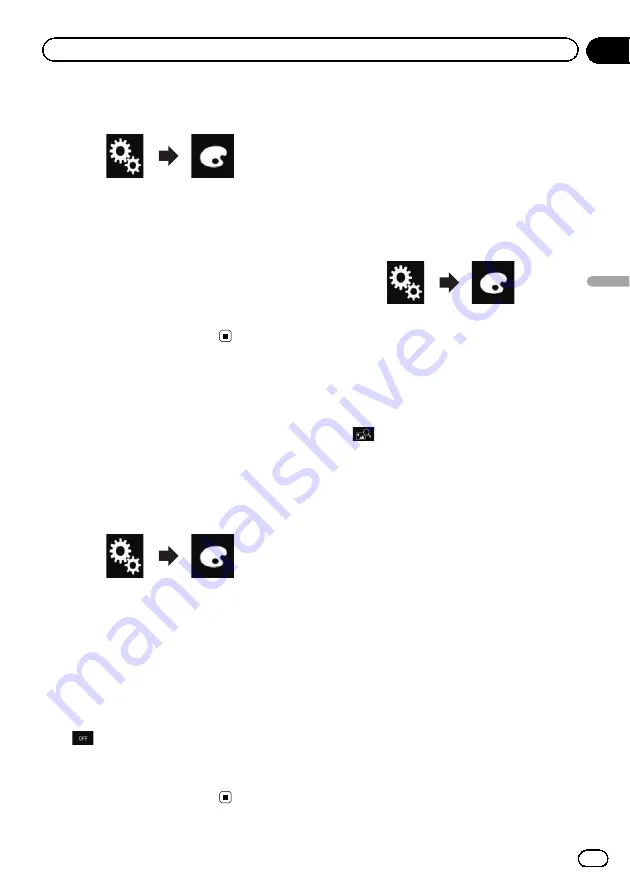
2
Touch the following keys in the follow-
ing order.
The
“
Theme
”
screen appears.
3
Touch [Theme].
p
You can also change the screen for settings
by touching [
Illumination
], [
Background
]
or [
Clock
] on this screen.
4
Touch the colour you want.
p
You can preview the Top menu screen or
the AV operation screen by touching
[
Home
] or [
AV
] respectively.
Selecting the clock image
The clock on the AV operation screen and the
Top menu screen can be selected from 3 differ-
ent images.
1
Touch the HOME button to display the
Top menu screen.
2
Touch the following keys in the follow-
ing order.
The
“
Theme
”
screen appears.
3
Touch [Clock].
p
You can also change the screen for settings
by touching [
Illumination
], [
Theme
] or
[
Background
] on this screen.
4
Touch the item you want to set.
!
Preset images
:
Selects the desired preset clock image.
!
(off):
Hides the clock display.
p
You can preview the Top menu screen or
the AV operation screen by touching
[
Home
] or [
AV
] respectively.
Changing the preinstalled
splash screen
You can change the splash screen to other
images preinstalled in this product.
1
Touch the HOME button to display the
Top menu screen.
2
Touch the following keys in the follow-
ing order.
The
“
Theme
”
screen appears.
3
Touch [Splash Screen].
4
Touch the item you want to set.
!
Preset images
:
Selects the desired preset splash screen
image.
!
(custom):
Displays the splash screen image imported
from the external device.
=
For details, refer to
screen stored on the USB storage device
Engb
99
Chapter
19
Theme
menu
Theme menu
Содержание SPH-DA120
Страница 129: ...Engb 129 Appendix Appendix Appendix ...
Страница 130: ...Engb 130 ...
Страница 131: ...Engb 131 ...






























