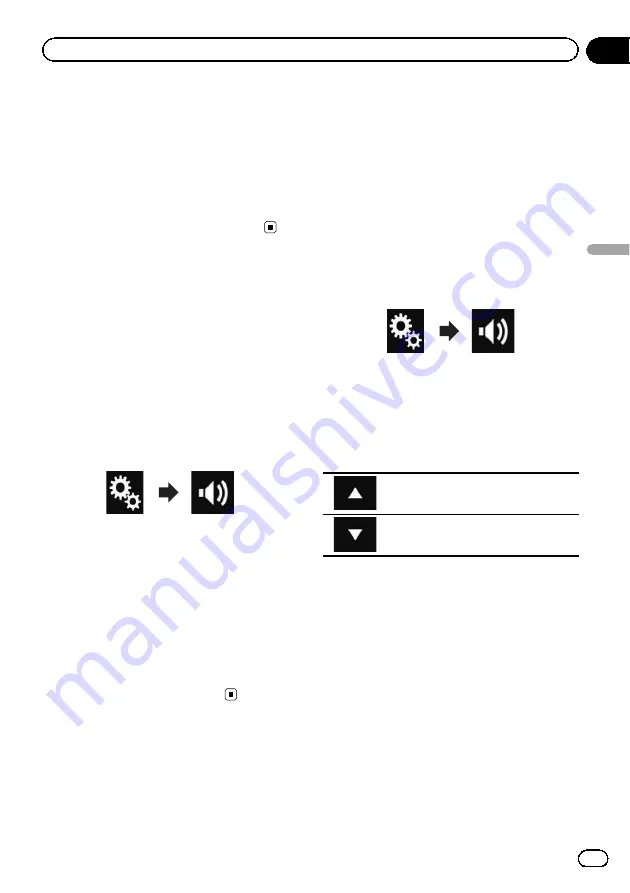
Each time you touch the keys, the left/right
speaker balance moves towards the left or
right.
p
“
Left25
”
to
“
Right25
”
is displayed as the
left/right speaker balance moves from the
left to right.
p
The default setting is
“
L/R 0
”
.
p
You can also set the fader/balance by drag-
ging the point on the displayed table.
Switching sound muting/
attenuation
The AV source volume and the iPhone applica-
tion volume can be automatically muted or at-
tenuated when guidance voice is output from
the connected external device.
1
Touch the HOME button to display the
Top menu screen.
2
Touch the following keys in the follow-
ing order.
The
“
Audio
”
screen appears.
3
Touch [Mute Level].
The pop-up menu appears.
4
Touch the item you want to set.
!
ATT
(default):
The volume becomes 1/10.
!
Mute
:
The volume becomes 0.
!
Off
:
The volume does not change.
Adjusting source levels
The
SLA
(source level adjustment) function ad-
justs the volume level of each source to pre-
vent radical changes in volume when
switching between sources.
p
Settings are based on the FM tuner volume
level, which remains unchanged.
p
This function is not available when the FM
tuner is selected as the AV source.
1
Compare the FM tuner volume level
with the level of the source you want to
adjust.
2
Touch the HOME button to display the
Top menu screen.
3
Touch the following keys in the follow-
ing order.
The
“
Audio
”
screen appears.
4
Touch [Source Level Adjuster].
The
“
Source Level Adjuster
”
screen appears.
5
Touch the following keys to adjust the
source volume.
Increases the source volume.
Decreases the source volume.
p
If you directly touch the area where the cur-
sor can be moved, the
SLA
setting will be
changed to the value of the touched point.
p
“
+4
”
to
“
–
4
”
is displayed as the source vo-
lume is increased or decreased.
p
The default setting is
“
0
”
.
Engb
87
Chapter
18
Audio
adjustments
Audio adjustments
Содержание SPH-DA120
Страница 129: ...Engb 129 Appendix Appendix Appendix ...
Страница 130: ...Engb 130 ...
Страница 131: ...Engb 131 ...
















































