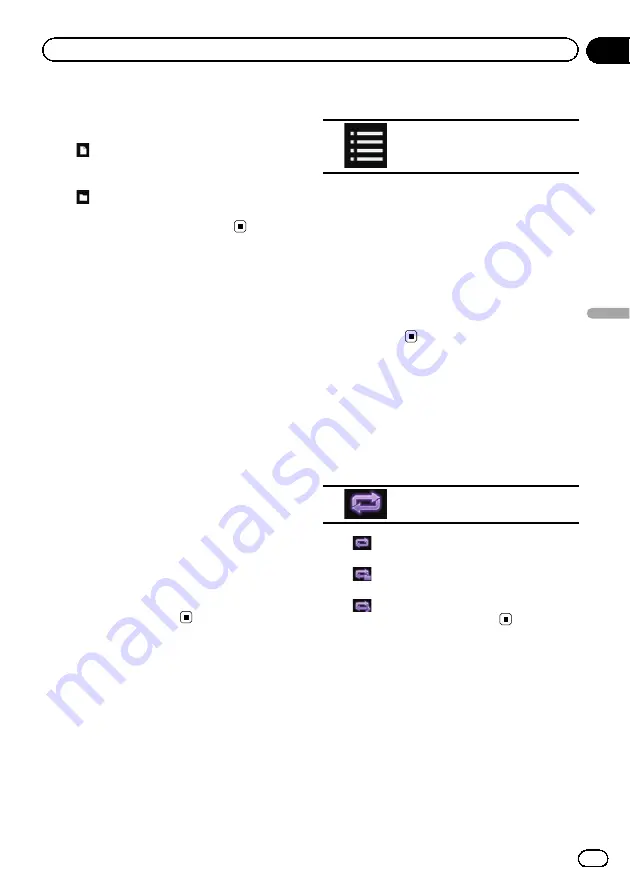
Shows the elapsed playing time within the
current file.
3
Current file information
!
:
File name
Shows the name of the file currently
playing.
!
:
Folder name
Shows the name of the folder contain-
ing the file currently playing.
Starting procedure
1
Display the AV source selection screen.
=
For details of the operations, refer to
playing the AV operation screen
2
Plug the USB storage device into the
USB connector.
=
For details, refer to
3
Touch [USB] on the AV source selection
screen.
The image is displayed on the screen.
4
Use the touch panel keys on the screen
to control the USB storage device.
=
For details, refer to
p
Playback is performed in order of folder
numbers. Folders are skipped if they con-
tain no playable files. If there are no play-
able files in folder 01 (root folder), playback
starts from folder 02.
Selecting files from the file
name list
You can select files to view using the file name
list which is a list of the files stored in the USB
storage device.
1
Touch the following key.
Displays the list of the files or
folders stored in the USB storage
device.
2
Touch a file on the list to play back.
p
Files are played back in file number order
and folders are skipped if they contain no
files. (If folder 01 (root folder) contains no
files, playback commences with folder 02.)
p
Touching a folder on the list shows its con-
tents. You can play a file on the list by
touching it.
#
Touch the playback sign of the thumbnail to
preview the file.
Setting a repeat play range
The repeat play range can be changed by only
touching a single key.
%
Touch the following key repeatedly
until the desired setting appears.
Changes the repeat play range.
!
(default):
Repeats all files.
!
:
Repeats just the current folder.
!
:
Repeats just the current file.
Slow motion playback
This lets you slow down the playback speed.
1
Touch and hold [
r
] until an arrow icon
is displayed during playback.
The arrow icon is displayed, and forward slow
motion playback begins.
p
To return to normal playback, touch [
d
/
e
].
Engb
47
Chapter
08
Playing
compr
essed
video
files
Playing compressed video files
Содержание SPH-DA120
Страница 129: ...Engb 129 Appendix Appendix Appendix ...
Страница 130: ...Engb 130 ...
Страница 131: ...Engb 131 ...






























