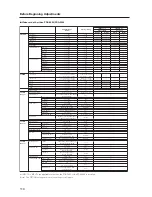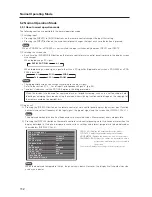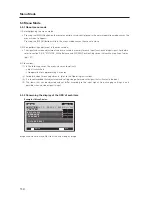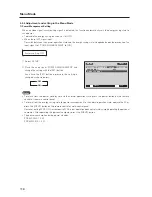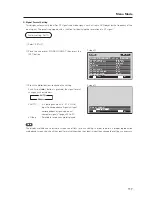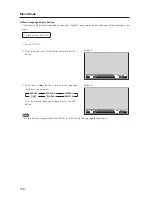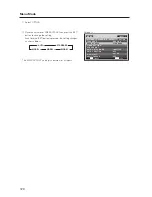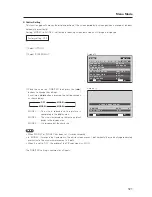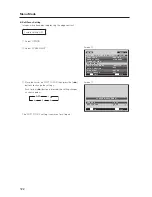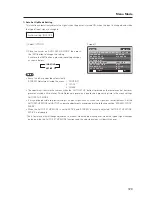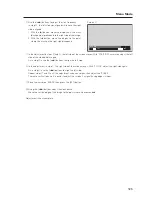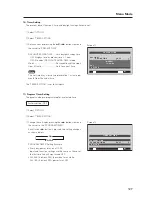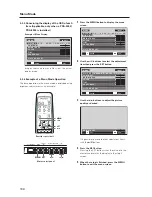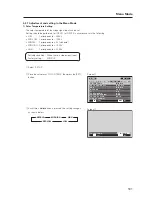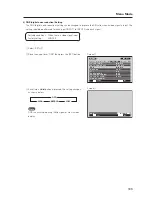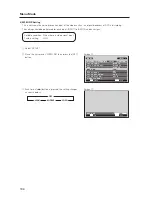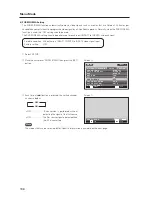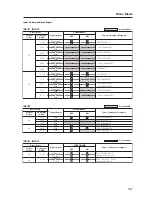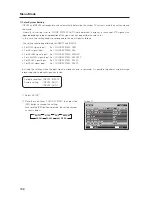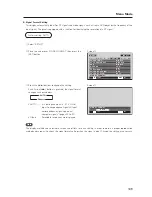124
Menu Mode
8) Screen Position, Clock Frequency and Clock Phase Adjustment
In AUTO SET UP, the position and clock are optimally set. However, depending on the type of signal, adjustment
may be off. If this should occur, refer to the procedure below and make the adjustment manually.
Example) When a PC signal is input to INPUT1 (1024 x 768)
1
Set the screen size to ‘DOT BY DOT’.
2
Select ‘SCREEN’.
3
Place the cursor on ‘POSITION’ then press the [SET]
button.
4
Use the [
5
/
∞
] and [
2
/
3
] buttons to adjust the screen
position.
Here, the top and left side of the video display are properly
set.
1. With the [
∞
] button, lower the display until the mask
(black portion) protrudes into the top of the image.
2. With the [
5
] button, move the display to the point
where the mask at the top disappears.
3. With the [
3
] button, move the display until the mask
(black portion) protrudes into the right side of the image.
4. With the [
2
] button, move the display to the point
where the mask on the left side disappears.
5
Place the cursor on ‘CLOCK’ then press the [SET] button.
M E N U
I N P U T 1
ENTER
SET
EXIT
MENU
S C R E E N
S E T U P
O P T I O N
:
0
:
0
P O S I T I O N
:
0 / 0
C L O C K
P H A S E
S C R E E N R E S E T
P I C T U R E
Screen
2
Screen
4
SET
SET
EXIT
MENU
P O S I T I O N
H
V
+ 8 8
+ 8 8
Screen
5
M E N U
I N P U T 1
ENTER
SET
EXIT
MENU
S C R E E N
S E T U P
O P T I O N
:
:
0
P O S I T I O N
:
0 / 0
C L O C K
P H A S E
S C R E E N R E S E T
P I C T U R E
0
Содержание PDA-5003
Страница 81: ...81 Ceiling Mount Unit PDK 5012 ...