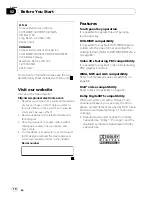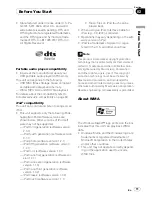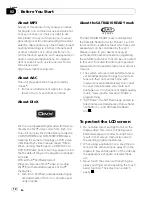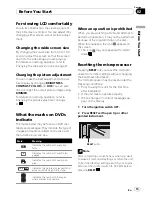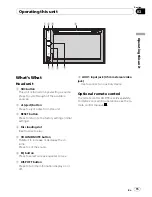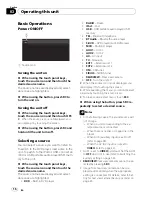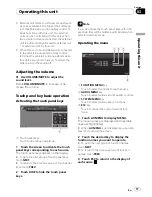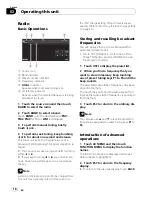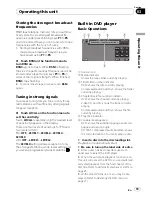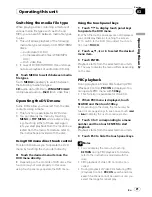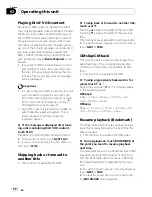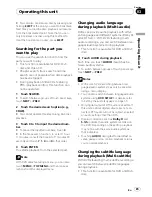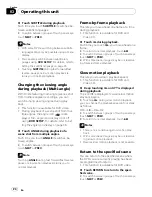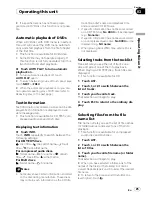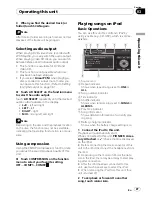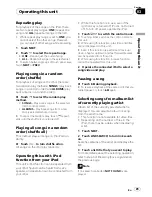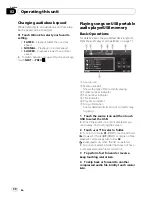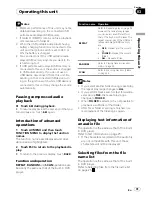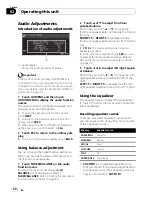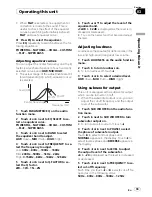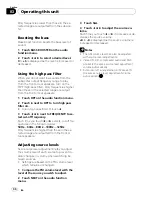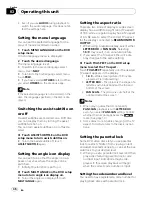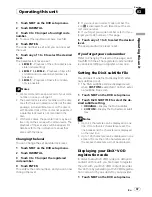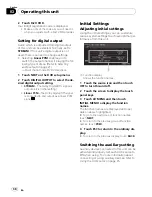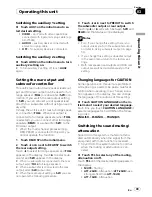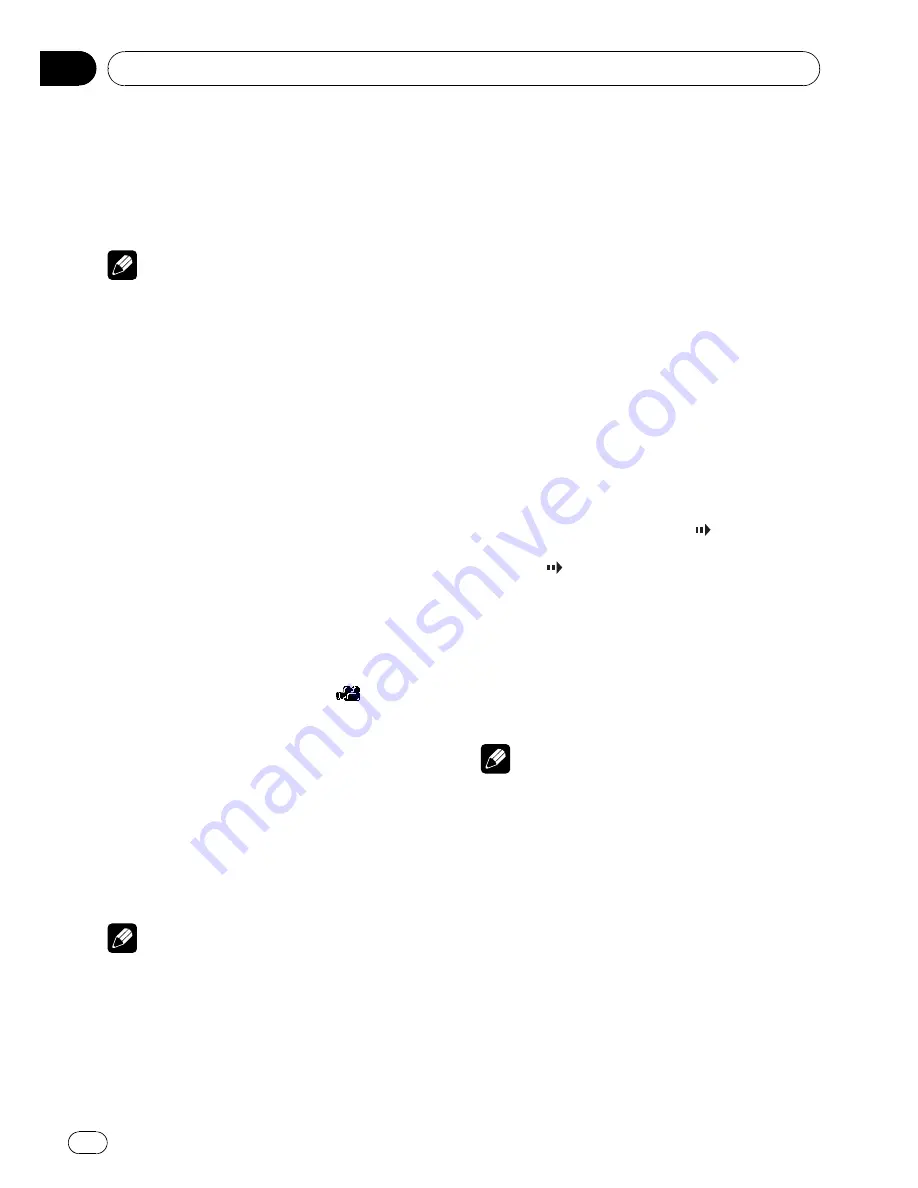
%
Touch SUBTITLE during playback.
Each time you touch
SUBTITLE
it switches be-
tween subtitle languages.
#
To switch between groups of touch panel keys,
touch
NEXT
or
PREV
.
Notes
!
With some DVDs, switching between subtitle
languages may only be possible using a menu
display.
!
You can also switch between subtitle lan-
guages using
DVD SETUP
. For details, refer to
Setting the subtitle language
on page 35.
!
Touching
SUBTITLE
during fast forward/fast
reverse, pause or slow motion playback re-
turns you to normal playback.
Changing the viewing angle
during playback (Multi-angle)
With DVDs featuring multi-angle (scenes shot
from multiple angles) recordings, you can
switch among viewing angles during play-
back.
!
This function is available for DVD video.
!
During playback of a scene shot from mul-
tiple angles, the angle icon
is dis-
played. Turn angle icon display on or off
using
DVD SETUP
. For details, refer to
Set-
ting the angle icon display
on page 36.
%
Touch ANGLE during playback of a
scene shot from multiple angles.
Each time you touch
ANGLE
it switches be-
tween angles.
#
To switch between groups of touch panel keys,
touch
NEXT
or
PREV
.
Note
Touching
ANGLE
during fast forward/fast reverse,
pause or slow motion playback returns you to
normal playback.
Frame-by-frame playback
This lets you move ahead one frame at a time
during playback.
!
This function is available for DVD and
Video CD.
%
Touch
r
during playback.
Each time you touch
r
, you move ahead one
frame.
#
To return to normal playback, touch
de
.
#
To switch between groups of touch panel keys,
touch
NEXT
or
PREV
.
#
With some discs, images may be unclear dur-
ing frame-by-frame playback.
Slow motion playback
This lets you slow down playback speed.
!
This function is available for DVD and
Video CD.
%
Keep touching
r
until
is displayed
during playback.
The icon
is displayed, forward slow motion
playback begins.
#
Touching
r
during slow motion playback,
you can change the playback speed in four steps
as follows:
1/16
—
1/8
—
1/4
—
1/2
#
To switch between groups of touch panel keys,
touch
NEXT
or
PREV
.
#
To return to normal playback, touch
de
.
Notes
!
There is no sound during slow motion play-
back.
!
With some discs, images may be unclear dur-
ing slow motion playback.
!
Reverse slow motion playback is not possible.
Return to the specified scene
You can return to the specified scene where
the DVD you are currently playing has been
preprogrammed to return.
!
This function is available for DVD video.
%
Touch RETURN to return to the speci-
fied scene.
#
To switch between groups of touch panel keys,
touch
NEXT
or
PREV
.
Operating this unit
En
24
Section
03